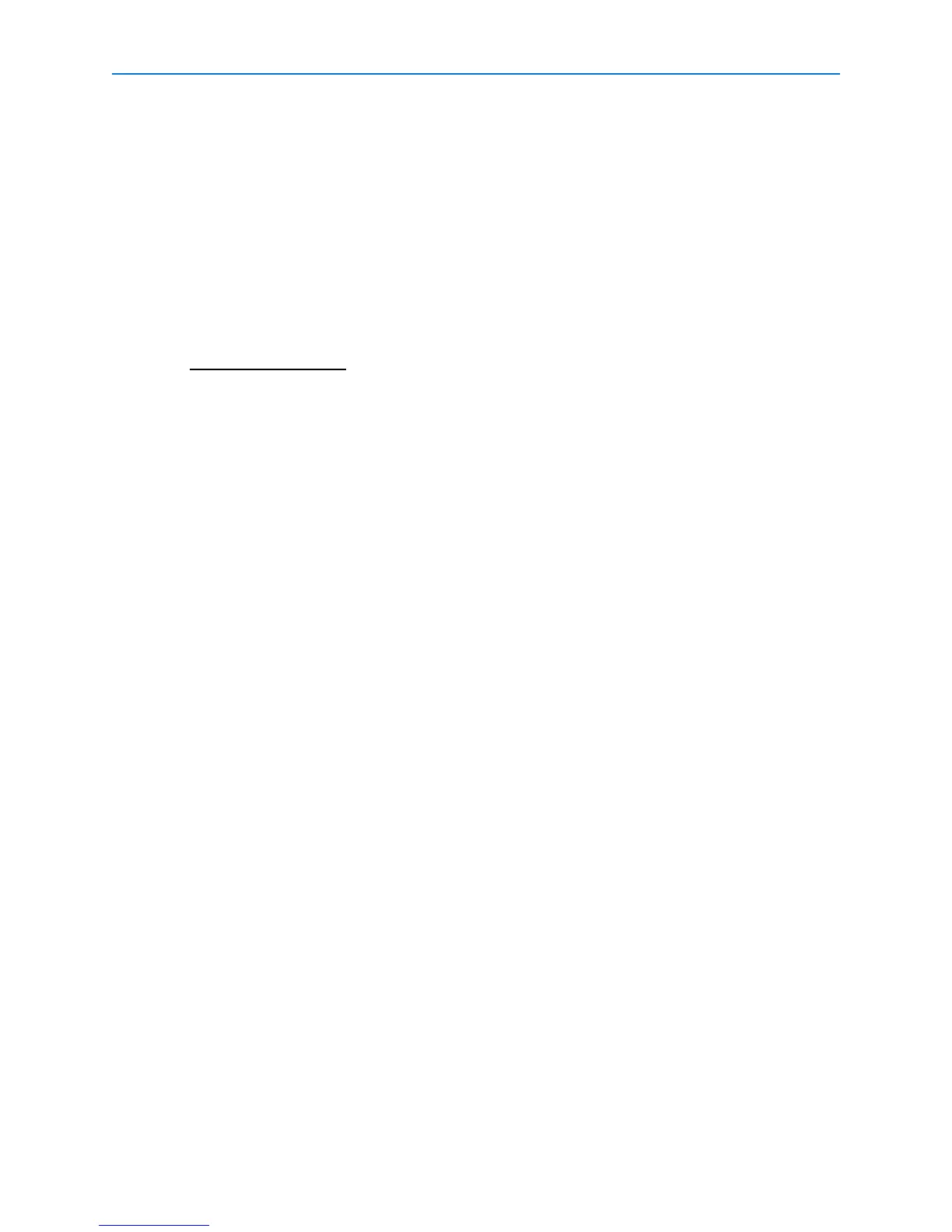RAID
58 Intellex® Ultra
Setting Up E-mail Alerts
Set up your Intellex Ultra system to send e-mail notifications in case of drive problems. To set up e-
mail notifications, use the 3ware 3DM2 Windows utility.
1 Double-click the 3DM2 icon on your Windows desktop, or go to
Start > Programs > 3ware > 3DM2 > 3DM 2 Web Interface.
2 Go to Login, choose login as Administrator, and type the password 3ware.
3 Click on 3DM2 Settings.
4 On the ensuing screen under E-mail notification, click the Enabled radio button and configure
the e-mail notification settings.
Note
The e-mail notification must be set up on an SMTP server. Contact your network administrator
for the required information.
5 Click Save E-mail Settings button.
6 You can send a test e-mail to check the setup by clicking the Send Test Message button.
Adding a User to the E-mail Recipient List
1 Double-click the 3DM2 icon on your Windows desktop, or go to
Start > Programs > 3ware > 3DM2 > 3DM 2 Web Interface.
2 Go to Login, choose login as Administrator, and type the password 3ware.
3 Click on 3DM2 Settings.
4 On the ensuing screen under E-mail notification, add the new recipient’s address in the
Recipient(s) box. Separate addresses by commas.
5 Click Save E-mail Settings button.
Removing a User from the E-mail Recipient List
1 Double-click the 3DM2 icon on your Windows desktop, or go to
Start > Programs > 3ware > 3DM2 > 3DM 2 Web Interface.
2 Go to Login, choose login as Administrator, and type the password 3ware.
3 Click on 3DM2 Settings.
4 On the ensuing screen under E-mail notification, remove the new recipient’s address from the
Recipient(s) box.
5 Click Save E-mail Settings button.
Changing Events for E-mail Notification
1 Double-click the 3DM2 icon on your Windows desktop, or go to
Start > Programs > 3ware > 3DM2 > 3DM 2 Web Interface.
2 Go to Login, choose login as Administrator, and type the password 3ware.
3 Click on 3DM2 Settings.
