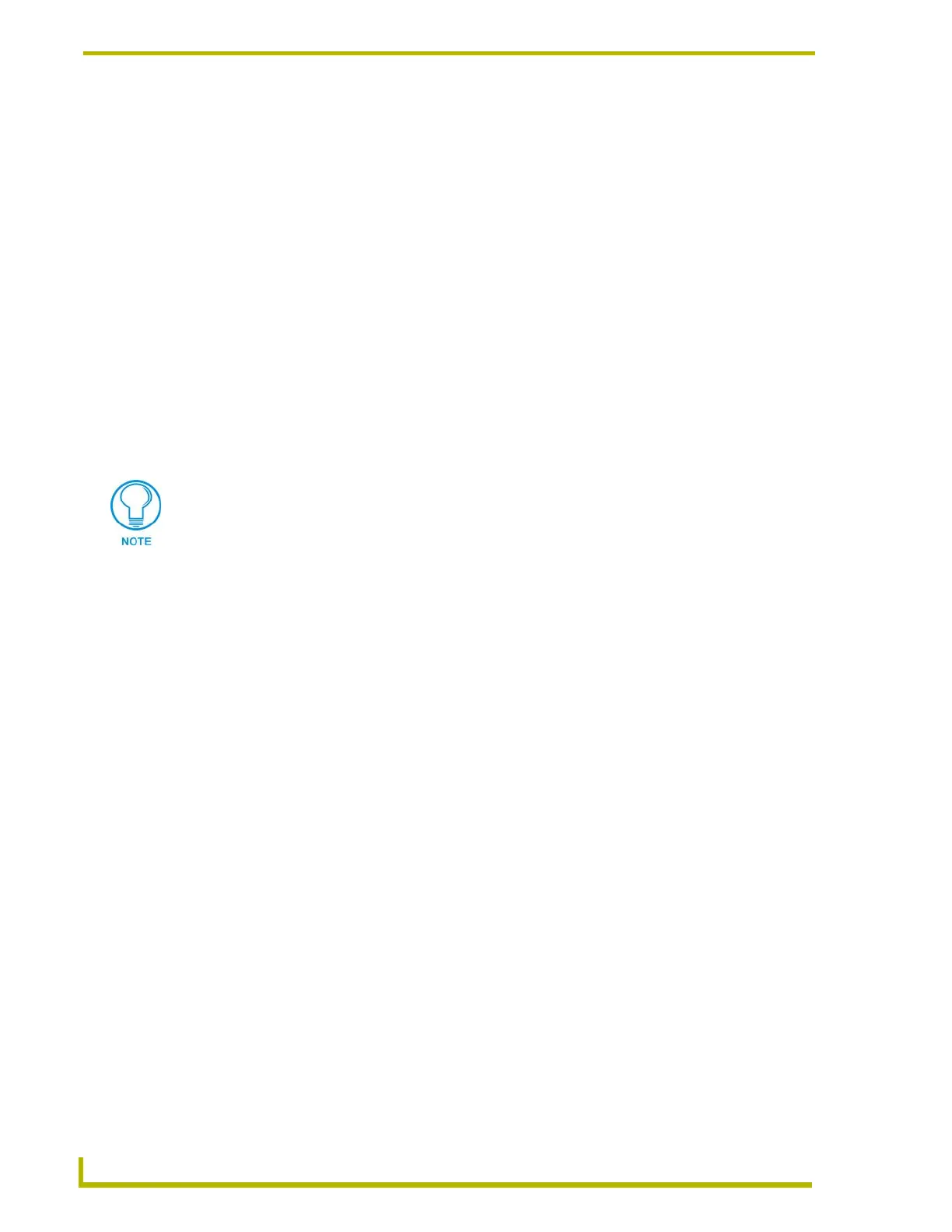TPI Configuration and Usage
18
AXB-TPI/3 Touch Panel Interface 3
5. Refer to the Using HyperTerminal for serial communication section on page 13 for the steps
needed to open and prepare the program for communication.
Setting up the touch device through AXlink
The touch drivers are already part of the firmware downloaded from SoftROM but you still have to
use terminal emulator to configure the touch device with the desired driver. Refer to
the Programming section on page 35 for more information on the MOUSE and @MOU
commands.
To configure the touch panel with the correct driver:
1. Verify that all devices are correctly attached (including all cables on the panel and power
sources) to the AXB-TPI/3.
2. Type
ECHO ON (will not appear) and press ENTER. Although there are no characters
displayed, the window is now active and ready to receive commands.
3. Type
SHOW INPUT ON and press ENTER.
4. Type
VER and press ENTER to get the Device ID number for the TPI/3 Touch Panel Interface.
5. Use the following command to set the mouse driver:
6. Set the Output resolution of the TPI/3 by entering:
7. Refer to the Available Resolutions table on page 14 for information on resolution and refresh
rates.
8. Calibrate the TPI/3 by entering:
Do not calibrate the TPI/3 if you are using a Microsoft
®
compatible mouse or a mobile
mouse. Do not enter the <> when entering the values or commands.
Send_Command, <TPI/3 device number>,"’@MOU <# for touch driver>’"
Example:
Send_Command 130,"’@MOU 12’"
This command allows you to set the mouse driver number on the TPI/3 device using a specific Device ID
number (#130). The Supported Touch Devices table on page 15 lists the supported touch devices and
their associated ID’s. When
PRGM EX. 7
Send_Command, <TPI/3 device number>,"’@res <hor>x<ver>:<res>’"
Example:
Send_Command 130,"’@res 1024x768’"
Sets up the panel to display an output resolution of 1024 x 768 at a default screen refresh rate of 60. If
another refresh rate is needed, enter a colon after the vertical value and then enter the refresh rate value.
PRGM EX. 8
Send_Command, <TPI/3 device number>,“’calibrate’”
Example:
Send_Command 130,"’calibrate’"
Sets up the panel to begin the calibration process. Touch the cross-hairs that appear on the panel to
complete the calibration process.
PRGM EX. 9
