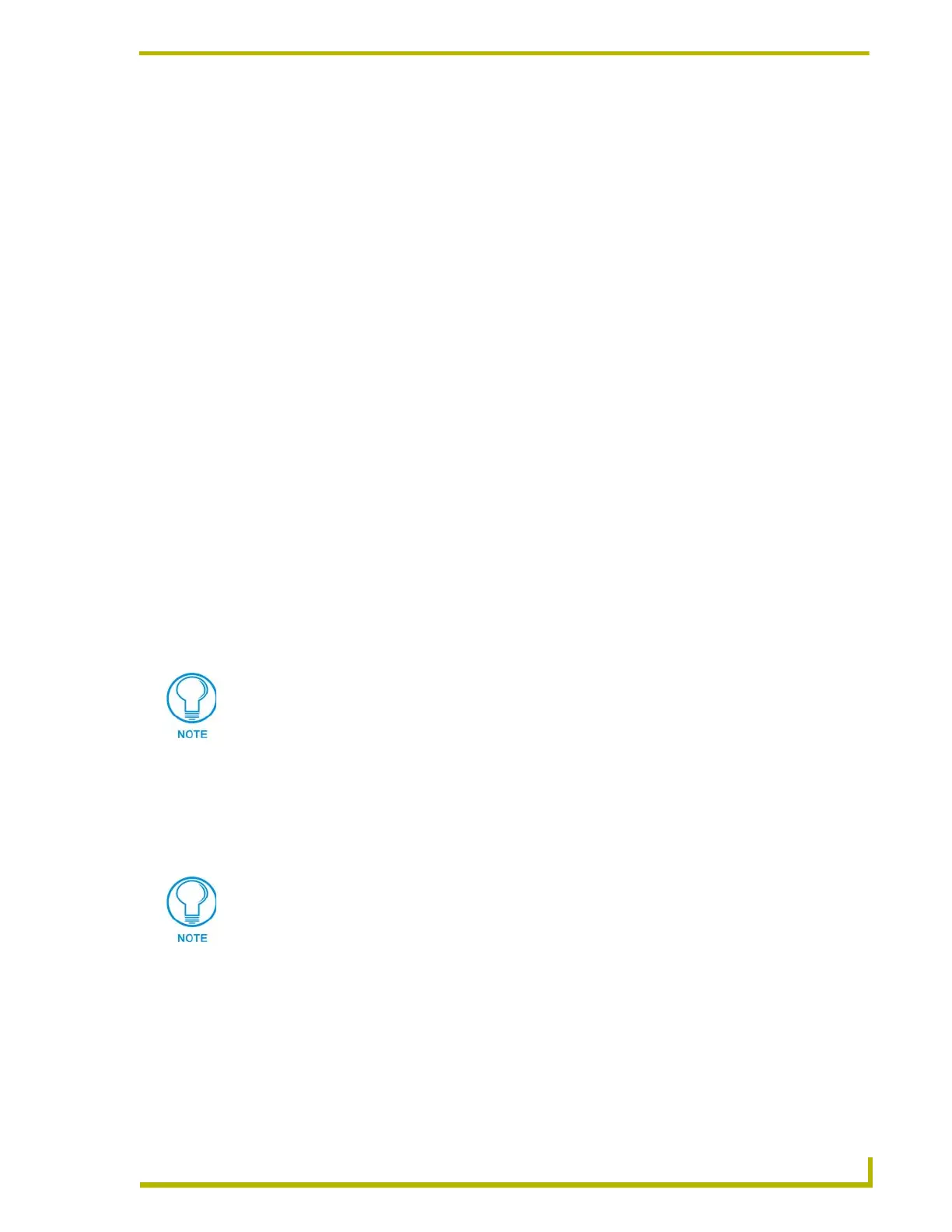Designing Touch Panel Pages
31
AXB-TPI/3 Touch Panel Interface 3
Defining On-Screen and External Button Properties
External pushbuttons are configured with features similar to on-screen buttons. Their functionality
can be set just as any other button on the touch panel.
Use the
PROPERTIES option of the BUTTON menu in the Edit bar to set button borders, page flips,
button colors for channel on/off conditions, channel/variable text codes, and string/macro
assignments.
Although the Border and Color sections of this page appear, they are of no use to external
pushbuttons since they do not appear on-screen.
To set button properties:
1. Press
BUTTON on the Edit bar to open the BUTTON menu options.
2. Press
PROPERTIES to open the PROPERTIES operation bar.
3. Press the new button to open the Button Properties page. This page lists the properties for the
active button.
4. Press
BUTTON TYPE to open the BUTTON TYPE menu.
5. Choose a button type for the selected button to open the associated Button Properties page.
Each button type has its own Button Properties page with settings specific to the button.
6. Press
BORDER to open the BUTTON BORDER page.
7. Select a border to set for the button and return to the Button Properties page. The
BORDER
button changes to show the selected border type.
Setting the channel code
The channel button sets the device and button channel codes.
1. In the Button Properties page, press
DEV to open the keypad and set the touch panel’s device
number.
2. Enter 1, 2, 3, or 4 in the keypad. The programming software uses device codes 1 - 4 to identify
the touch panel. Refer to the G3 Firmware Design and Reference instruction manual for more
information.
3. Press
ENTER to save the device number, close the keypad, and return to the Button Properties
page.
4. Press
CHAN to open the keypad and enter a channel value of 1 - 255. The source code uses the
channel code number to identify the button and its programmed operations. The channel code
for non-active buttons is 0.
5. Press
ENTER to save the channel number, close the keypad, and return to the Button Properties
page.
Channel codes and variable text codes work the same for all button types, including
joysticks, and bargraphs.
If DEVICE USED is set to 4 and Base Device Number is 128, the Controller recognizes
bus devices 128 - 131.
The panel will not allow you to enter a device number greater than the DEVICE USED
without first displaying a decision box asking if you accept the new selection or not.
