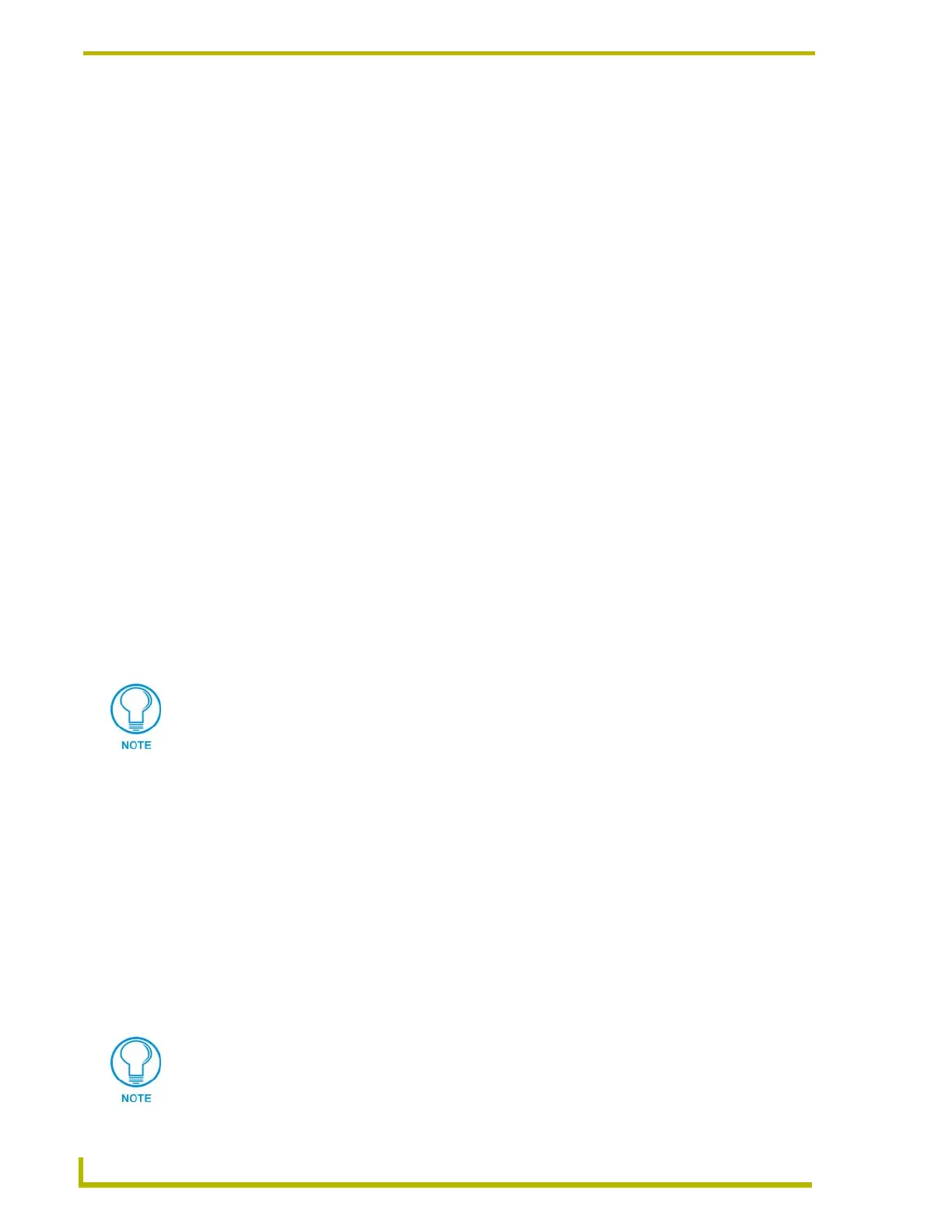Upgrading the Firmware
72
AXB-TPI/3 Touch Panel Interface 3
Upgrading the Firmware Using SoftROM
Your PC must be connected to the PROGRAM DB-9 connector on the Axcess Controller using a
Programming Cable in order to upgrade the firmware in the panel.
If power is lost during the download process, the unit powers up with the same set of code it had
prior to the download. There is a small window during which a loss of power can be catastrophic. If
power is lost between the erase of flash memory and the completion of copying the new boot code
from RAM to flash memory, the unit will not operate at all when power returns.
If you have not already installed the SoftROM program, do so by logging into the
www.amx.com site and going to Dealers > Tech Center > Downloadable Files > Firmware Files.
Scroll-down the list of products to find the AXB-TPI firmware TSK files.
Configuration
To configure the communication setting for the SoftROM program:
1. Press F1 to open the Configuration screen.
2. Using the up/down arrow keys, select the communications port you are using to interface with
the controller and press ENTER.
3. Using the right arrow key, move to the BAUD RATE column. Then, use the up/down arrow
keys to select the interface communications speed and press ENTER. Be sure the BAUD
RATE selections match the setting on the Controller.
4. Press F10 to save the communication settings and exit the Configure screen.
Downloading the Firmware
To download the firmware:
1. Press F5 to acquire the list of online programmable devices.
2. Using the up/down arrow keys, select your firmware version listed in the Firmware column of
the screen, and press ENTER.
3. Using the Tab key, switch to the ONLINE MASTERS list.
4. Using the up/down arrow keys, select the device to be programmed.
5. Press ENTER for each device as it is selected.
6. Press F4 to program the selected device; a loading message appears.
7. Once the TSK file has been downloaded to the device, reboot the TPI so that the firmware is
stored and updated.
8. Press F5 to refresh the screen. Verify that the selected device has the correct firmware version.
If any devices still appear with an old firmware version, repeat steps as necessary until it
appears with the correct version.
You can press F2 to select all ONLINE programmable devices and F3 to clear all devices.
Firmware can be downloaded to multiple device numbers automatically. If multiple devices are
selected, the bottom half of the loading bar indicates the percentage complete for the selected
devices.
