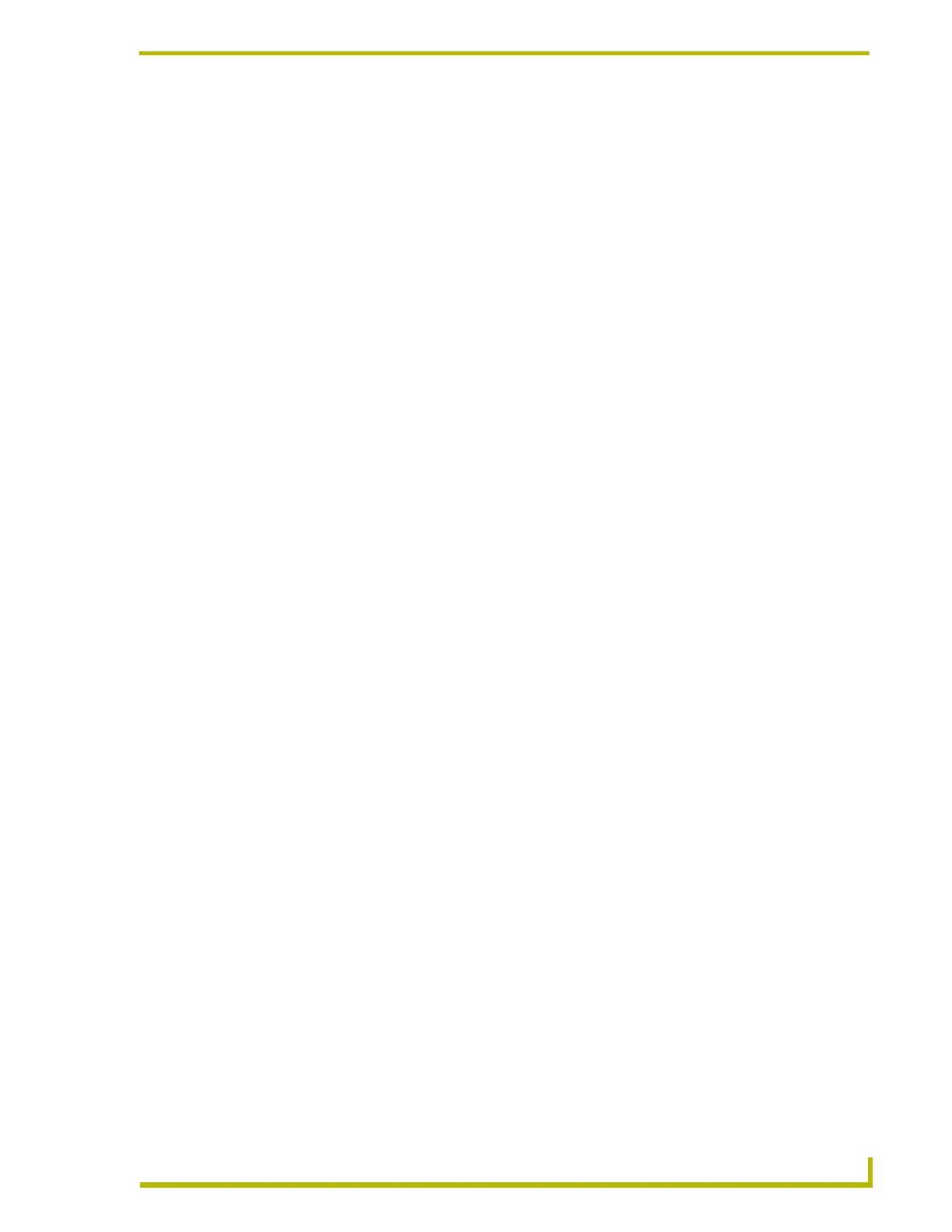TPI Configuration and Usage
11
AXB-TPI/3 Touch Panel Interface 3
TPI Configuration and Usage
Setting Up Serial Communication from PC to the TPI/3
Communication to the TPI/3 is done through a DB-9 (serial) connection from your PCCOM port to
the Program port on the AXB-TPI/3 when the Computer is in close proximity to the TPI/3. When
the TPI/3 is either located too far or inaccessible to a direct PC connection, communication is done
through the Axcess Central Controller.
There are two programs that can be used to establish the communication in an Axcess control
system: AXCESSX or HyperTerminal. Both programs use the same sets of commands when
talking either serially or through an Axcess Central Controller.
Setting Up serial procedures
1. Note the refresh rates and resolution options for the panel and refer to the Specifications table
on page 3 for the horizontal, vertical, and refresh rates available for the output coming from the
AXB-TPI/3.
2. Follow the procedures for configuring the TPI/3 (in sequence), beginning with the Using
AXCESSX for serial communication section on page 11, Setting up Touch Devices and
Drivers section on page 14, and ending with the Calibrating the Monitor section on page 16
before attempting to use a touch panel with the TPI/3.
Using AXCESSX for serial communication
To set up terminal emulator mode using a single serial connection:
1. Verify the connection of one end of a RS-232 (DB-9) cable from the selected COM port on the
back of the PC to the Program Port on the front of the TPI/3.
2. Verify that the AXB-TPI/3 is receiving power through either an external power source or the
AXlink cable connection from the Controller. The AXB-TPI/3 beeps when you apply power
and again when AXlink communication is detected.
3. Verify the connection of the DB-15 video cable from your touch panel to the Monitor Out port
at the rear of the TPI/3. Video transmission from the TPI/3 to the touch device is done through
one of two rear connections: DB-15 Monitor Out or the BNC-5 connectors.
4. Verify the connection of the DB-15 video cable from either your touch panel to the Monitor
Out port at the rear of the TPI/3 or a 5-BNC (RGB coax) cable from your display device to the
5-BNC cable connections at the rear of the TPI/3.
5. Verify the connection of the mouse/serial cable from the touch monitor to the Mouse Port on
the rear of the TPI/3.
6. Launch the AxcessX program from the AMX DOS Tools folder. HyperTerminal or other
Terminal Emulators can be used. The following instructions are for use with the Terminal
Emulator in Axcess.
7. Launch the AxcessX program from the Start > Programs > AMX Control Disc > AXCESS >
AMX DOS Tools folder. HyperTerminal or other Terminal Emulators can be used. The
following instructions are for use with the Terminal Emulator in Axcess.
