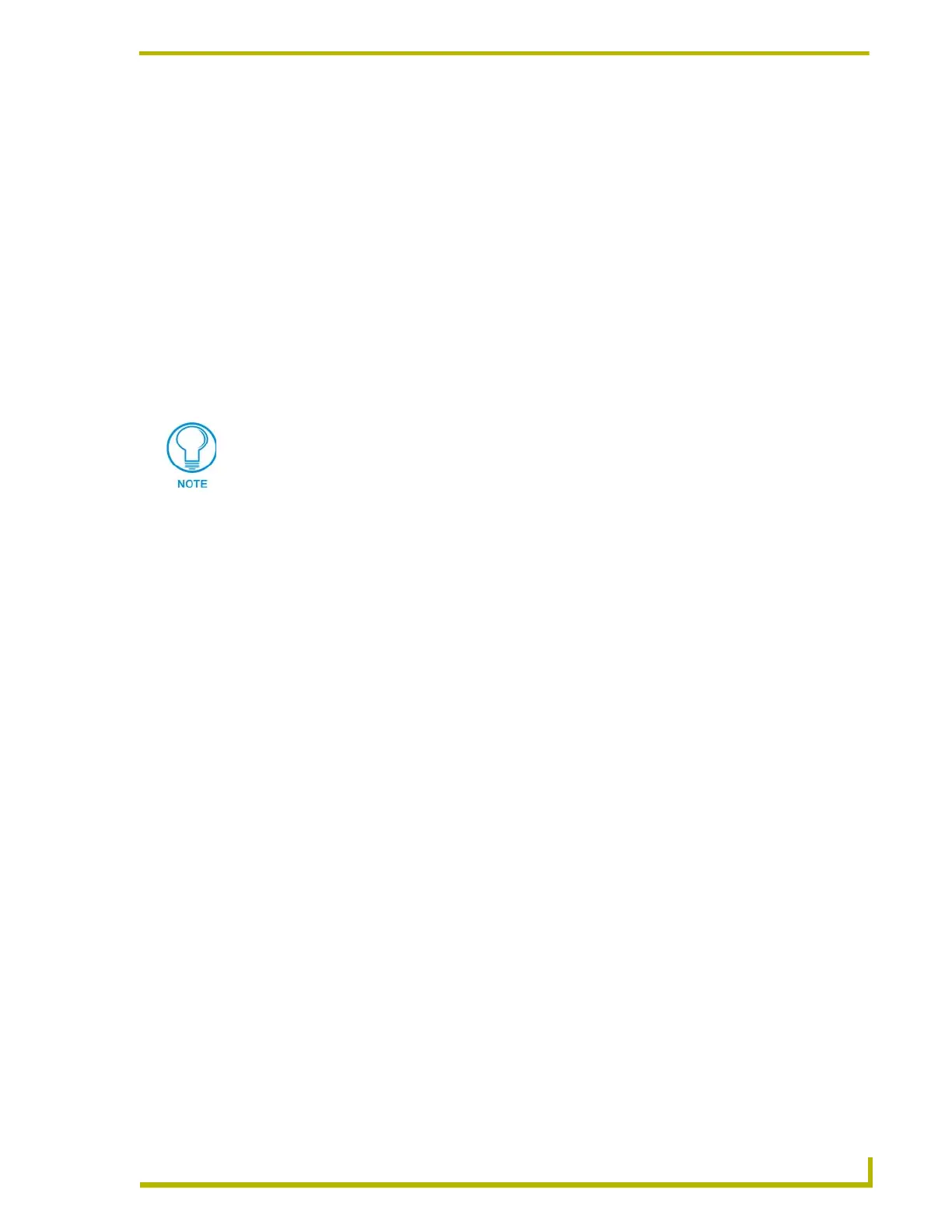TPI Configuration and Usage
13
AXB-TPI/3 Touch Panel Interface 3
Using HyperTerminal for serial communication
1. Refer to steps 1 through 4 in the Using AXCESSX for serial communication section on
page 11 before beginning communication.
2. Launch the HyperTerminal program from the Start > Programs > Accessories >
Communications > HyperTerminal folder > Hyperterm.exe.
3. In the Connection Description dialog box, enter a fictitious name into the Name field.
4. In the Connect To dialog box, select the COM port being used for communication to the TPI/3.
5. In the COM Properties dialog box, select the default Bits per Second rate of 38400 and turn
Flow Control to None.
6. Type
HELLO and press ENTER. This message is used to verify that serial communication has
been established. When a valid connection exists, the device responds with
HOW ARE YOU
DOING.
7. Type ECHO ON (will not appear) and press ENTER. Although there are no characters
displayed, the window is now active and ready to receive commands.
8. Follow the remaining setup procedures for an Axcess system configuration. The commands
used for AxcessX and HyperTerminal are the same.
The HELLO characters will not appear on-screen until ECHO ON is entered into the
Terminal Emulator.
