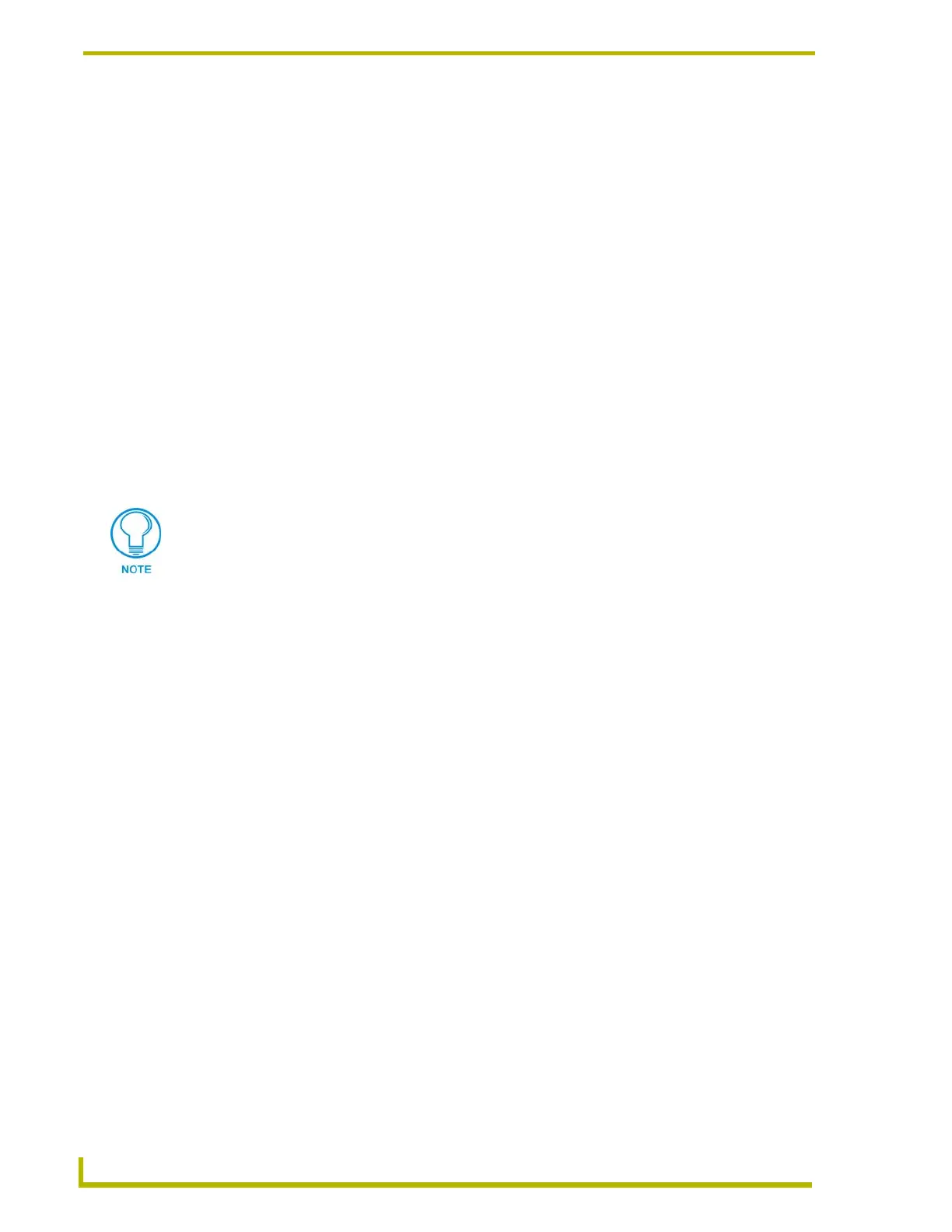Designing Touch Panel Pages
34
AXB-TPI/3 Touch Panel Interface 3
Adding a bargraph or joystick button
Create a new button using the Add operation bar in the
BUTTON menu.
1. Press
BUTTON in the Edit bar to open the BUTTON menu.
2. Press
PROPERTIES in the BUTTON menu to open the PROPERTIES operation bar.
3. Press any button to open the Button Properties page.
4. Press
BUTTON TYPE to open the BUTTON TYPE menus. Choose a button type to open its
Button Properties page.
Setting Bargraph and Joystick Properties
Use the Button Properties page to set channel, level, and button colors. Refer to the Setting the
variable text code section on page 32 and the Setting the channel code section on page 31 for
further information. Refer to the Setting the button colors for channel-off conditions section on
page 32 for more information on colors for channel-off conditions.
Setting the level code
Level buttons set the device and number codes for the touch panel.
1. Press
DEV to open a keypad and set the device number.
2. Enter 1, 2, 3, or 4 in the keypad. The programming software uses device codes
1 - 4 to identify the touch panel.
3. Press
ENTER to save the level device number, close the keypad, and return to the Button
Properties page.
4. Press
NUM to open a keypad and set the level number assigned to the device.
5. Enter a number 1 – 8. Each device can have from 1 – 8 levels except joysticks, where the range
is 1 – 7.
6. Press
ENTER to save, close the keypad, and return to the Button Properties page.
Joysticks use two level numbers. The first is for the X-axis and the second for the Y-
axis. You only need to specify the first level.
