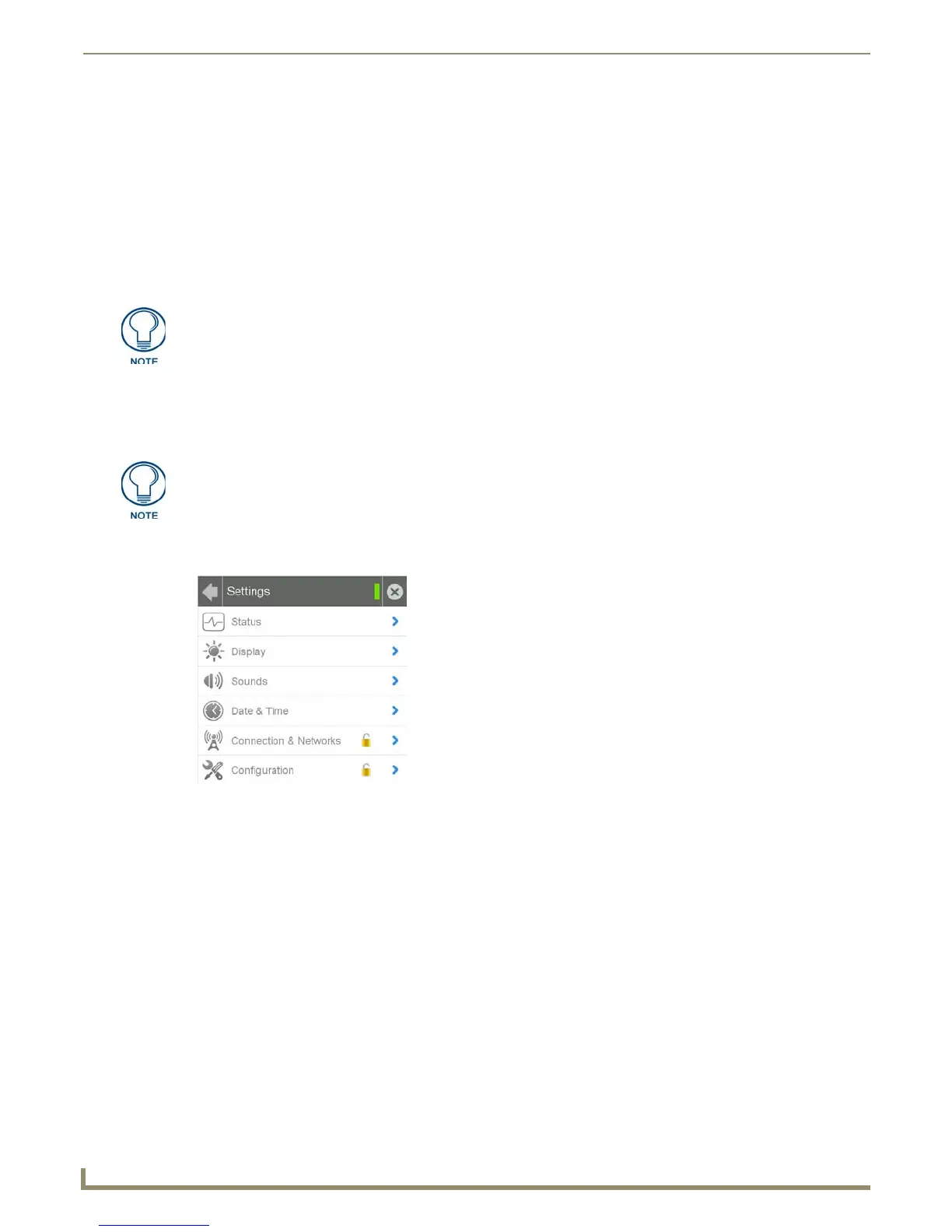Upgrading Firmware
40
Modero S Series G4 Touch Panels Instruction Manual
2. Create a directory on the USB flash drive with one of the following names, depending on the panel you are
upgrading:
“MST-1001” or “MSD-1001”
“MST-701” or “MSD-701”
"MST-431" or "MSD-431"
Note that the name must match exactly (do not include the quotes)
These directory names are not case-sensitive:
3. Copy the firmware (.kit) file to be transferred (for example, "SW5968_ModeroS_v2_106_08.kit") into this directory
on the flash drive.
4. Eject or unmount the flash drive from the PC.
Transfer the Firmware File From the Flash Drive to the Touch Panel
1.
Connect the USB Flash Drive to one of the USB Type A ports on the panel.
2. Go to the Install Firmware setup page (Configuration->Admin->Install Firmware):
a. Press and hold the Sleep button for 3 seconds to open the Settings page.
b. From the Settings page, select the Configuration page. This may require entering a password.
c. From the Configuration page, select Admin.
d. From the Admin Configuration page, select Install Firmware.
3. In the Firmware Installation page, select New to install new firmware from external disk.
4. The popup page displays the name of the firmware file (for example, "SW5968_ModeroS_v2_106_08.kit").
5. Select Ye s, and follow the directions displayed on the popup.
6. Once the panel reboots, it will perform the firmware upgrade.
After the upgrade, the device contains the newly loaded version of firmware.
Make sure this is the only .kit file in this directory - if not, the latest version will be
used.
The Micro USB port cannot be used for firmware upgrades.
FIG. 28 Settings page
