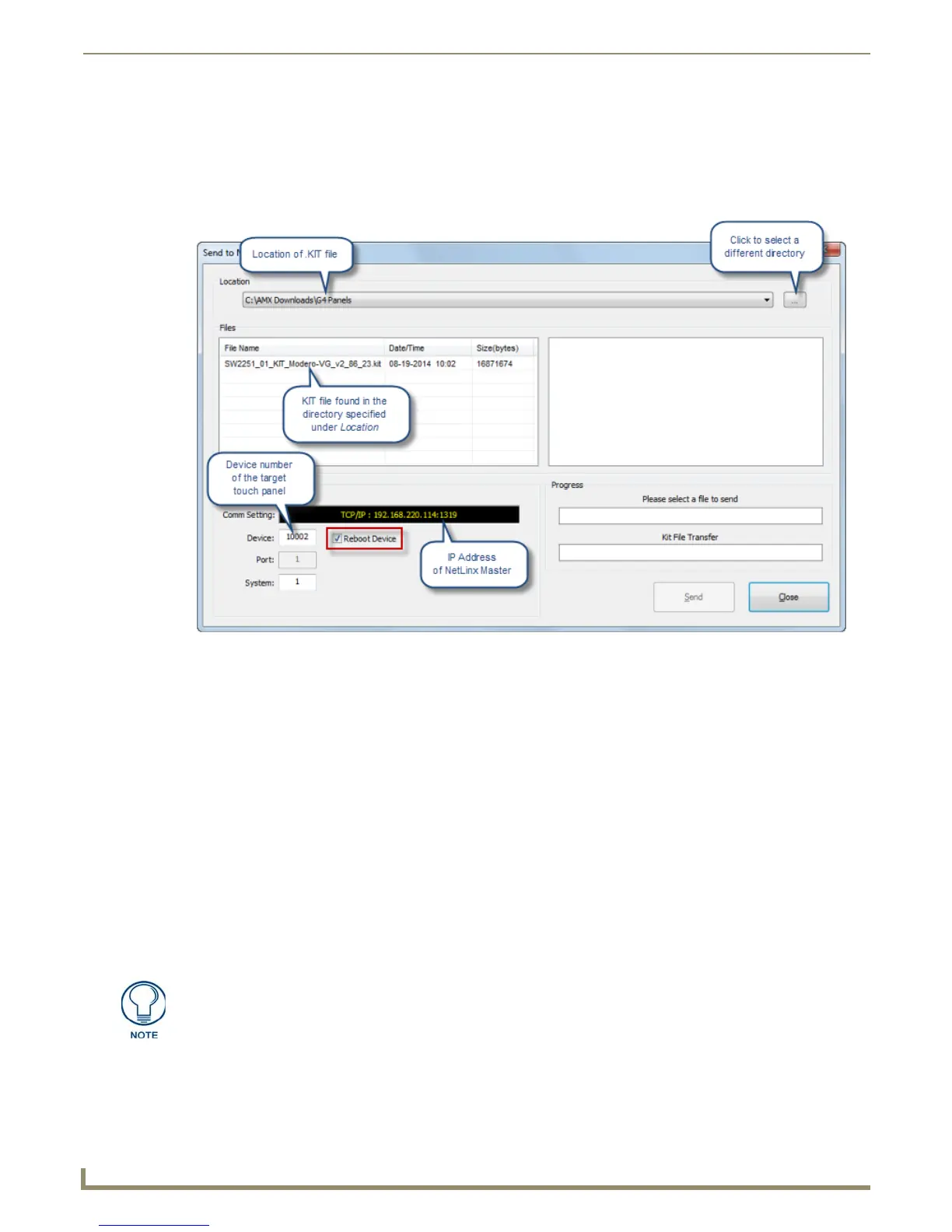Upgrading Firmware
42
Modero S Series G4 Touch Panels Instruction Manual
Transferring the KIT File via NetLinx Studio
1.
In Netlinx Studio, right-click in the Online Tree tab of the Workspace window and select Refresh System Online
Tree to refresh the device listing. The touch panel should be indicated in the device list.
2. Right-click on the target panel and select Firmware Transfer to open the Send to NetLinx Device dialog.
Alternatively, select Tools > Firmware Transfers > Send To NetLinx Device to open this dialog (FIG. 31):
a. Under Location, select the directory to which the firmware ZIP file was extracted. Use the Browse (...) button
to locate and select a different directory if necessary.
b. All KIT files detected in the selected directory are listed in the Files window. Select a KIT file to transfer.
Note that when a file is selected, file details may be displayed in the text field to the right of the Files
window. Review this text before proceeding to see any important notes or instructions that are specific to
this file.
Also note that the Send button is only enabled once a file has been selected in the Files window.
c. Under Target, enter the Device number for the target touch panel in the Device field.
Use the Online Tree to determine the device's assigned ID (as well as the current firmware version).
Note that if this dialog was accessed by right-clicking on the touch panel in the Online Tree, the Device
Number should already be set correctly.
d. Verify that the Reboot Device option is selected. It is necessary to reboot the panel after a firmware upgrade.
3. Click Send to begin the file transfer.
4. The progress of the transfer operation is indicated in the Progress bars in this dialog, as well as on the panel itself.
5. When the transfer is finished, and the reboot is complete, press the Close button.
FIG. 31 NetLinx Studio - Send to NetLinx Device dialog
If for any reason your Kit file transfer should fail, continue to retry the transfer until
you are successful. DO NOT reboot the Master, or change connections until the
transfer is complete. Failure to complete this operation successfully may result in a
factory repair of the Master.