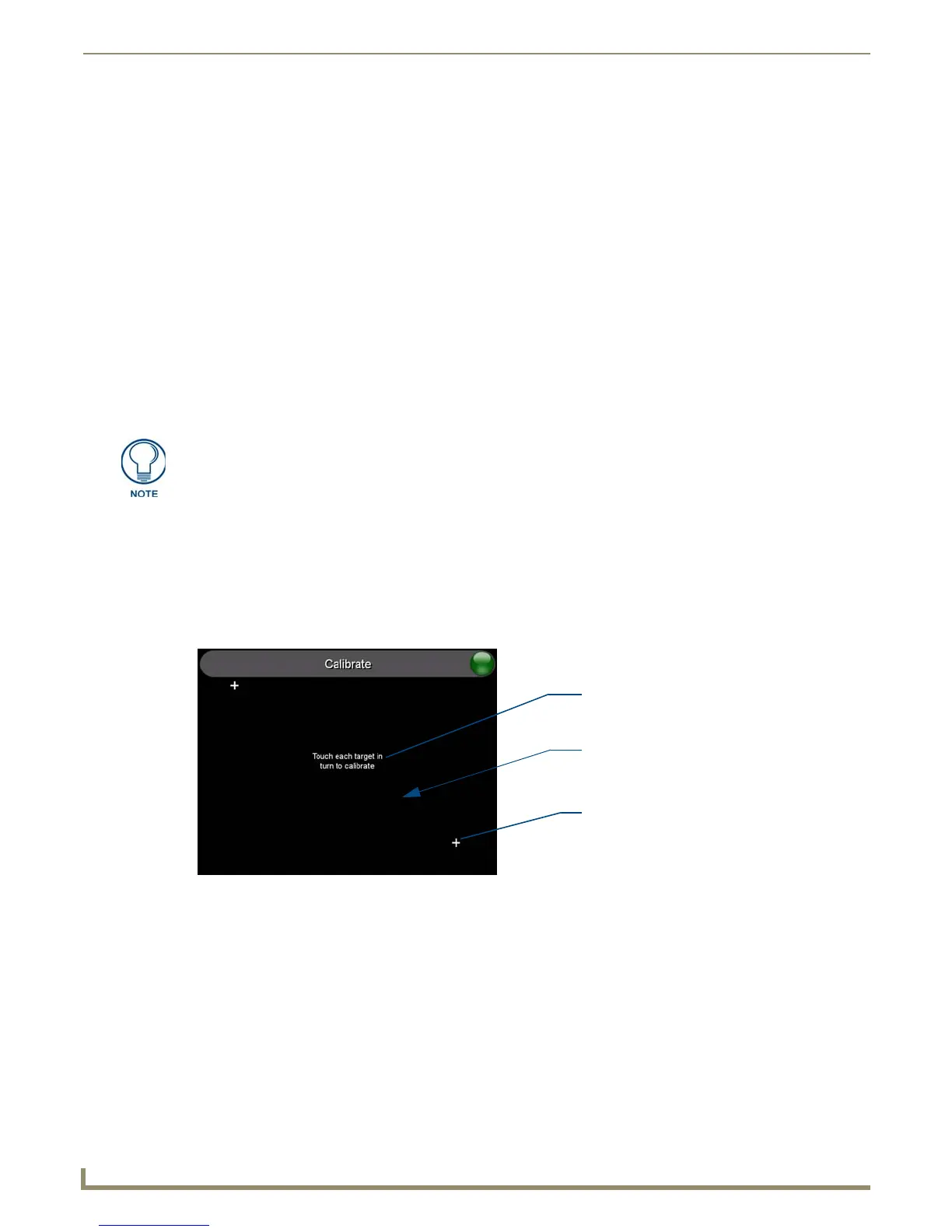Modero S Series G4 Touch Panels
4
Modero S Series G4 Touch Panels Instruction Manual
5. On the rightmost red button, select the number of seconds a selected image will be displayed in Picture View. This
may be selected between 5, 10, 15, 30, and 60 seconds.
6. The counter beneath the buttons displays the number of images currently uploaded by the MST-1001 versus the
number detected on the USB drive.
Preview Mode and Normal Mode
Picture View has two modes: Preview Mode and Normal Mode.
Preview Mode allows the user to configure Picture View. Once a USB drive containing images is inserted into the panel,
the images will begin to display. Touching any place on the display will result in the configuration popup to slide from
the bottom of the display.
Picture View goes into its Normal Mode when the MST-1001 goes into idle timeout while connected to a USB drive.
Normal Mode displays images until the touchscreen is touched, or some other wakeup event is detected. When the
device goes back into timeout, Normal Mode will return to displaying images until the USB drive is removed from the
device.
Picture View Send Command (^PIC)
The ^PIC Send Command stops either mode of Picture View, or starts Preview Mode. For more information, please
refer to the Modero S Series Programming Guide, available at www.amx.com.
Panel Calibration
It is recommended that the panel is calibrated before its initial use and after completing a firmware download. Panel
calibration is performed via the Calibrate page. The Calibrate page is accessed in one of two ways:
By holding the Sleep button for ~6 seconds
Going to Settings > Display > Calibration
1. Press and hold the Sleep button for 6 seconds (passing-over the Setup page) to access the Calibrate page (FIG. 5):
2. Press the crosshairs to set the calibration points on the screen.
3. After the "Calibration Successful." message appears, press anywhere on the screen to continue and return to the
Setup page.
Testing the Panel Calibration
1.
Press and hold the on-screen Calibration button for 6 seconds to enter the Calibrate page.
2. Press anywhere on this page to confirm the on-screen crosshairs match your touch points.
3. If the crosshairs do not appear directly below your LCD touch points, press the Back button and recalibrate the
panel using the above steps.
4. Exit the Calibrate page by pressing the Back button to return to the Protected Setup page.
All images must be in JPEG format. PNG and other image formats cannot be viewed
through Picture View.
FIG. 5 Touch Panel Calibration Screens
The request to touch the crosshairs
is the first on-screen message
Calibration successful is the second
on-screen message that appears
On-screen crosshairs used for
calibration of the touch device
after the calibration process is
completed
Calibration Successful
