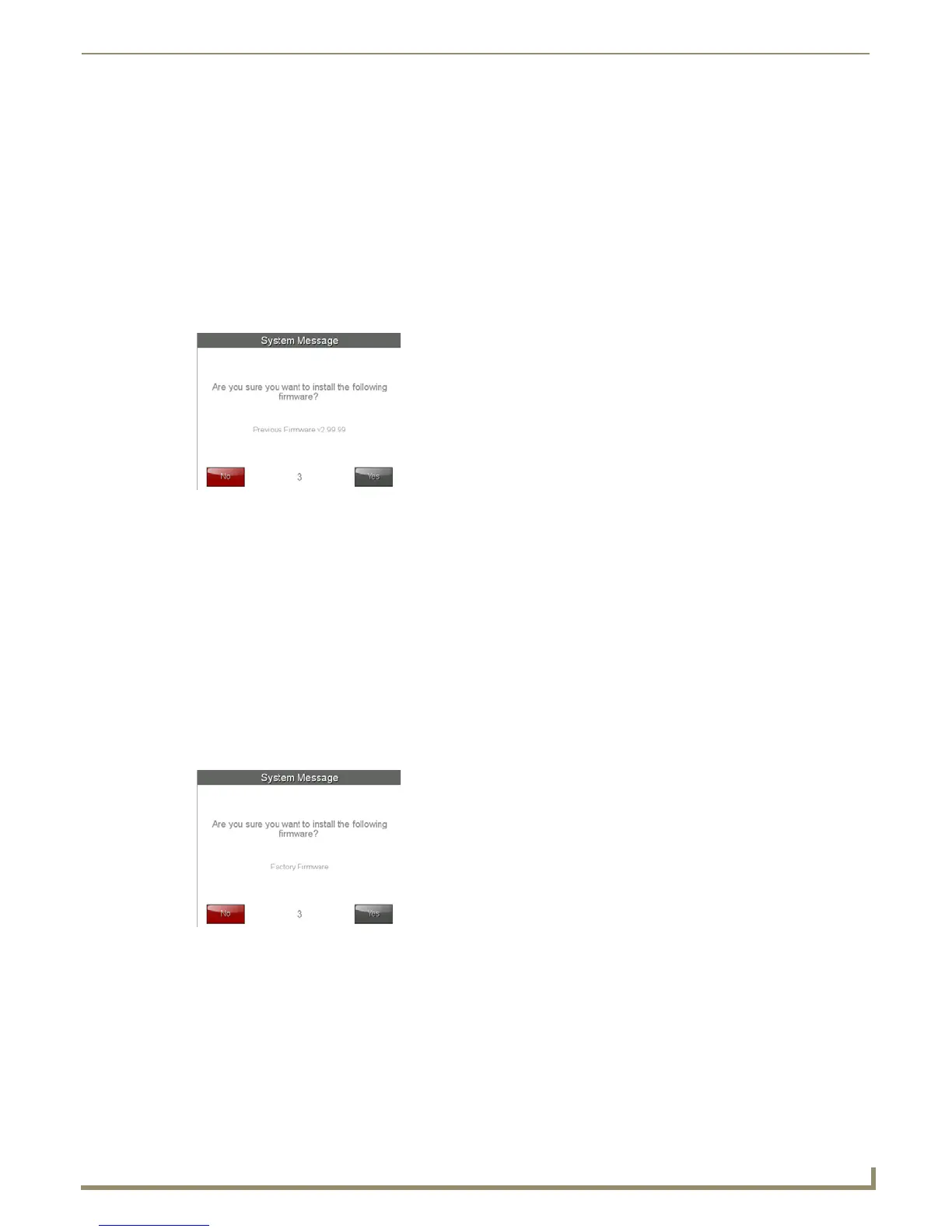Upgrading Firmware
41
Modero S Series G4 Touch Panels Instruction Manual
Upgrading from Previous Firmware
S Series panels provide the option to revert the device to the previous firmware run before an upgrade. To upgrade the
device from previously loaded firmware:
1. From the Settings page, select the Configuration page.
2. From the Configuration page, select Admin.
3. From the Admin Configuration page, select Install Firmware.
4. In the Firmware Installation page, select Previous.
5. The Confirmation Dialog box (FIG. 29) will ask “Are you sure you want to install the following firmware?” The
option to choose Yes will be enabled after five seconds. Press Ye s to load the firmware listed, and No to return to the
Firmware Installation popup window.
6. If you choose Yes, the device will retrieve the files and then reboot.
Returning to Factory Default Firmware
S Series panels allow the option to return the device to its original factory default firmware, which may be necessary in
certain situations. To return the device to its factory default firmware:
1. From the Settings page, select the Configuration page.
2. From the Configuration page, select Admin.
3. From the Admin Configuration page, select Install Firmware.
4. In the Firmware Installation page, select Factory.
5. The Confirmation Dialog box (FIG. 30) will ask “Are you sure you want to install the following firmware?” The
option to choose Yes will be enabled after five seconds. Press Ye s to load the firmware listed, and No to return to the
Firmware Installation popup window.
If you choose Yes , the device will retrieve the files and then reboot.
Upgrading Firmware via NetLinx Studio
Firmware updates to S Series panels can be done via the NetLinx Studio software application. This requires that the
touch panel is connected to a NetLinx Master, and that the Master is on the same network as (or accessible by) the PC
running NetLinx Studio. This is because the firmware file is loaded to the panel through it’s connection to the Master.
S Series panels use Kit files for firmware upgrades. A Kit file (*.kit) is a package of several files, all of which are
required to upgrade the firmware, and are available online via www.amx.com (refer to the device page for firmware
updates).
FIG. 29 Previous Firmware installation confirmation dialog
FIG. 30 Previous Firmware installation confirmation dialog
