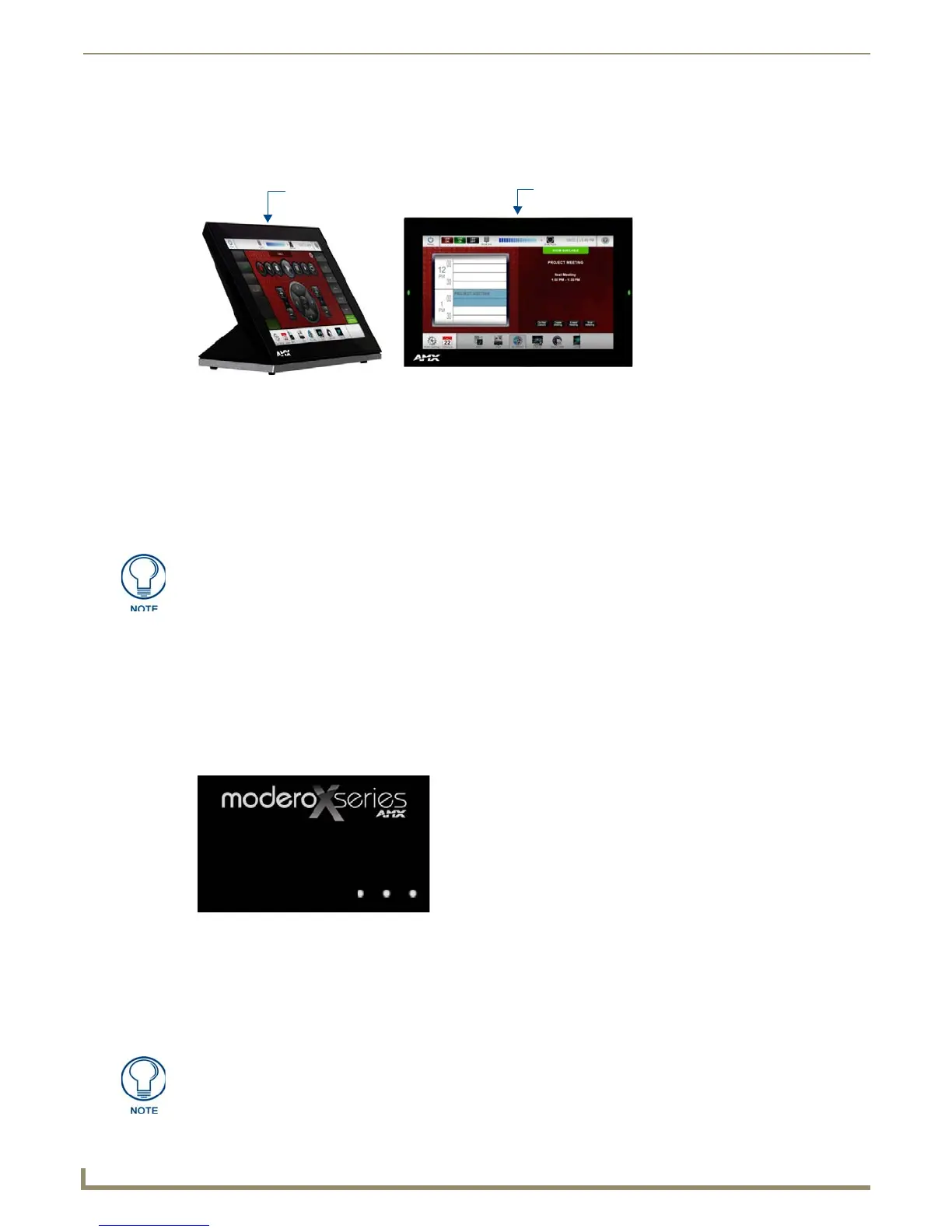Modero S Series G4 Touch Panels
2
Modero S Series G4 Touch Panels Instruction Manual
Sleep Button
S Series touch panels are operated using an integral touchscreen, as well as the Sleep button. The Sleep button is located
on the top center edge of the panel (see FIG. 2).
If the device has gone into its Sleep Mode, touching the touchscreen or pressing the Sleep button will reactivate it.
Press and hold the Sleep button to access the Settings menu.
Configuration and Programming
S Series touch panels are equipped with a Settings menu that provides the ability to configure various features on the
panels. To access the Settings menu, press and hold the Sleep button, and select Settings. This opens the main Settings
menu
Accessing the Settings Menu
1.
To access the Settings menu, press and hold the Sleep button on the touch panel for 3 seconds.
Alternately, some installation circumstances may require disabling Settings page access through the Sleep
button. In this case, you may access Settings pages during a bootup of the panel.
As the panel boots up, watch for a series of indicator dots to appear on the splash screen (FIG. 3).
2. To access the Settings menu, press the bottom right corner of the touchscreen within the first three seconds of these
dots appearing on the screen.
Using the Settings Pages
When opened, the Settings menu appears in the center of the panel display. Note that many of the pages may be longer
than they initially appear. Scroll down to reach all functions on a given page.
Information on the Settings menu, panel configuration, and programming is included in the Modero X Series G4
Programming Guide, available at www.amx.com.
FIG. 2 Sleep Button location - Tabletop and Wall Mount
Sleep button
Sleep button
(on top panel)
(on top panel)
Unlike previous G4 touch panels, Modero S Series touch panels do not have
separate Setup and Protected Setup pages. All touch panel settings and functionality
are now controlled through one Settings menu. The Connection & Networks and
Configuration sections are accessible with the correct password.
FIG. 3 Indicator dots on the Modero X Series splash screen
Programming Modero S Series touch panels require the use of the latest versions of
NetLinx Studio and TPDesign4, both available to download at www.amx.com.
