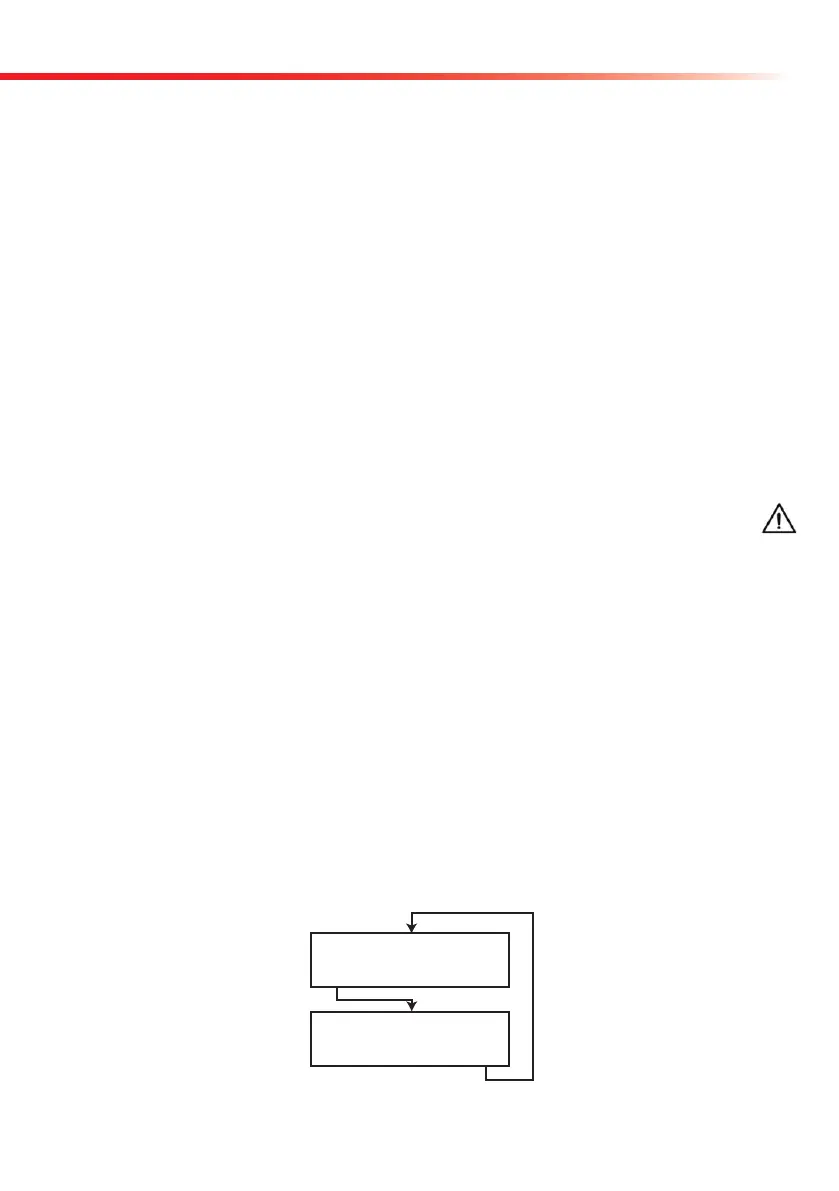7
Operation
4. Operation
4.1. Overview of the Menu system
The software of the CombiScan
®
100 provides a user interface that enables all laboratory-
specific settings and recurrent functions to be selected via the buttons.
When the
CombiScan
®
100 is connected to a power supply the screen of the Main Menu is dis-
played, showing date, time and number of measurements since the instrument has been started
(upper line). The three buttons refers to a particular function displayed in the second line of the
LCD. Select the desired function by pressing the buttons below the displayed menu items. The
first line of the display is used to show your actual position in the menu system. Also the first
line is used to screen the selection that you have made in a sub-menu.
Pressing the Start button within any submenu returns the system to Main Menu (ex-
cepting the worklist menu).
Operation and functions of the
CombiScan
®
100 can be studied by its menu system’s chart
(see Appendix). Each selected menu allows the user to control one of the operational or setup
functions. By pressing the Start button you can always return to Main-menu. From Main Menu
you can enter either to Worklist menu, to Check Measurement menu or to Menu
4.2. Worklist
The worklist is a predefined sequence of samples. The worklist contains maximum 20 patients
ID’s in the sequence of planned evaluation. A worklist can be generated through a connected
external keyboard or barcode reader. The patient ID is a maximum 13 character long string con-
taining either numeric or alphabetic characters. If you wish to delete an ID from worklist select
the ID first and press the delete key on the keyboard. To set this modification press enter.
2004/01/01 12:12:25 000
Worklist ChkMeas Menu
Pat ID:
Wl.Next Wl.Prev Cancel