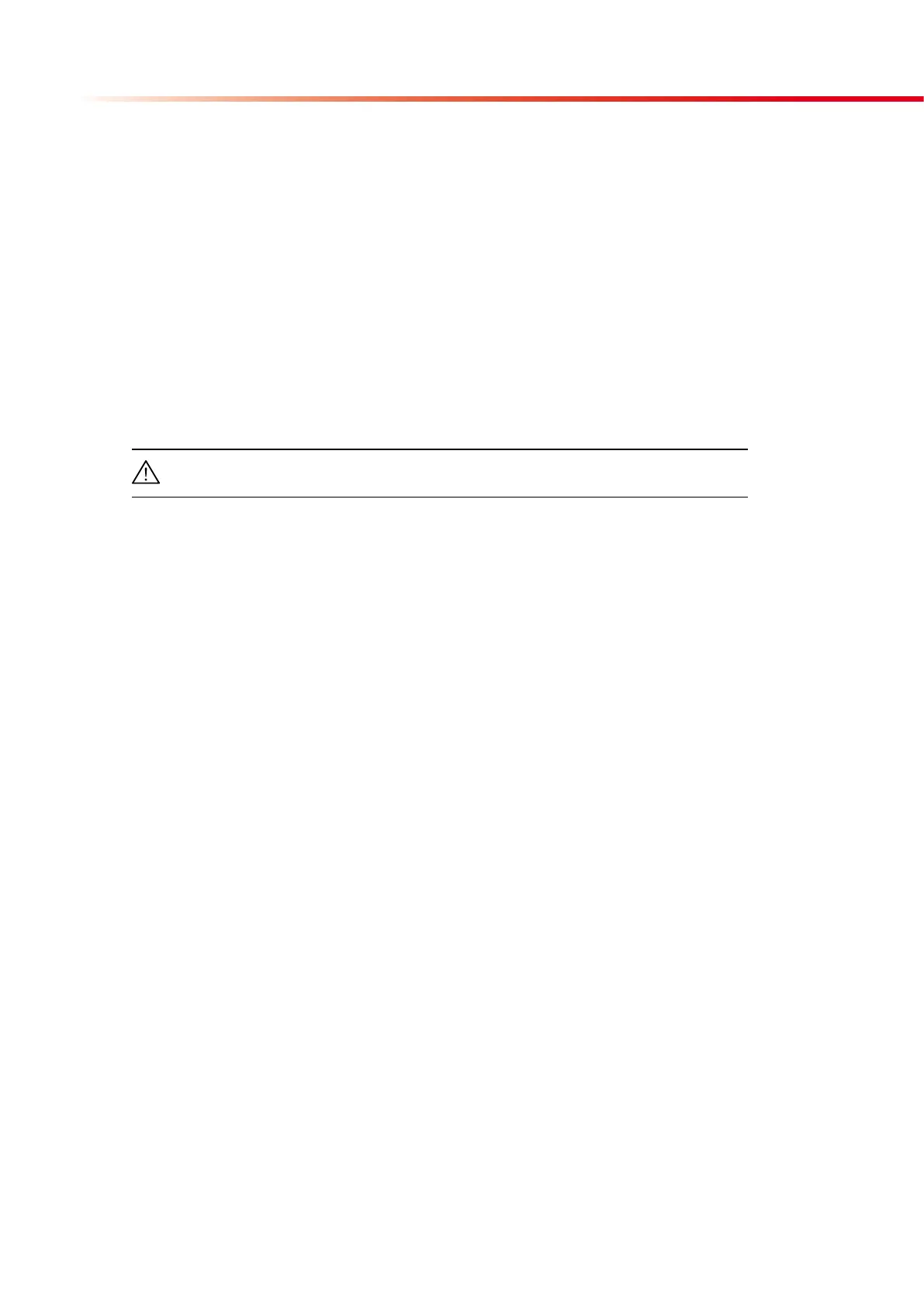20
Operation
If you confirm the first item with the “OK” control key the curser automatically moves to
the next position where you have to enter the last item of the file to be deleted.
After confirming the last item you automatically reach the next submenu, where you can
start deleting by pressing the “OK” control key. If you press the “BACK” control key you
will return to the previous menu, where you can modify the selected range.
After clearing data from memory the CombiScan
®
500 returns to MAIN MENU. You can
always leave the memory clear option by pressing the QUIT key.
4.6. Data download
The results of measurements can be downloaded to a host computer by using the Com-
biScanner Data Management software. You can find the software on the CD which is
delivered together with the instrument.
IMPORTANT! The data will be stored on a computer only if the measurement
refers to a patient ID which has been added to the worklist (see section 4.3.1.)!
System requirements:
Hardware:
Processor: Pentium III 300Mhz
Memory: 256 MB RAM
Hard disk: 300 MB HDD
Monitor: 1024*768 color
Software:
Windows XP, Windows 2000 or Windows 98
Microsoft Internet Explorer 5.01 or higher
Installation:
1. Install the CombiScanner Data Management software on your computer. Please care-
fully read the readme.txt on CD first and follow the steps for software installation.
2. Switch off the CombiScan
®
500 and connect it with a serial cable to the host computer.
Then switch on the instrument again.
3. Adjust the CombiScan
®
500 as follows:
MENU/SETUP/OUTPUT/SERIAL/PROTOCOL to PC unidir. with a baud rate of 9600.
4. Open the CombiScanner Data Management program and follow the instructions in
Help menu (User’s guide). See also chapter 4.5.3.1. “Memory data transfer”. Make sure
that the baud rate of the selected port of the computer is adjusted to 9600.