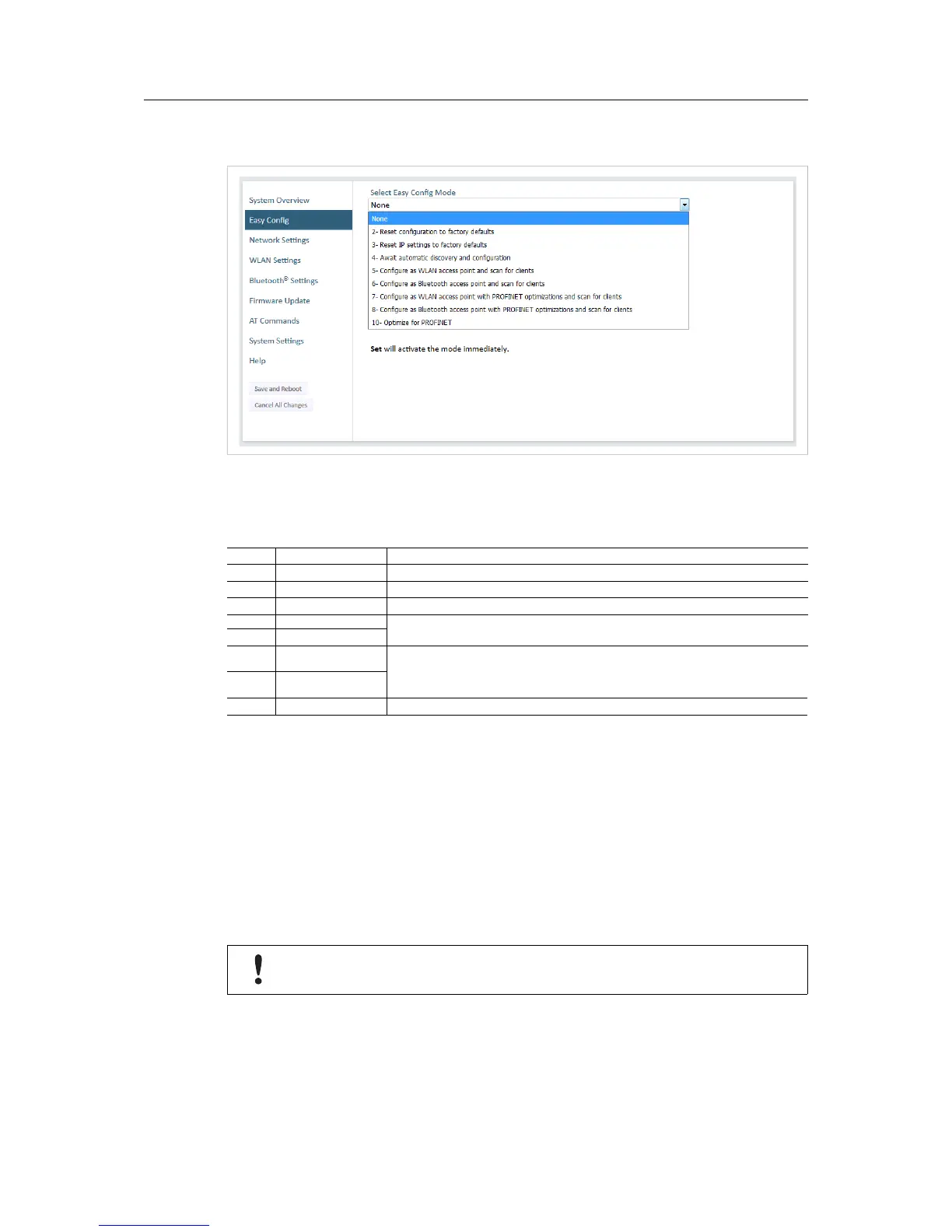To activate an Easy Config mode, select it from the dropdown menu and click on Set.
Easy Config Modes
Mode Role Description
2
—
Reset configuration to factory defaults.
3
—
Reset IP settings to factory defaults.
4 Client Wait for automatic configuration.
5 WLAN AP Configure units in mode 4 as clients.
Restart as access point and connect clients.6 Bluetooth NAP
7 WLAN AP
Configure units in mode 4 as clients.
Restart as access point and connect clients.
Apply PROFINET optimizations to all units.
8 Bluetooth NAP
10
—
Apply PROFINET optimizations and restart.
Modes 5 – 8 will scan for units in mode 4. Detected units will be reconfigured as clients, and the
scanning unit will restart as an access point. The clients will then restart and connect to the
access point.
Modes 7 and 8 will additionally apply PROFINET optimization to all the units. PROFINET
messages will then have priority over TCP/IP frames.
Mode Timeout
• Modes 5 – 8 will time out after 120 seconds. Apply the mode again to repeat the scan.
• Mode 4 will listen for 120 seconds or until receiving a configuration.
The IP address of a client may be changed by the configuration from the access
point. Active browser sessions could therefore be lost.
