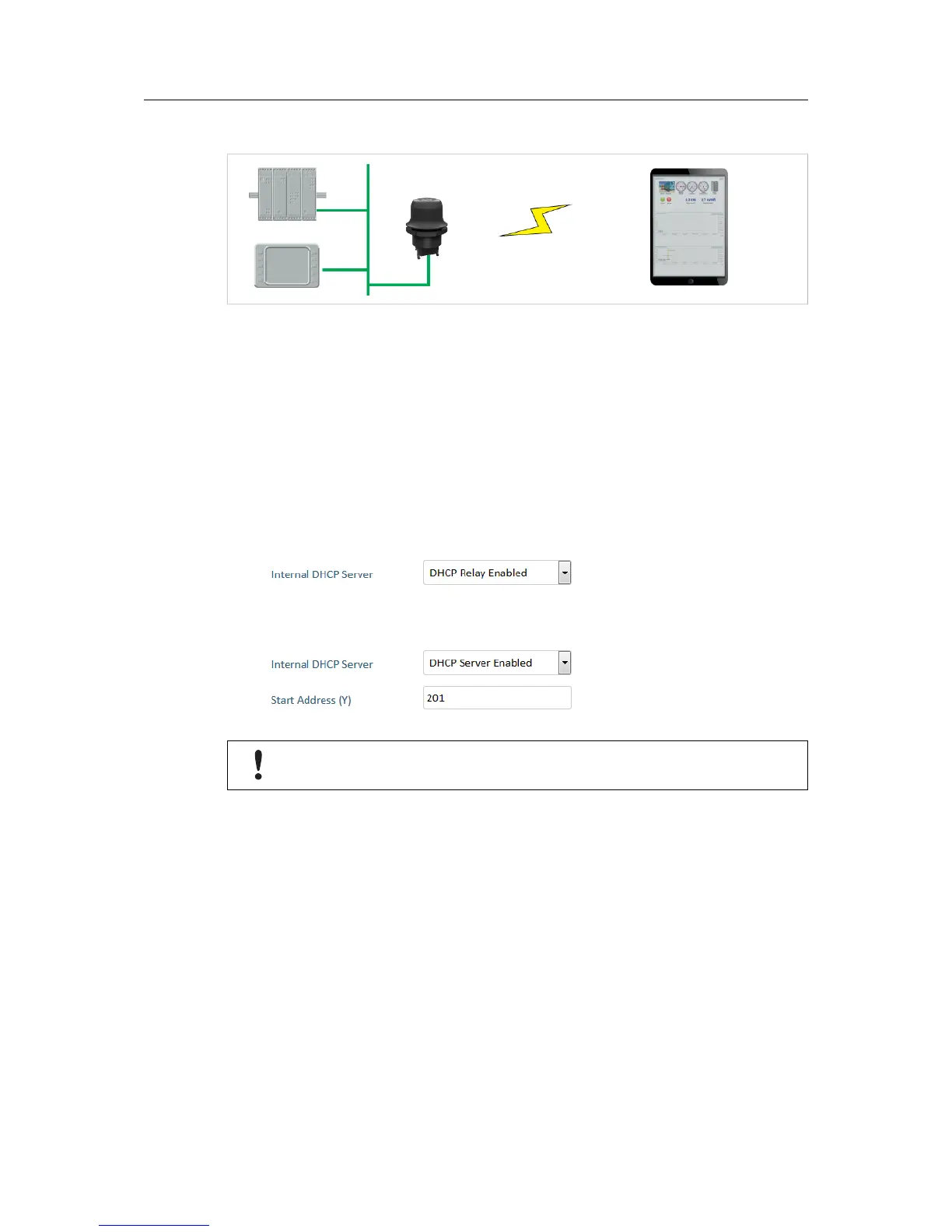This example describes how to use a Wireless Bolt to allow access to the web interface of a
PLC or other device on a wired network from a tablet or smartphone that uses dynamic IP
addressing (DHCP). The Wireless Bolt will operate as a WLAN access point.
Please refer to the documentation for the handheld device and other connected devices on how
to configure their respective network settings.
Configuration
1. Reset the Wireless Bolt to the factory default settings.
2. In Network Settings, configure the IP settings as required by the wired network.
If the network uses DHCP, set Internal DHCP Server to DHCP Relay Enabled.
If the network has no active DHCP server, set Internal DHCP Server to DHCP Server
Enabled. The Wireless Bolt will now act as DHCP server on the network.
Do not enable the internal DHCP Server if there is already a DHCP server on the
network, as this may cause IP address conflicts.
See also Network Settings, p. 14 for an explanation of the internal DHCP server.
3. In WLAN Settings, set Operating Mode to Access Point.
4. Enter a new unique SSID for the new wireless network.
5. Set Authentication Mode to WPA2 end enter a passkey.
6. Select a Channel band and a Channel.
7. Click on Save and Reboot.
You should now be able to connect to the SSID of the Wireless Bolt on your handheld device
and access the PLC by by entering its IP address in a browser.
