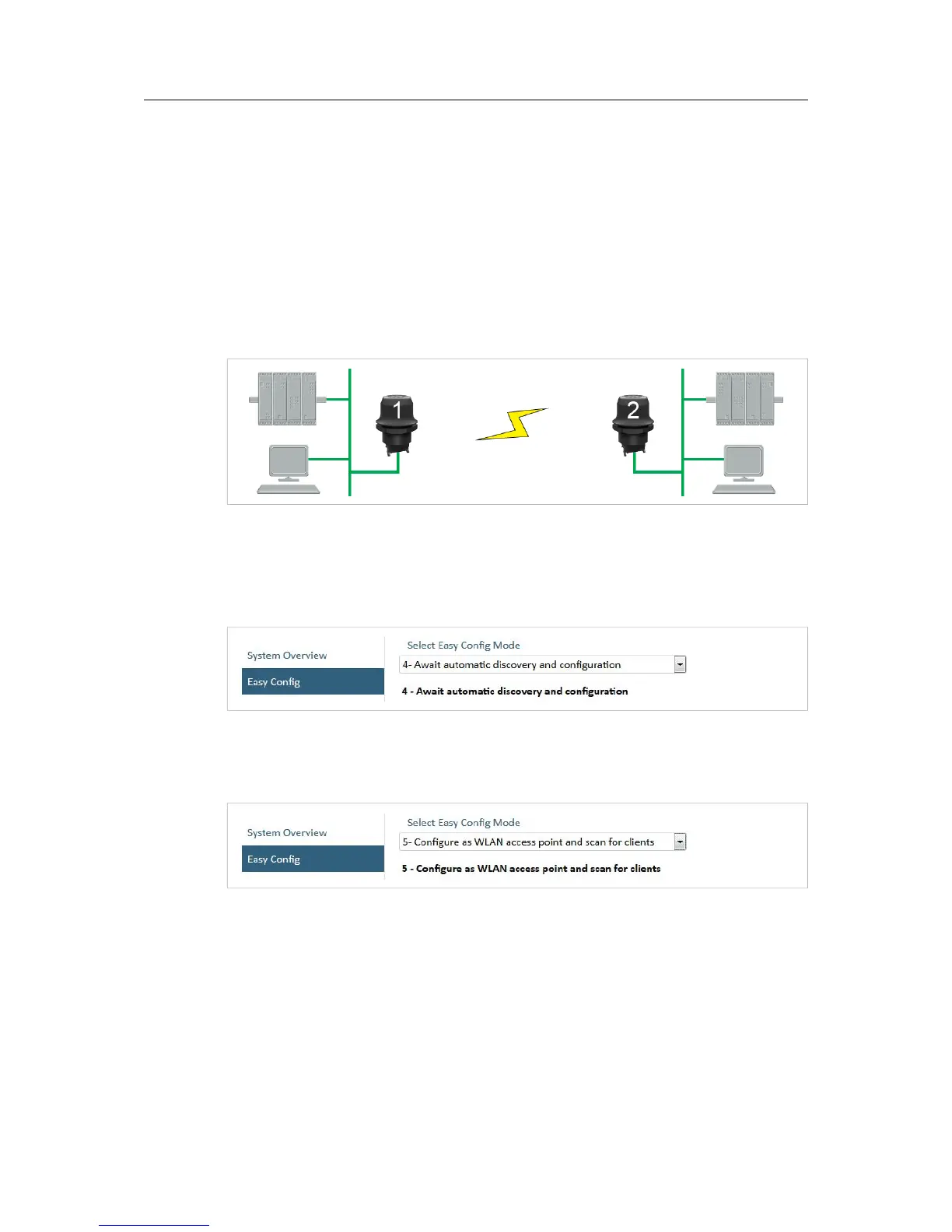Appendix A: Configuration Examples 27 (36)
A Configuration Examples
The following examples require that you have installed the Anybus Wireless Bolt and that you
understand how to access and use the web interface.
• All the examples start out from the factory default settings.
• Settings not mentioned in the examples should be left at their default values.
• The computer accessing the web interface of a Wireless Bolt must be connected to its
Ethernet interface and have an IP address within the same subnet.
A.1 Ethernet Bridge via WLAN or Bluetooth (Easy Config)
This example describes how to connect two Ethernet network segments via WLAN or Bluetooth
using Easy Config.
1. In the web interface of unit 1, activate Easy Config Mode 4. This unit will now be
discoverable and open for automatic configuration.
Fig. 19 Easy Config Mode 4
2. In the web interface of unit 2, activate Easy Config Mode 5 for WLAN or 6 for Bluetooth.
This unit should now automatically discover and configure unit 1 as a client, and configure
itself as an access point.
Fig. 20 Easy Config Mode 5
Unit 1 will automatically be assigned the first free IP address within the same Ethernet
subnet as unit 2.
Adding More Devices
Up to 6 additional clients can be added to the access point by repeating the procedure. Each
new client will be assigned the next free IP address within the current subnet.
Anybus
®
Wireless Bolt
™
User Manual SCM-1202-007-EN 2.5
