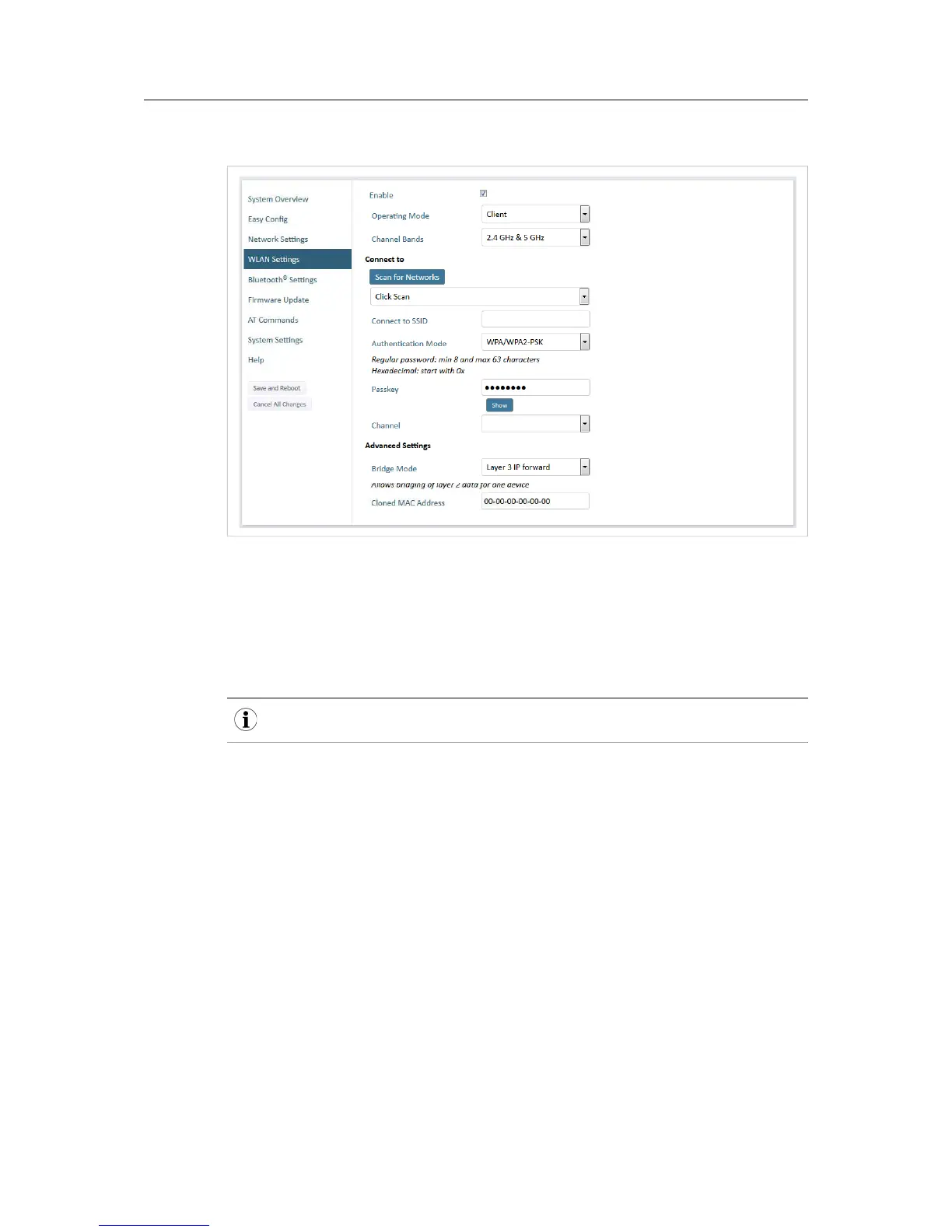Fig. 8 WLAN Settings – Client
Enable Enable/disable the WLAN interface.
Operating Mode Choose operation as WLAN Client or Access Point. If Access Point is selected,
additional parameters will be visible.
Channel Bands Choose to scan on only the 2.4 GHz or 5 GHz channel band, or on both (default).
The unit must be rebooted to enable the new setting.
The unit can be configured to scan on both the 2.4 GHz and 5 GHz channel bands but can only
communicate on one band at a time.
Scan for Networks Click to scan the selected frequency band(s) for discoverable WLAN networks.
Select a network from the dropdown menu to connect to it.
Connect to SSID To connect manually to a network, enter its SSID (network name) here. This can
be used if the network does not broadcast its SSID.
Authentication Mode Select the authentication/encryption mode required by the network.
Open = No encryption or authentication
Passkey Enter the passkey when using WPA/WPA2-PSK or WEP64/128.
Username, Domain,
Passphrase
Authentication details when using LEAP or PEAP (WPA2 Enterprise).
Channel Select a specific channel to use when scanning for networks. Which channels are
available depend on the Channel Bands setting.
Auto = all channels will be scanned (default).
Anybus
®
Wireless Bolt
™
User Manual SCM-1202-007-EN 2.5
