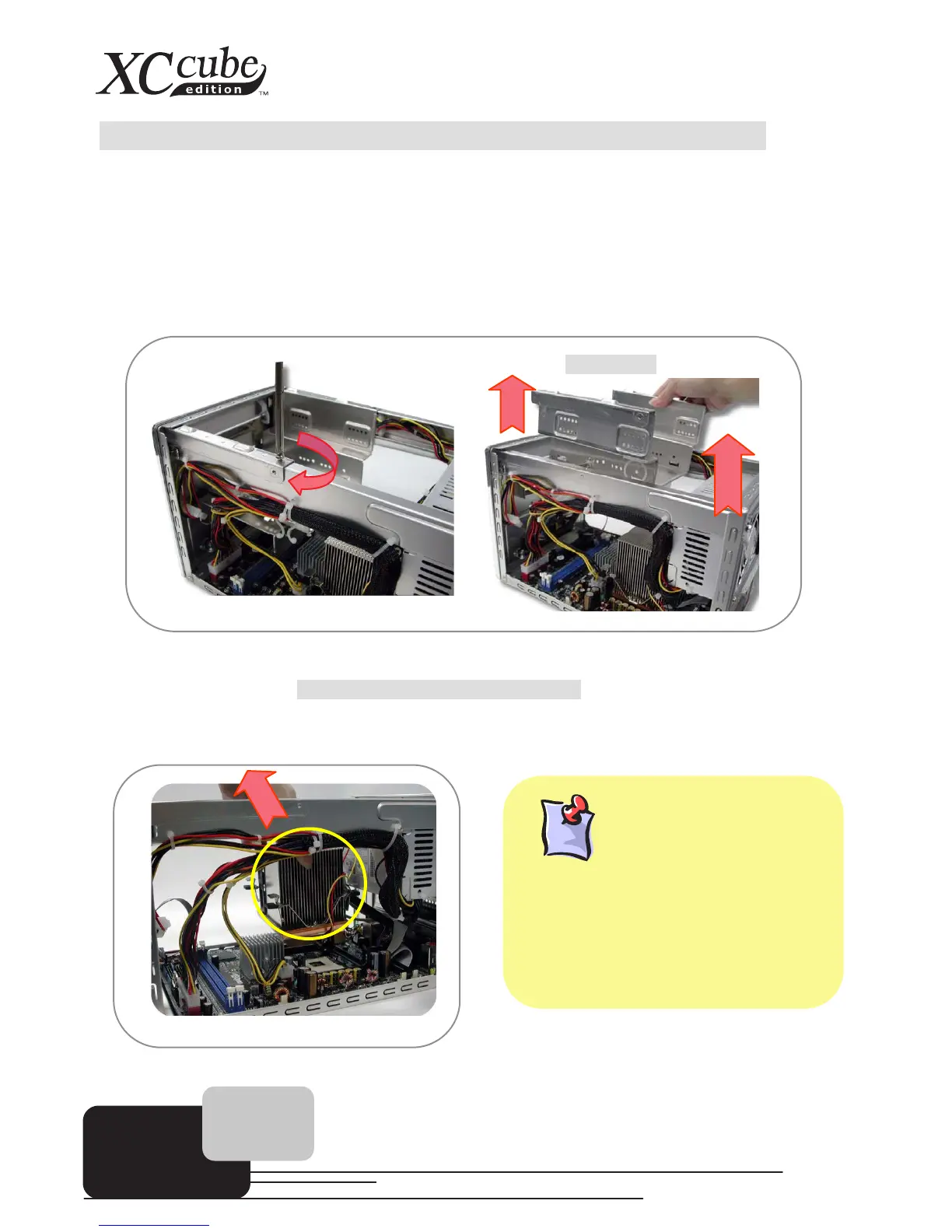10
3.3 Cooler, Hard Disk, Floppy Drives and Optical devices
3.3.1 Taking Cooler out
Before installing hard disk, floppy drives and optical devices into the XC Cube chassis, let’s take the
cooler out from chassis first.
1. Take the screws off the chassis and then take the Drives Cage out.
2. Before taking AOpen-made Cooler out, please disconnect its connector first. After that, unfasten
AOpen-made Cooler. For detail, please refer to EIG wording.
3. Take the cooler out of the chassis. Put it aside for later use then.
Drives Cage
Why AOpen Fan Cooler
Λ
ΛΛ
Λ
After thermal testin
with XC Cube. It has been tested with
optimized air-flow and excellent heat
dissipation function for our XC Cube system.
It is highly recommended
not
to use other
branded cooler to go with XC Cube.
