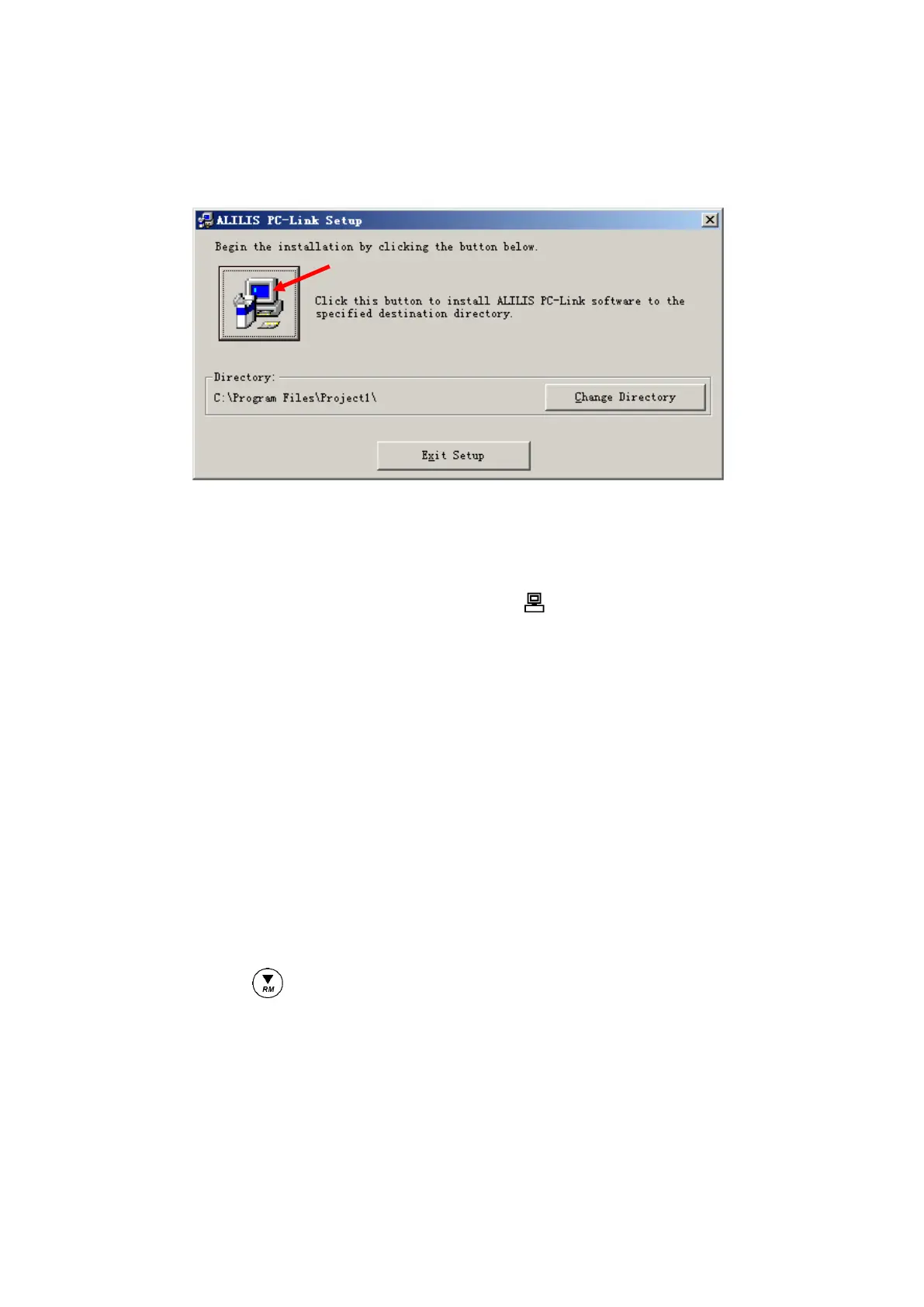24
8.3 Install Software
Please follow the steps as below to load PC-Link to the computer:
Open “PC-Link” file→double click “Setup” program → click “OK”→ click icons (see Diagram – 16) → click
“Continue”→ click “Confirm”.
Diagram – 16
8.4. Automatic Connection Port
Connect USB cable to the meter and the computer, open PC-Link program, program interface shows on the
computer, automatic connection is done after a few seconds. Icon shows at the left bottom of LCD.
Note:
To reconnect after turn-off, please restart the software interface, as the computer cannot recognize
the software automatically.
Besides, this software only recognizes 1-16 port numbers. For other port numbers, please set in
“device manager” of the computer.
8.5. Operation Software
8.5.1. Upload the stored value
Press Download key, all the data stored in the meter is downloaded to the computer. pH, mV, COND and
TDS are sorted in the program.
8.5.2. Real-time storage.
During operation, press key to store or set timing storage. The measuring information is downloaded to
the computer through USB and will not be stored in the meter. The stored data during operation is the same
as the data shown on the meter.
8.5.3. Data processing
Press Export key to export the stored value to Microsoft Excel file, to analyze or print the stored data.
