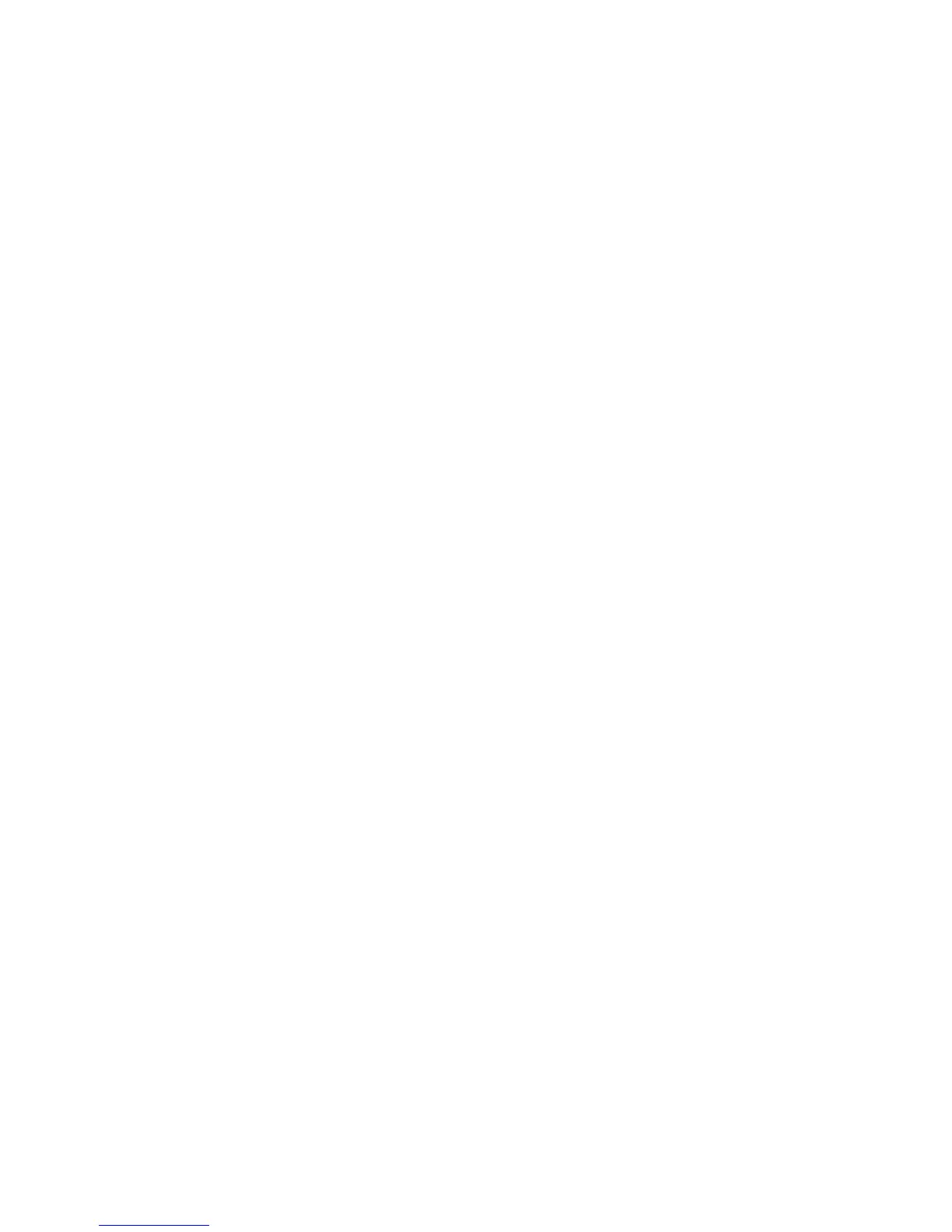Download and install the desktop software
If y
ou purchased a computer provided by Thermo Fisher Scientic, you can install the
desktop softw
are and use it to control the instrument.
Thermo Fisher Scientic does not support the use of customer-provided computers to
control the instrument.
However, if desired, you can install the desktop software on a customer-provided
computer and use the software to create templates and analyze data. Minimum
requirements for a customer-provided computer are:
• Operating system—Windows
™
7 (32-bit or 64-bit)
• Processor—Pentium
®
4 or comparable
• Memory—4 GB RAM
• Hard drive—500 GB
• Monitor—1280 × 1024 resolution
1.
Sign in to your account at thermosher.com.
Note: If you do not have an account, create an account.
2.
Go to thermosher.com/quantstudio3-5softwaredownloads.
3.
Download the softw
are and the example les.
1.
Use a
Windows
™
Administrator account to log in to the computer on which you
are installing the desktop software.
2.
Unzip the downloaded software and example les.
3.
Double-click setup.exe.
4.
Follow the InstallShield W
izard prompts to install the software.
5.
Accept the License Agreement.
6.
Select Typical as the setup preference, then click Next.
7.
If you are installing the software on a computer provided by Thermo Fisher
Scientic, install the software on the D:\ drive. If you are installing on a
customer
-provided computer, install the software in your preferred location.
8.
Click Finish.
Before installing third-party software on the computer running the QuantStudio
™
desktop Software, conrm that the third-party software will not:
•
Restrict Ethernet communication.
• Interfere with instrument or computer operation.
Computer
r
equirements for
the desktop
software
Download the
desktop software
Install the desktop
softwar
e
Third-party
software
Download and install the desktop software
QuantStudio
™
3 and 5 Real-Time PCR Systems Site Preparation Guide | MAN0010405 C.0
15
