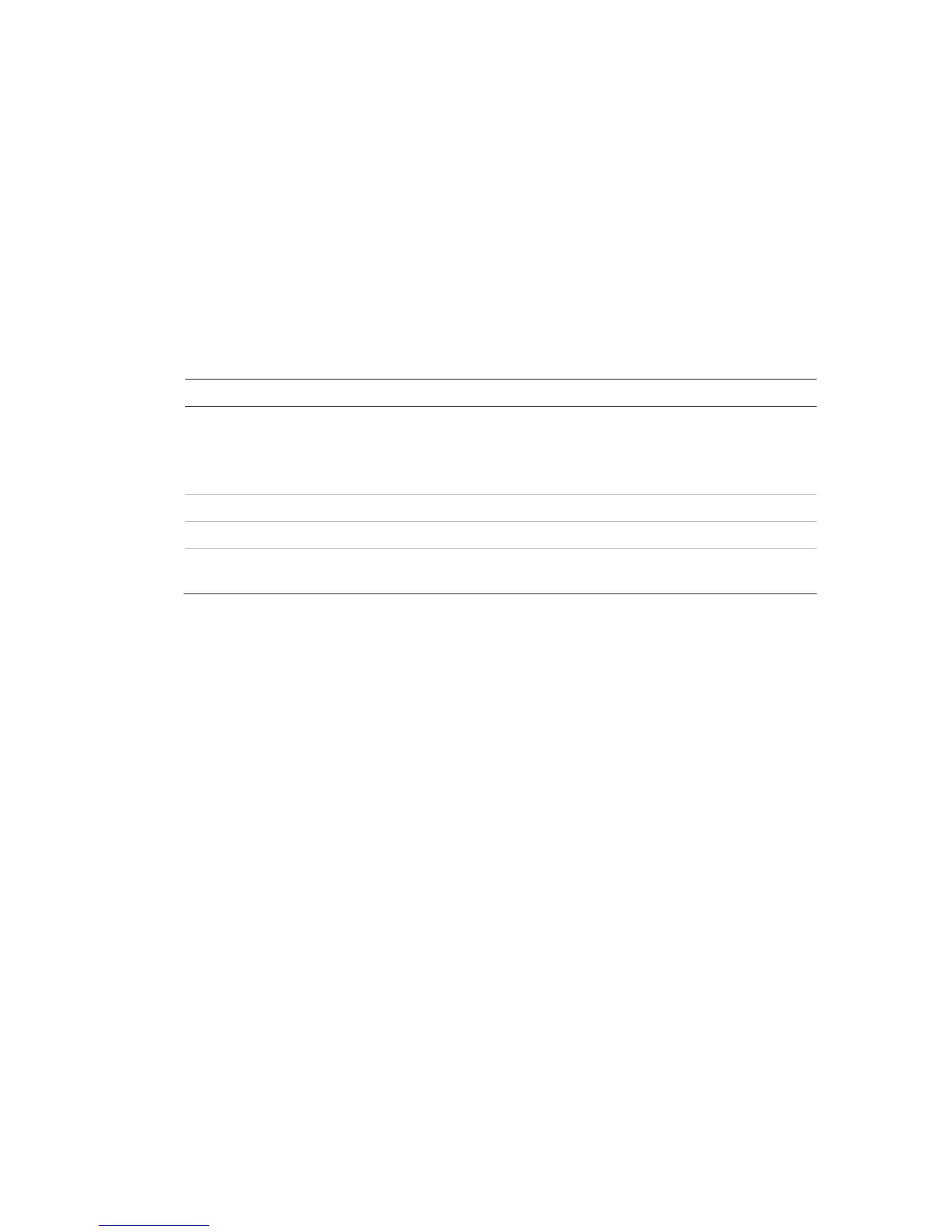Chapter 3: Configuration and commissioning
2X Series Installation Manual 99
4. Press F4 (Enter), and then press F1 (Back).
5. Press F1 (Save), F3 (Apply), F4 (Discard), or F2 (Exit).
Remember to apply saved settings from the Main menu.
Tests
Diagnostics
Select Diagnostics options for tools to support troubleshooting during installation.
The diagnostics tests available are shown in the table below.
Table 58: Diagnostics options
Polls loop devices and retrieves raw data for device diagnostics.
Important: This option alters the normal detection scan to only poll the
device under test. This means that no alarms are reported by the
system while this test is being performed.
Displays the voltage and current consumption values for the control
panel loops
To activate a diagnostics test:
1. Select Test in the Main menu, and then select Diagnostics.
2. Select the diagnostics test you require.
If the individual device test is selected, enter the loop and address details for
the device to be inspected (for example, 1.089 for device 89 on loop 1).
3. When the test is completed, exit the diagnostics menu to return the control
panel to normal operation.
Individual device diagnostics
Individual device diagnostics options are shown in the table below. Where a
polling mode is not supported by a device, the panel uses the default polling
mode.
Note: Detailed device diagnostics may be requested by your regional technical
support office to help troubleshoot technical issues. Use the following tests as
instructed by the technical support team and give the test results to them for
further analysis and assistance.
