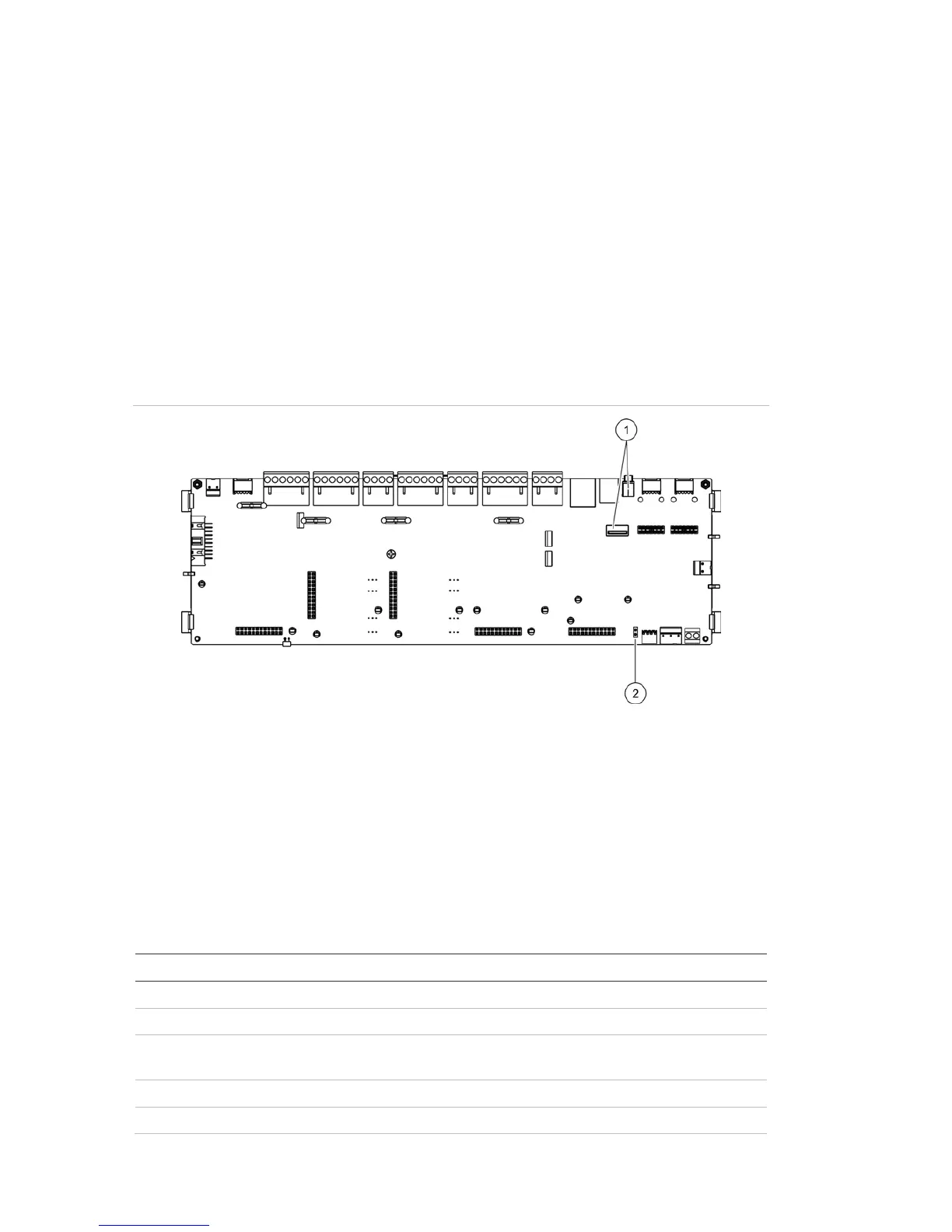Chapter 3: Configuration and commissioning
68 2X Series Installation Manual
To update the firmware:
1. Select Panel setup from the Main menu, and then select Firmware update.
2. When prompted, open the control panel door and install a jumper onto JP4 on
the control panel PCB (see Figure 23 on page 68), and then press F3
(Reboot).
The control panel reboots. Follow the on-screen instructions.
3. When prompted, insert the USB flash drive with the firmware update into
either of the USB type A connectors, and then press F3 (Continue).
4. When prompted, remove the USB flash drive as described in “Removing a
USB device” on page 44.
Figure 23: USB and JP4 connectors on the control panel PCB
1. USB connectors
2. JP4
Printer configuration
Select the Printer configuration option to configure external or internal printers,
where available. Configuration options are shown in the table below. By default,
all printer configuration options are disabled.
Table 28: Printer configuration options