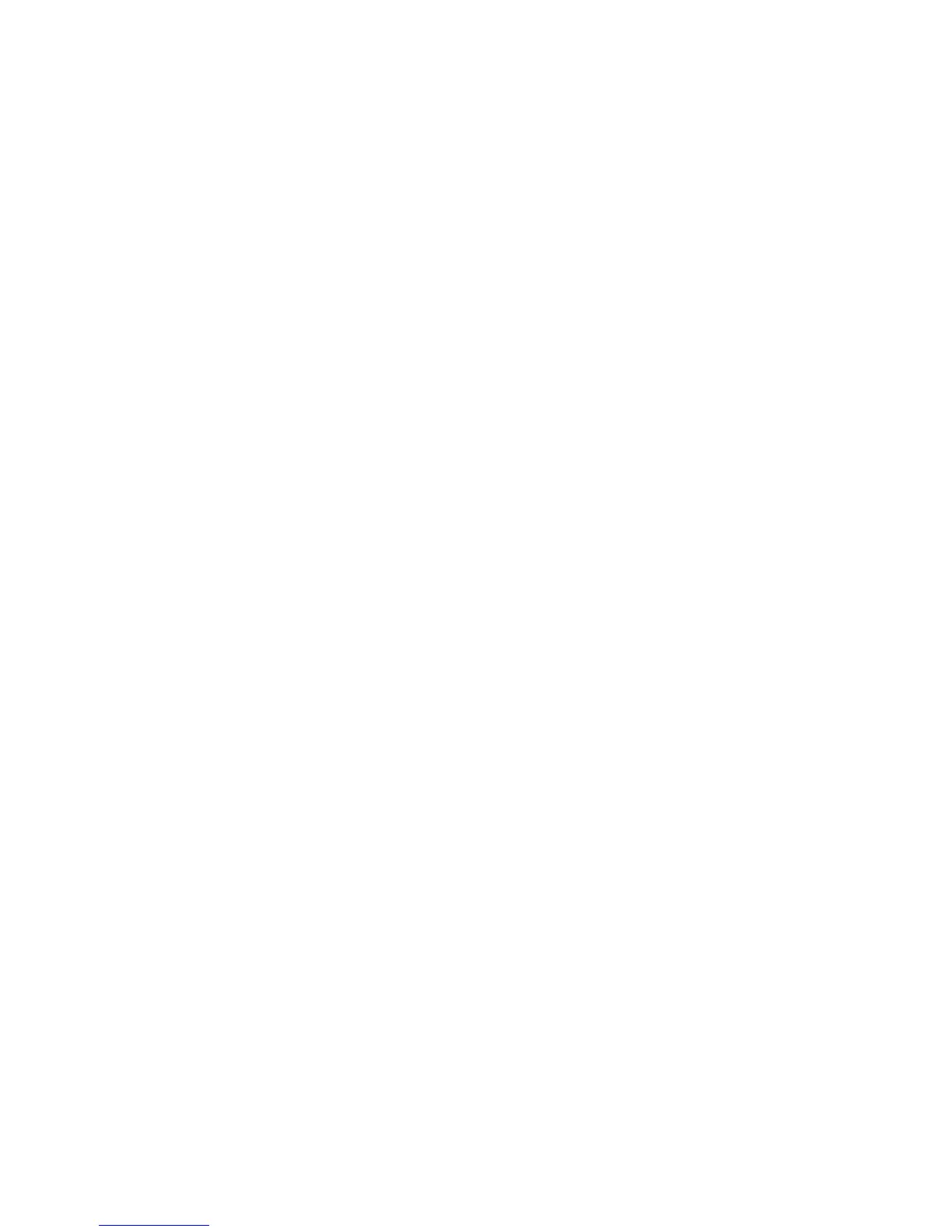Chapter 3: Configuration and commissioning
60 2X Series Installation Manual
To change the TCP/IP settings:
1. Select Panel setup from the Main menu, and then select Communications.
2. Select TCP/IP.
3. Enter the IP, Subnet mask, Gateway, and Port information.
4. Press F4 (Enter), and then press F1 (Back).
5. Press F1 (Save), F3 (Apply), F4 (Discard), or F2 (Exit).
Remember to apply saved settings from the Main menu.
Note: If your network is protected by a firewall, the port configuration in your
firewall must be updated to allow local communication with external software.
Email accounts
Select the Email accounts option to manage the email accounts for remote
monitoring and to configure the types of events sent to each email address. For
correct operation, TCP/IP and email server details must be configured (see
“Email server” below).
Note: Maintenance users are also able to modify settings for this service.
To manage email accounts:
1. Select Communications from the Main menu.
2. Select Email accounts, and then select the account to be edited (the default
names are Account 1, Account 2, etc.).
3. Select the types of events to be included in the notification email: alarms,
faults, conditions, or log events (any other system status change event).
If no event type is selected, the email notification service is not activated.
4. Enter the email address associated with the email account.
5. Press F4 (Enter), and then press F1 (Back).
6. Press F1 (Save), F3 (Apply), F4 (Discard), or F2 (Exit).
Remember to apply saved settings from the Main menu.
Email server
Select the Email server option to configure the email server settings for sending
configured notification emails. IT support may be required to configure this
option.
To configure the email server:
1. Select Panel setup from the Main menu, and then select Communications.
2. Select Email server.
3. Enter the Host (domain) and the IP address of the email server.
The Host name is optional.
