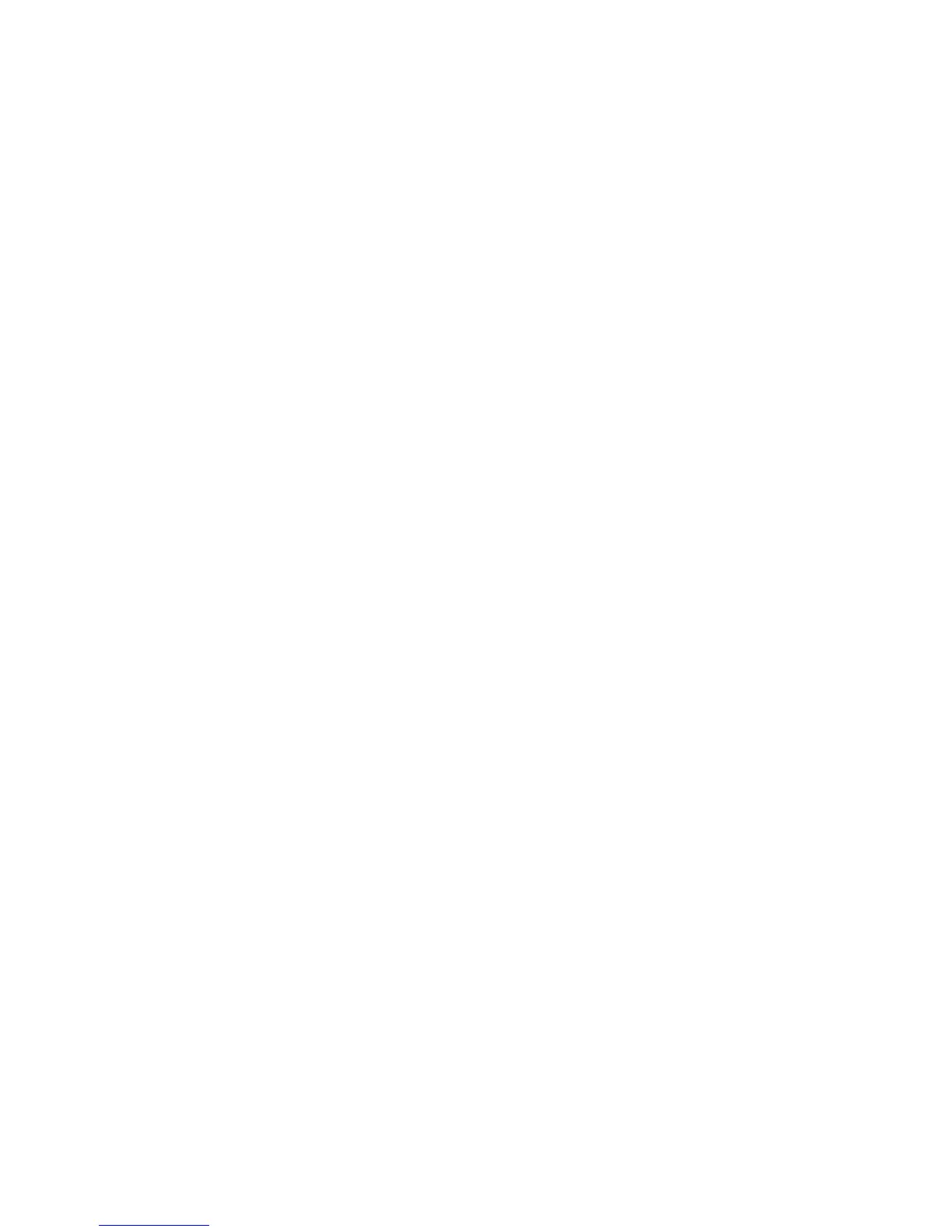Chapter 3: Configuration and commissioning
2X Series Installation Manual 65
3. Select Configuration, and then select Load configuration.
4. Select the configuration file to load.
5. Press F4 (Enter), and then press F1 (Back).
6. Press F1 (Save), F3 (Apply), F4 (Discard), or F2 (Exit).
Remember to apply saved settings from the Main menu.
7. Remove the USB flash drive as described in “Removing a USB device” on
page 44.
To save a configuration to file:
1. Open the control panel door and insert the USB flash drive into either of the
USB type A connectors (see Figure 4 on page 17). Close the control panel
door.
2. Select Panel setup from the Main menu.
3. Select Configuration, and then select Save configuration.
The current configuration is saved in XML format using a default naming
format.
4. Press F4 (Enter), and then press F1 (Back).
5. Press F1 (Save), F3 (Apply), F4 (Discard), or F2 (Exit).
Remember to apply saved settings from the Main menu.
6. Remove the USB flash drive as described in “Removing a USB device” on
page 44.
Restoring the default configuration
Select the Default configuraton option to restore the system to the default factory
settings detailed in Appendix A “Default configurations” on page 117.
To restore the default system configuration:
1. Select Panel setup from the Main menu, and then select Configuration.
2. Select Default configuration and confirm your selection.
3. Press F4 (Enter), and then press F1 (Back).
4. Press F1 (Save), F3 (Apply), F4 (Discard), or F2 (Exit).
Remember to apply saved settings from the Main menu.