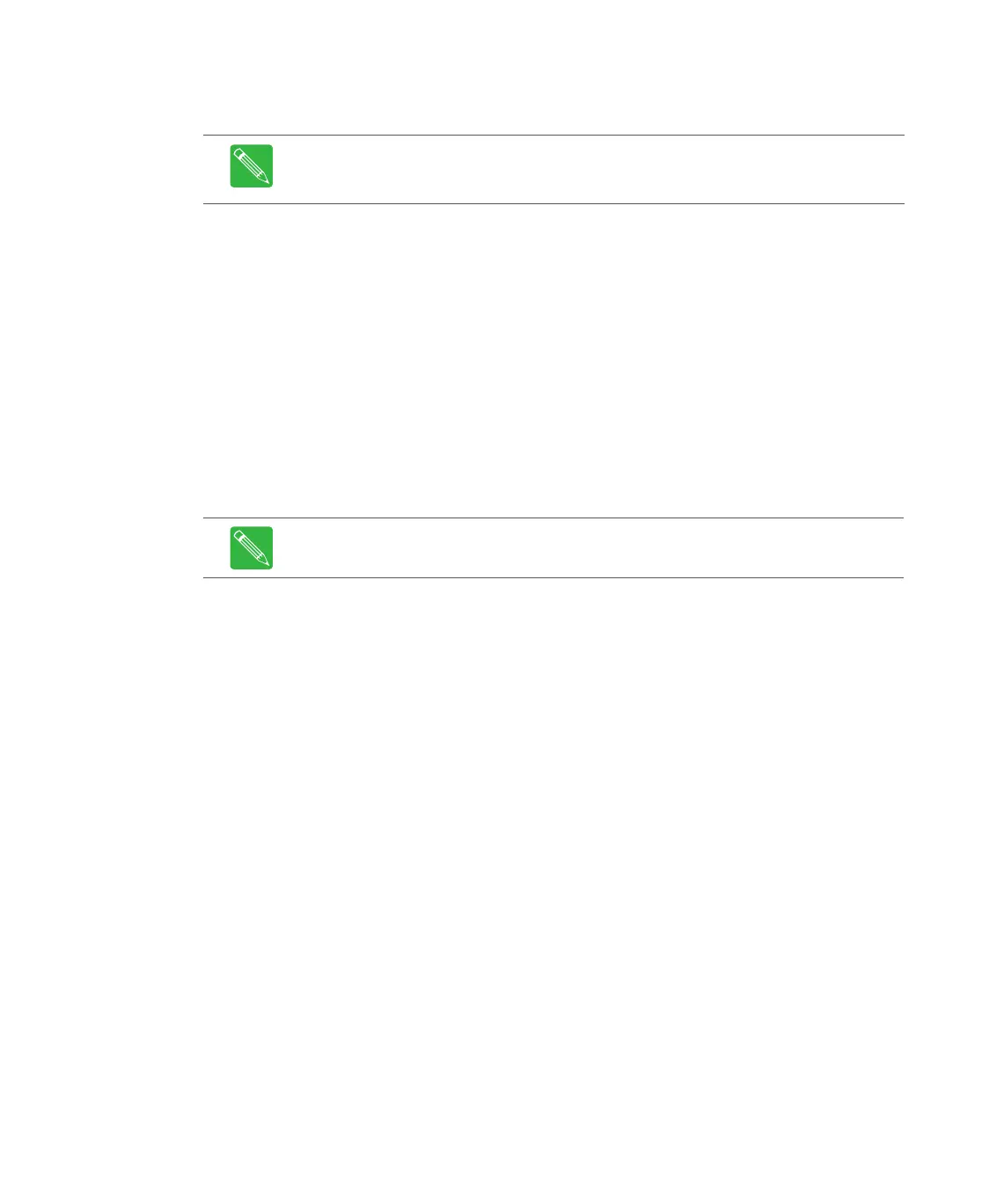5-16 CHP Max™ Headend Optics Platform Chassis, Controllers and Power Supplies Rev D
2. Ensure that the power supply module requiring the firmware download is powered
up.
3. Start the Craft Management Software GUI.
4. If either an SMM or CMM module is installed in the chassis with the module requiring
the firmware download, go to Step 9.
5. Double-click the CMM-1 or SMM-1 module identifier in the module inventory on the
left side or double-click on the CMM-1 or SMM-1 module in the chassis image map
to open the management window.
6. Verify that the firmware version running on the SMM-1 or CMM-1 is 4.034 or later. If
necessary, refer to Updating the CHP-CMM Microcontroller Firmware on page 5-28 to
download the updated firmware into the SMM-1 or CMM-1.
7. If the On radio button in the Autoconfig window is selected, click the Off radio
button in the Autoconfig window to disable the auto-configuration mode.
8. Shut down the CHP GUI and then restart the CHP GUI.
9. Right-click on the desired module in the module inventory frame, and select
Firmware Download from the shortcut menu.
Note If either an SMM-1 or CMM-1 is installed in the chassis with the power supply
module requiring the firmware download, Craft Management Software GUI version
7.0.15 or later must be used.
Note Shutting down and restarting the CHP GUI forces the firmware download to
start loading from the beginning of the first firmware file in the module.
