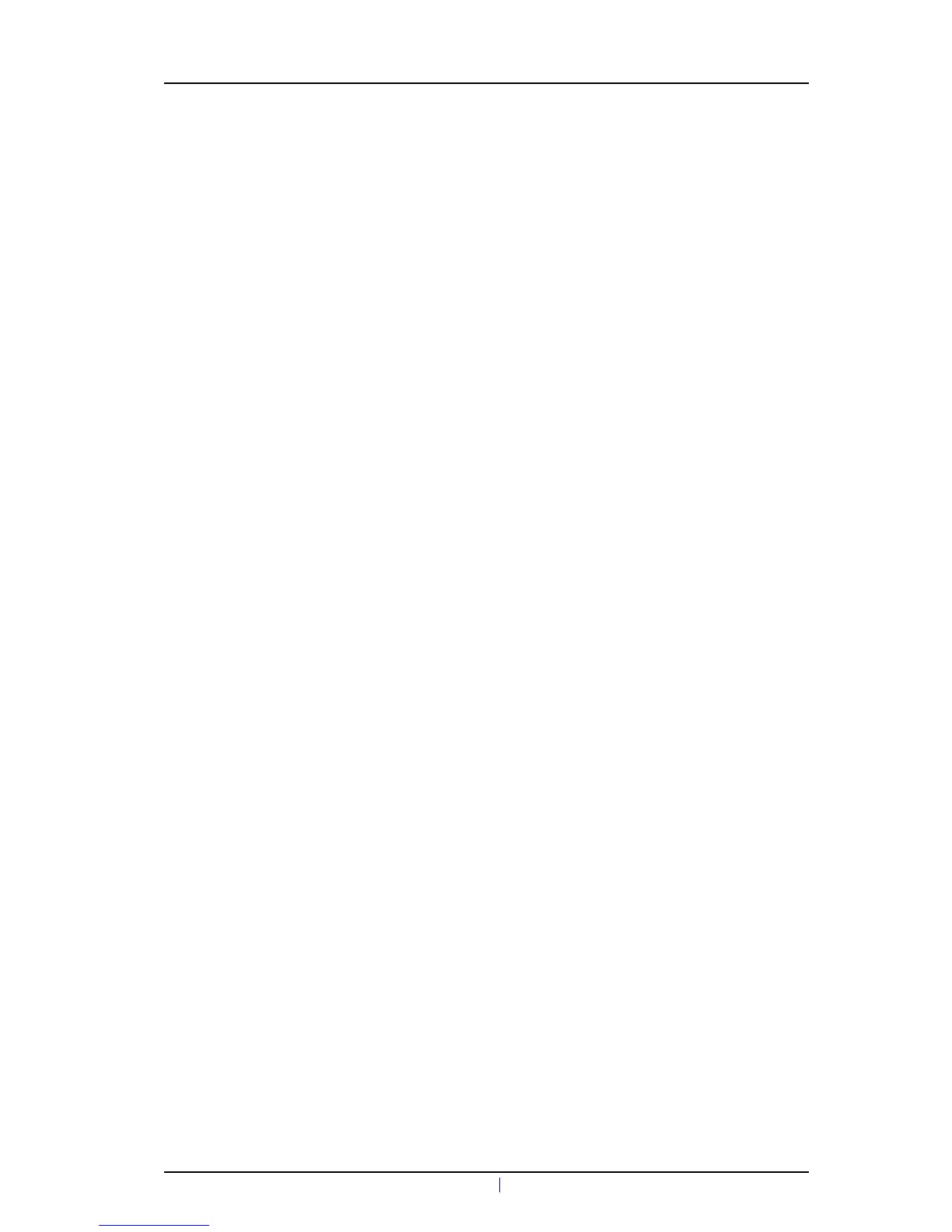TD 92641EN
21 June 2012 / Ver. G
Configuration Manual
Ascom d41 DECT Handset
13
1 Unsubscribe the old handset. If the unsubscribtion cannot be performed in the
handset, unsubscribe the handset via the IP-DECT interface. See the corresponding
IP-DECT documentation.
2 Subscribe the new handset with the same extension number as the old handset.
The subscription procedure is described in User Manual, Ascom d41 DECT Handset,
TD 92582EN. During the subscription procedure, the handset’s User ID will
automatically be set to be the same as the extension number.
Tip: The User ID can be viewed in the handset by navigating to the menu:
Admin menu > Device info > User ID.
3 Insert the handset into a desktop charger or rack charger connected to IMS3 (not
needed if an over the air connection is used). Navigate to the Numbers tab in IMS3
Device Manager.
The new handset now has the same User ID as the old handset. It will automatically
be synchronized and data and parameter settings from the old handset will be
transferred to the new handset.
The synchronization will take a while if the Contacts in the original handset
contains a large number of contacts.
4.7.3 Handset Replacement with IMS3 in DECT or IP-DECT System (release 3.0.x or
lower)
1 Make a note of the IPDI of the new handset. It is found by pressing *#06# on the
handset.
2 Insert the new handset into a desktop charger or rack charger connected to the
IMS3 and navigate to the Numbers tab in the Device Manager in IMS3.
3 In the list, right-click the old handset and select "Associate with device...". Select
the device with an IPDI that matches the new handset from the list that opens.
The new handset is automatically synchronized and all data and parameter settings
will be transferred to the new handset.
The synchronization will take a while if the Contacts in the original handset
contains a large number of contacts.
Subscribe the new handset. The subscription procedure is described in User Manual, Ascom
d41 DECT Handset, TD 92582EN. During the subscription procedure, the handset’s User ID
will automatically be set to be the same as the extension number.
4.8 Replacement of the handset with the PDM Windows Version
To see which data that is replaced during this process, see 4.7.1 Data included in a
replacement transfer on page 12.
Both the old handset and the new handset must be of the same device type (d41). The
same extension number is assigned to the new handset.
The new handset should not be subscribed towards the PBX yet.
1 Perform a factory reset, see 4.5 Perform a Factory reset on page 11, if the new
handset has been previously used.
2 Make sure that the old handset is saved in the PDM by starting PDM and navigating
to the Numbers tab. There shall be a tick in the "Saved" column for the old
handset.
If the handset is not saved, insert it into a desktop charger or rack charger connected to
the PDM and perform a save.