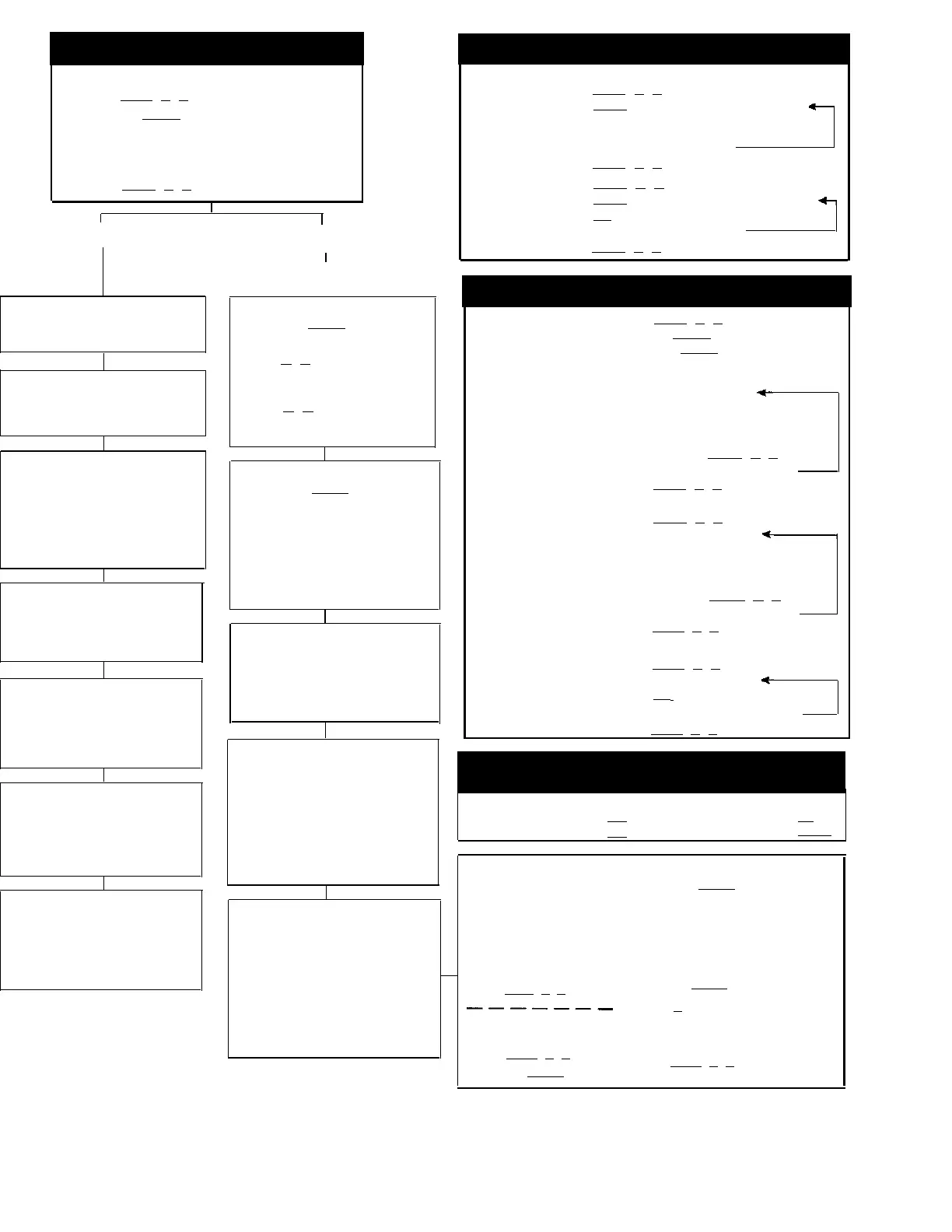CHANGING FACTORY SETTINGS
SYSTEM SPEED DIAL NUMBERS
(p. 5-35)
AT EXTENSION 10:
1. PRESS [
Feature
] [
0
] [
0
].
2. PRESS left [
Intercom
] twice.
3. Follow the boxed instructions below for the option
(or options) you want to change.
Repeat boxed instructions to correct a mistake.
4. PRESS [
Feature
] [
0
] [
0
] again when you are done.
OPTIONS THAT
AFFECT ALL EXTENSIONS
OPTIONS THAT AFFECT AN
INDIVIDUAL EXTENSION
NOTE: If you are changing more than one
setting for an extension, you must set
Automatic Line Selection first.
(p. 5-33)
AUTOMATIC LINE SELECTION
PRESS right [
Intercom
]
(p. 5-7)
ONE-TOUCH AUTO DIAL NUMBERS
(p. 5-4)
SYSTEM DATE
Dial #101
Dial the data in MMDDYY form
TO STORE REMOTELY
FROM EXTENSION 10
PRESS [
Feature
] [
0
] [
0
]
PRESS left [
Intercom
] twice
PRESS right [
Intercom
]
SYSTEM TIME
(p. 5-37)
DIAL #103
DIAL the time in HHMM 24-hour
military format
RECALL TIMER DURATION
DlAL
#107
(p. 5-31)
DIAL two digits to set the length of a
switchhook flash (01-80)
(where 01 = 25 msec.)
18 = 450 msec.
✔
NOTE: If behind PBX, set to 18.
If behind Centrex, set to 32.
DIAL MODE
(p. 5-12)
DIAL
#201
DIAL
1 = Touch-Tone ✔
(red steady)
2
= Rotary (red flashing)
AUTOMATIC EXTENSION PRIVACY
DIAL
#340
(p. 5-6)
HOLD DISCONNECT TIME
(p. 5-18)
DIAL
#203
DIAL
DIAL
1
= Assigned (red steady)
2
= Not Assigned (red
flashing) ✔
PRESS [
Mic
]
(To remove another number, repeat last two steps)
PRESS [
Feature
] [
0
] [
0
] when you are done
1
= Long–450 msec.
(red steady)
✔
2
= Short–50 msec.
(red flashing)
STORING SPECIAL FUNCTIONS IN A SPEED
DIAL OR AUTO DIAL NUMBER
(p. 5-32)
TOLL CALL PREFIX
(p. 5-38)
DIAL
#402
DIAL
To insert a:
Pause
Recall
Press:
[
Hold
]
[
Spkr
]
To insert a:
Stop
Touch-Tone Enable
Press:
[
Mic
]
[
Transfer
]
1 = 0/1 plus Area Code and
Number (red steady)
✔
2 = Area Code and Number
only (red flashing)
extension
MUSIC/TONES ON HOLD
(p. 5-24)
DIAL
#602
DIAL
1
= Tones On Hold
(red steady)
✔
2
= Not Active (red flashing)
3
= Music On Hold
(red wink)
✔ = Factory Setting
DIAL the extension number (10-21)
PRESS [
✶
] [
✶
]
PRESS the line/intercom buttons in
the desired order
PRESS [
✶
] [
✶
]
Repeat above steps to change another
extension
LINE RINGING
(p. 5-21)
PRESS right [
Intercom
]
DIAL the extension number (10-21)
PRESS each line button until the
desired setting displays:
●
Ring (green steady)
✔
●
No ring (green flutter)
Repeat above steps to change another
extension
DIAL the extension number (10-21)
ABBREVIATED RINGING (p. 5-2)
DIAL
#305
DIAL the extension number (10-21)
DIAL
1 = On–1 ring ✔
(red steady)
2
= Off–repeated ringing
(red flashing)
Repeat above steps to change another
OUTGOING CALL RESTRICTION
DIAL
#401
(p. 5-26)
DIAL the extension number (10-21)
DIAL
1
= No Restriction
✔
(red steady)
2
= Inside (intercom) Only
(red flashing)
3
= Local (intercom and
local) Only (red winking)
Repeat above steps to change another
extension
AT EXTENSION 10:
TO STORE
TO REMOVE
PRESS [
Feature
] [
0
] [
0
]
PRESS [
Feature
] followed by a 2-digit code (20-79)
DIAL telephone number up to 20 digits including
special functions (see box below)
(To store another number, repeat last two steps)
PRESS [
Feature
] [
0
] [
0
] when you are done
PRESS [
Feature
] [
0
] [
0
]
PRESS [
Feature
] followed by the 2-digit code (20-79)
PRESS [
Mic
]
(To remove another number, repeat last two steps)
PRESS [
Feature
] [
0
] [
0
] when you are done
DIAL the extension number for which the
Auto Dial number is to be stored
PRESS an Auto Dial button
DIAL an extension number, or an outside
phone number up to 20 digits including
special function (see box below). (To
set up an Auto Dial button for goup
paging, press [
Intercom
] [
✶
] [
7
].)
(To store another number, repeat last two steps)
PRESS [
Feature
] [
0
] [
0
] when you are done
TO STORE DIRECTLY
AT A USER’S PHONE
TO REMOVE
PRESS [
Feature
] [
0
] [
0
]
PRESS an Auto Dial button
DIAL an extension number, or an outside
phone number up to 20 digits including
special functions (see box below). (To
set up an Auto Dial buttobn for group
paging, press [
Intercom
] [
✶
] [
7
].)
(To store another number, repeat last two steps)
PRESS [
Feature
] [
0
] [
0
] when you are done
PRESS [
Feature
] [
0
] [
0
]
PRESS the Auto Dial button
DOORPHONE/HOT LINE PHONE/EMERGENCY PHONE (#604)
(p. 5-14)
To assign doorphone, hot
PRESS right [
Intercom
]
line phone or emergency
phone extension:
DIAL the 2-dgit extension number
DIAL
#604
assigned to the doorphone, hot
line phone, or emergency phone
DIAL the extension number
PRESS the leftmost programmable
DIAL
1
= Assigned
2
= Not Assigned
Auto Dial button on the upper row
of Auto Dial buttons
PRESS [
Feature
] [
0
] [
0
]
PRESS left [
Intercom
] and dial 2-digit exten-
sion number to alert that extension
or [
7
] to alert all extensions
To store alert extension or
OR
emergency phone number
DIAL the emergency phone number
PRESS [
Feature
] [
0
] [
0
]
(up to 20 digits)
PRESS [
Feature
] [
0
] [
0
]
PRESS left [
Intercom
] twice
