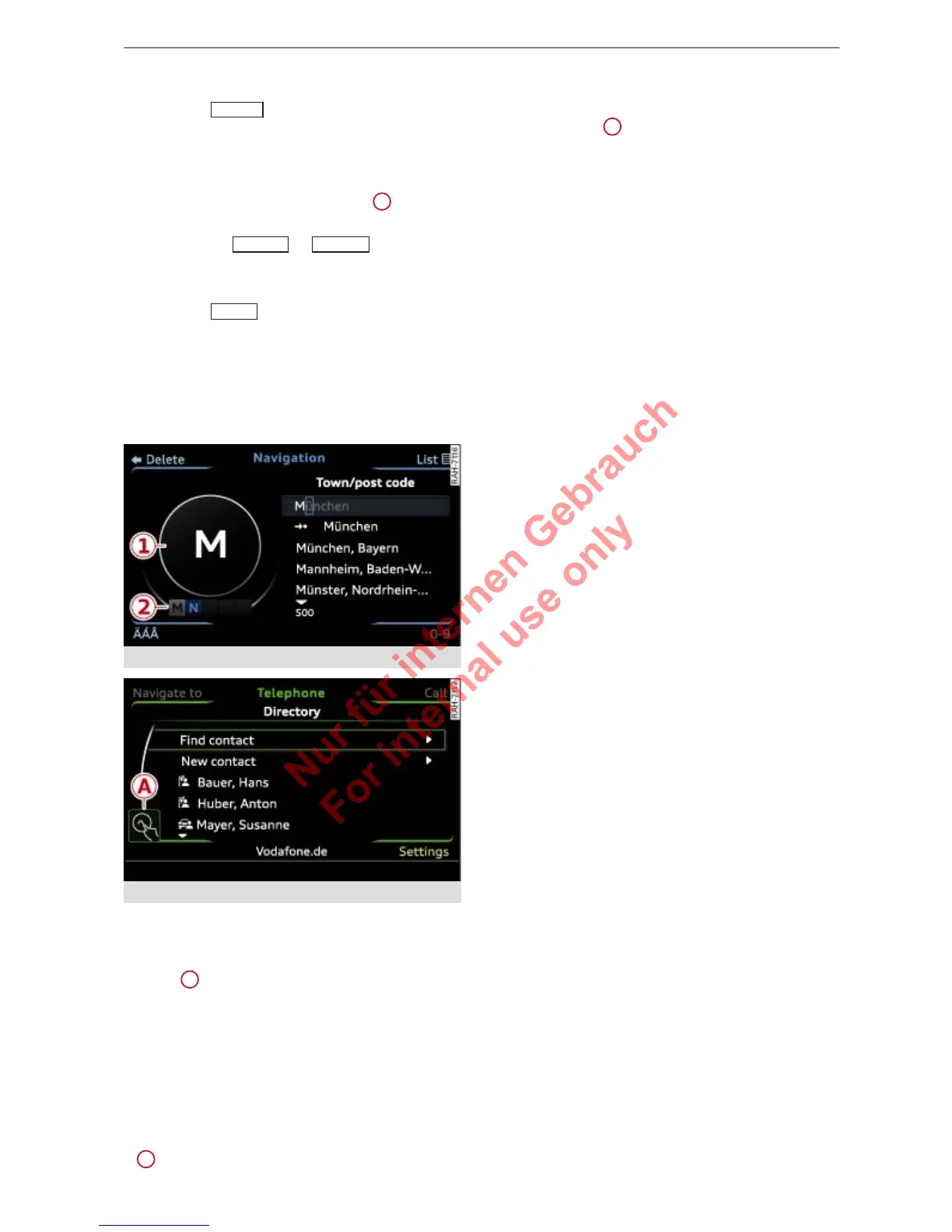8 MMI control console
Calling up the main menu
►
Press the
MENU
button. The MMI menus
(
e.g. Radio) are displayed.
Calling up a menu directly
►
Press the corresponding button
6
ð page 5, Fig. 1 towar
ds the menu you wish
to open (e.g.
RADIO
or
MED
IA
).
R
eturning to the previous function level
►
Press the
BA
CK
button.
MMI touch
The MMI touch pad is located on the surface
of the rotary pushbutton.
Fig. 3
Entering a navigation destination
Fig. 4
Display when MMI touch is active
When you can operate the system using the
MMI touch pad, the MMI scr
een shows the
symbol
A
ð Fig. 4
and the ring on the outside
of the touch pad on the r
otary pushbutton
lights up.
Entering letters, numbers and symbols
– Write the character on the touch pad using
your finger. When the system recognises the
character, it will show it on the MMI display
1
ð
Fig. 3 and r
ead it out loud.
– T
o select a different character: Turn the ro-
tary pushbutton clockwise or anti-clockwise
and press it
2
.
– T
o enter a space: Move your finger from left
to right across the touch pad.
– To delete a character: Move your finger from
right to left across the touch pad.
– To end the entry: Press the rotary pushbut-
ton.
In navigation* mode you can stop entering
characters (e.g. for a destination) and jump di-
rectly to the selection list (of e.g. the towns
found) by pressing the rotary pushbutton.
Finding a contact in the directory
– To jump to a particular initial letter in the
list: Write the desired letter on the touch
pad with your finger.
– To narrow your search: Write further letters
on the touch pad with your finger.
You can select the function Find contact if you
want to stop entering letters for the contact;
you can then jump directly to the selection list
of the contacts found by pressing the rotary
pushbutton.
Moving the map/adjusting the sound
focus
– To move the crosshairs on the map: Press
the rotary pushbutton. The crosshairs will
appear on the map. To move the crosshairs,
move your finger in the desired direction on
the touch pad.
– Alternatively: Put your finger on the corre-
sponding area at the edge of the touch pad.
– To move the crosshairs of the sound focus:
Move your finger in the desired direction on
the touch pad.
Browsing through album covers/selecting
an album cover
– To browse through the album covers: Move
your finger to the left or right on the touch
pad.
– To select an album cover: Press the rotary
pushbutton.
