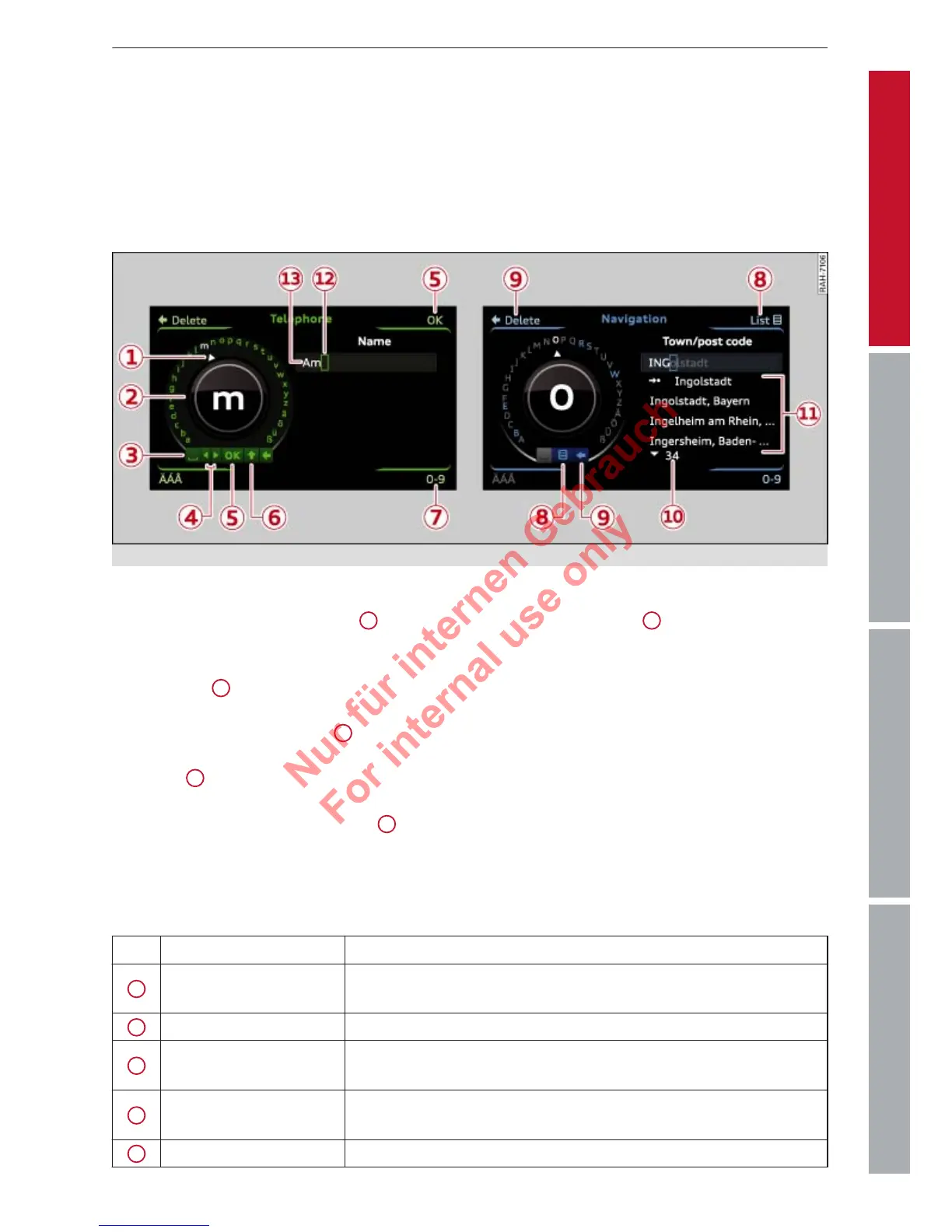9MMI control console
ControlsCommunicationNavigationEntertainment
Operating the DVD main menu
– T
o select a menu option: Move your finger
up/down or to the left/right on the touch
pad.
– T
o confirm your selection: Press the rotary
pushbutton.
Speller for letters/numbers
Applies to vehicles: with phone pr
e-installation or navigation system
Fig. 5 Speller
– T
o enter a letter/number: Turn the rotary
pushbutton and use the pointer
1
ð Fig. 5
to select the desir
ed letter/number. The se-
lected character will appear larger in the se-
lection ring
2
. Press the rotary pushbutton
to confirm the letter
/number. Your entry
will appear in the entry field
13
. When you
ha
ve entered all characters, select and con-
firm OK
5
.
– T
o delete a letter/number: Using the rotary
pushbutton, turn the pointer to
9
and
pr
ess the rotary pushbutton. To delete all
characters in the entry field, select
and
press and hold the rotary pushbutton until
all characters have been deleted.
– T
o enter a special character: Press the con-
trol button for 0-9
7
ð Fig. 5 and enter the
desir
ed special character (such as a hyphen
or full stop) using the speller for numbers.
– Input help: In some cases (such as the navi-
gation function) certain letters are not avail-
able for selection if they are an illogical op-
tion. This means that you can only select
those letters that are offered as a logical
possibility for this entry.
Overview of the symbols in the speller
The symbols of the speller for letters/num-
bers are explained in the following table:
Symbol / marking Explanation
1
Pointer
The selected character is highlighted in white and appears larger
in the selection ring.
2
Selection ring The character selected with the pointer appears larger.
3
To enter a space in the entry field.
4
To move the cursor in the entry field forwards and backwards.
5
OK To confirm the entry.
