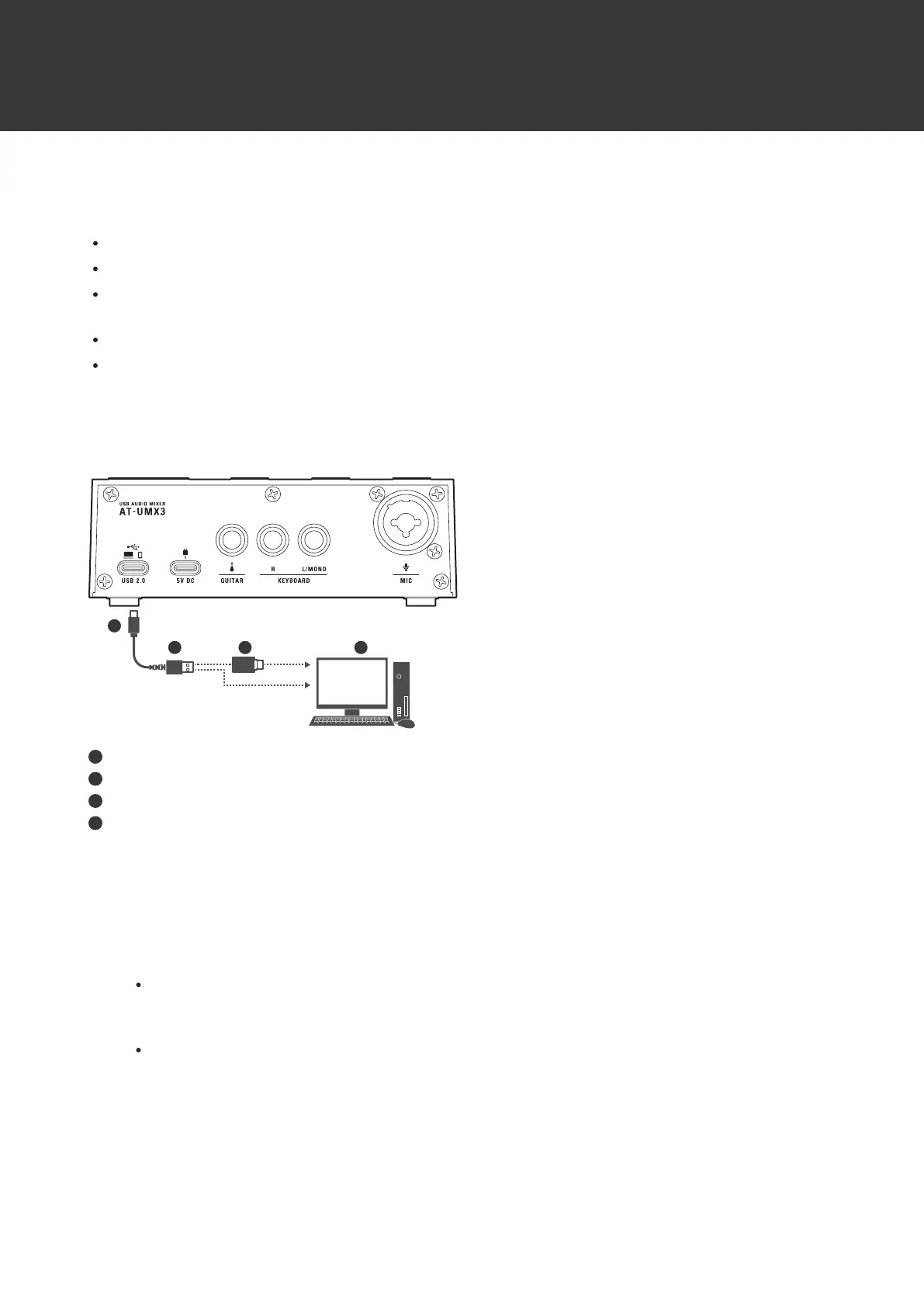9
Connecting
Before connecting devices
Turn off all the devices that you will connect.
Confirm that no buttons on the product are being pressed and that all switches are in the OFF position.
Turn the product’s volume control knobs (GAIN, LEVEL, PHONES) and the volume of all devices to be connected to
the lowest level.
Be sure to also read the user manuals of the devices to be connected.
Check the jacks and ports on the devices to be connected before purchasing connection cables (sold separately).
Connecting a computer
USB Type-C
USB Type-A
USB conversion adapter (USB Type-A to USB Type-C)
Computer
1
Connect the included USB cable (USB Type-C side) to the USB port (USB 2.0) on the back of this
product.
2
Connect the USB cable (USB Type-A side) to the computer.
Use the included USB conversion adapter (USB Type-A to USB Type-C) if necessary to connect to the USB
port on the computer. Use the USB conversion adapter on the USB port on the computer. Do not connect the
adapter to the USB port on this product.
When you turn on the computer, power will be supplied to this product through the USB cable. This product
will turn on, and the power indicator lamp will light.
