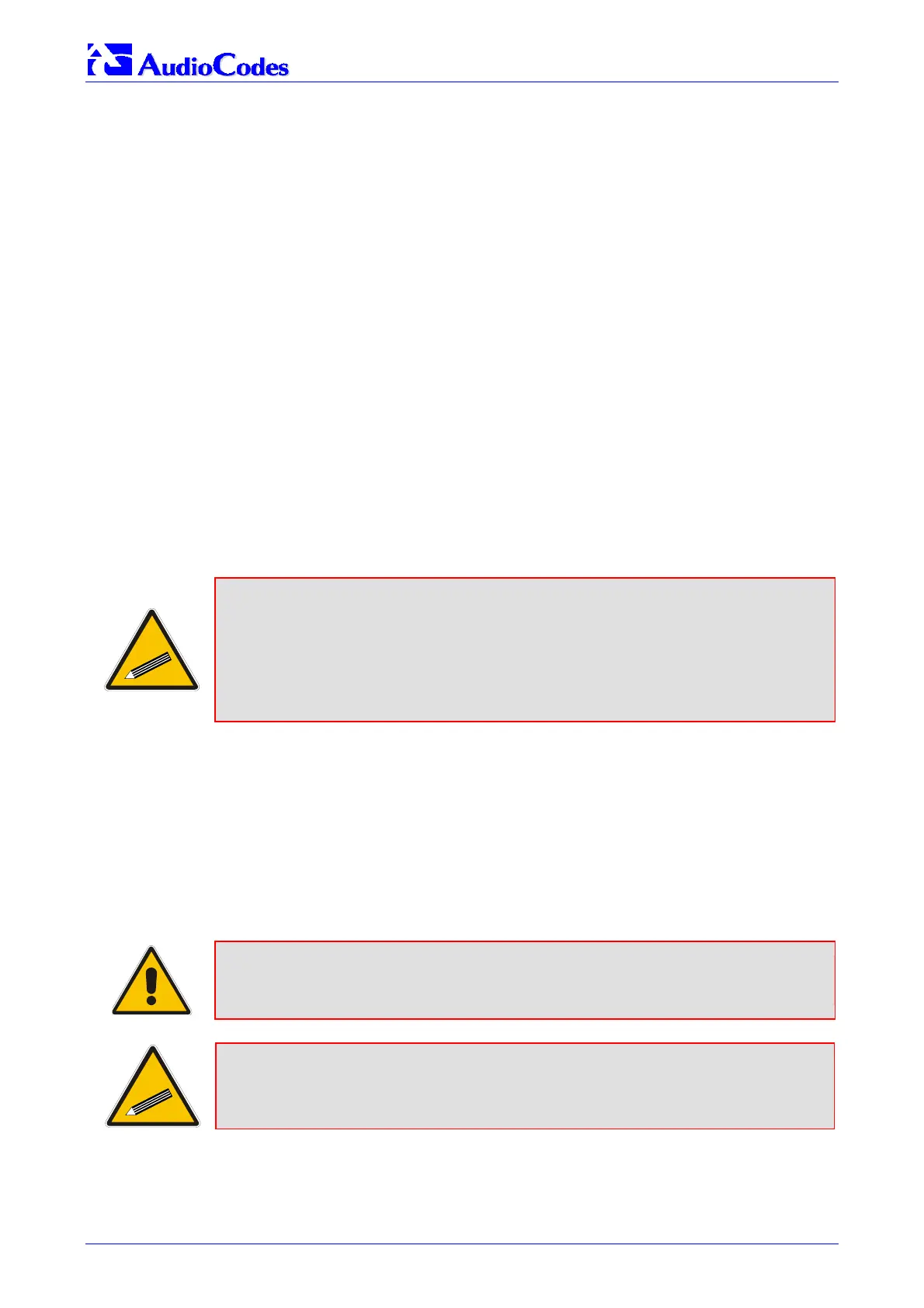MediaPack SIP
MediaPack SIP User’s Manual 44 Document #: LTRT-65405
4.2.1 Assigning an IP Address Using HTTP
¾ To assign an IP address using HTTP, take these 8 steps:
1. Disconnect the MediaPack from the network and reconnect it to your PC using one of the
following two methods:
¾ Use a standard Ethernet cable to connect the network interface on your PC to a port on
a network hub / switch. Use a second standard Ethernet cable to connect the MediaPack
to another port on the same network hub / switch.
¾ Use an Ethernet cross-over cable (for the MP-1xx) or a standard Ethernet cable (for the
MP-11x) to directly connect the network interface on your PC to the MediaPack.
2. Change your PC’s IP address and subnet mask to correspond with the MediaPack factory
default IP address and subnet mask, shown in Table
4-1. For details on changing the IP
address and subnet mask of your PC, refer to Windows™ Online Help (Start>Help).
3. Access the MediaPack Embedded Web Server (refer to Section
5.3 on page 48).
4. In the ‘Quick Setup’ screen (shown in Figure
4-1), set the MediaPack ‘IP Address’, ‘Subnet
Mask’ and ‘Default Gateway IP Address’ fields under ‘IP Configuration’ to correspond with
your network IP settings. If your network doesn’t feature a default gateway, enter a dummy
value in the ‘Default Gateway IP Address’ field.
5. Click the Reset button and click OK in the prompt; the MediaPack applies the changes and
restarts.
Tip: Record and retain the IP address and subnet mask you assign the
MediaPack. Do the same when defining new username or password. If the
Embedded Web Server is unavailable (for example, if you’ve lost your
username and password), use the BootP/TFTP (Trivial File Transfer
Protocol) configuration utility to access the device, ‘reflash’ the load and
reset the password (refer to Appendix B on page 257 for detailed information
on using a BootP/TFTP configuration utility to access the device).
6. Disconnect your PC from the MediaPack or from the hub / switch (depending on the
connection method you used in step
1).
7. Reconnect the MediaPack and your PC (if necessary) to the LAN.
8. Restore your PC’s IP address & subnet mask to what they originally were. If necessary,
restart your PC and re-access the MediaPack via the Embedded Web Server with its new
assigned IP address.
4.2.2 Assigning an IP Address Using BootP
Note: BootP procedure can also be performed using any standard compatible
BootP server.
Tip: You can also use BootP to load the auxiliary files to the MediaPack (refer to
Section 5.8.2.1 on page 160).
¾ To assign an IP address using BootP, take these 3 steps:
1. Open the BootP application (supplied with the MediaPack software package).
