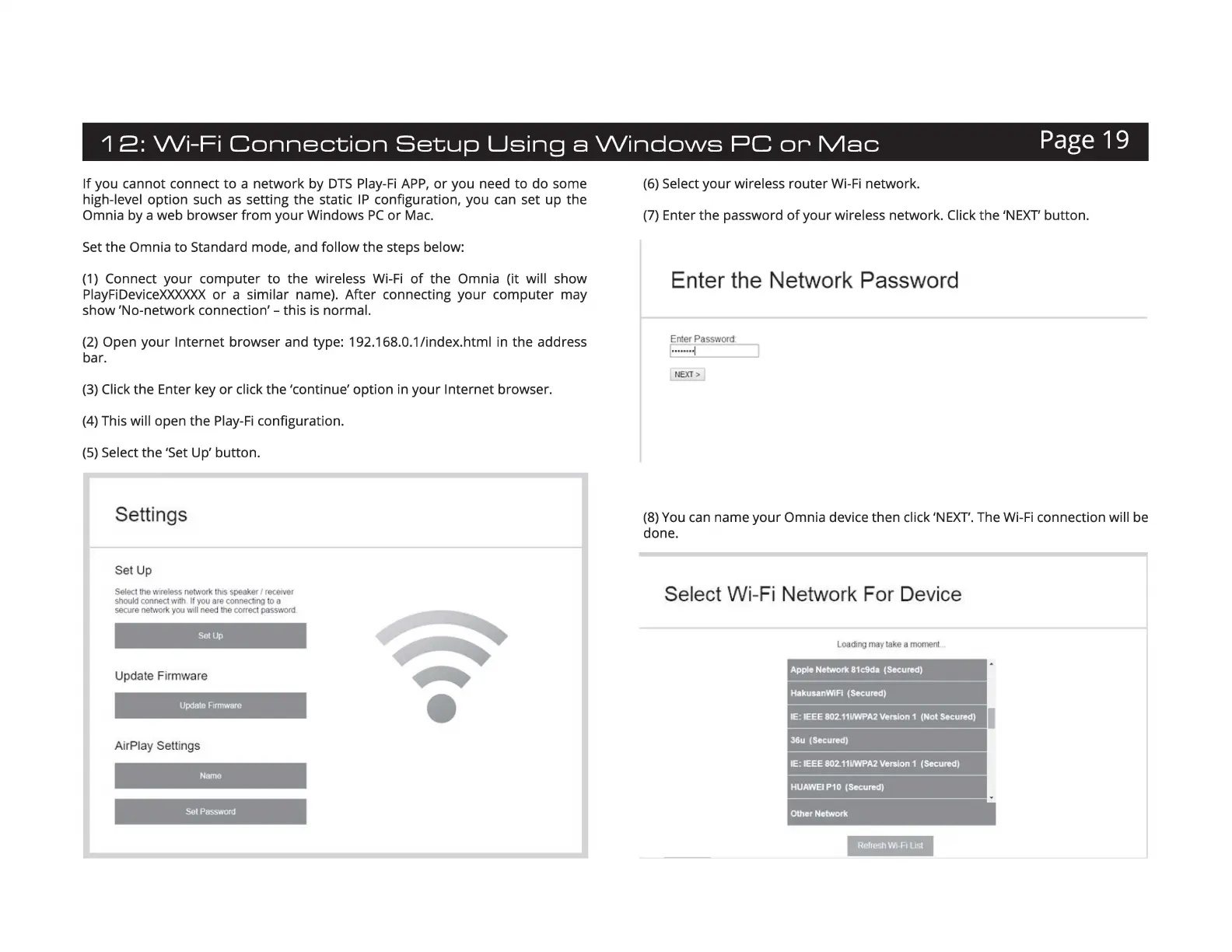1
2:
Wi-Fi
Connection
Setup
Using
a
Windows
PC
or
Mac
Page 19
If you cannot connect to a network by
DTS
Play
-
Fi
APP,
or
you need to do some
high-level option such
as
setting the static
IP
configuration, you
can
set up the
Omnia by a web browser from your Windows
PC
or
Mac.
Set
the Omnia to Standard mode, and follow the steps below:
(1)
Connect your computer
to
the wireless
Wi-Fi
of
the Omnia {it will show
PlayFiDeviceXXXXXX
or
a similar name). After connecting your computer may
show 'No-network connection' - this
is
normal.
(2)
Open your Internet browser and type: 192.168.0.1 /index.html in the address
bar.
(3)
Click the Enter key
or
click the 'continue' option in your Internet browser.
(4)
This will open the
Play-Fi
configuration.
(5)
Select the 'Set Up' button.
Se
ttings
Set
up
Select the wireless network this speaker I receiver
should
connect
w11h
If
you
are
connecting
10
a
secure network you w
1II
need the correct password
Update Firmware
Update Firmware
AirPlay Settings
Set
Password
(6)
Select your wireless router
Wi
-
Fi
network.
(7)
Enter the password
of
your wireless network. Click the 'NEXT button.
Enter the Network Password
,__
Enter
Passwo
rd
c=:-
, - -
NEXT>
(8)
You
can
name your Omnia device then click
'NEXT.
The
Wi-Fi
connection will
be
done.
Select W
i-
Fi
Network
Fo
r Device
loadmg
may
take
a
moment
Apple Network
81c9dI
(Secured)
Hakus.anWiFl
(Secured)
IE
: IEEE 802.111/WPA2 Version 1 (Not Secured)
36u (Secured)
IE: IEEE 802.111/WPA2 Version 1 (Secured)
HUAWEI P10
(Secured)
Other Network
Refresh Wi-Fi
LJSI
