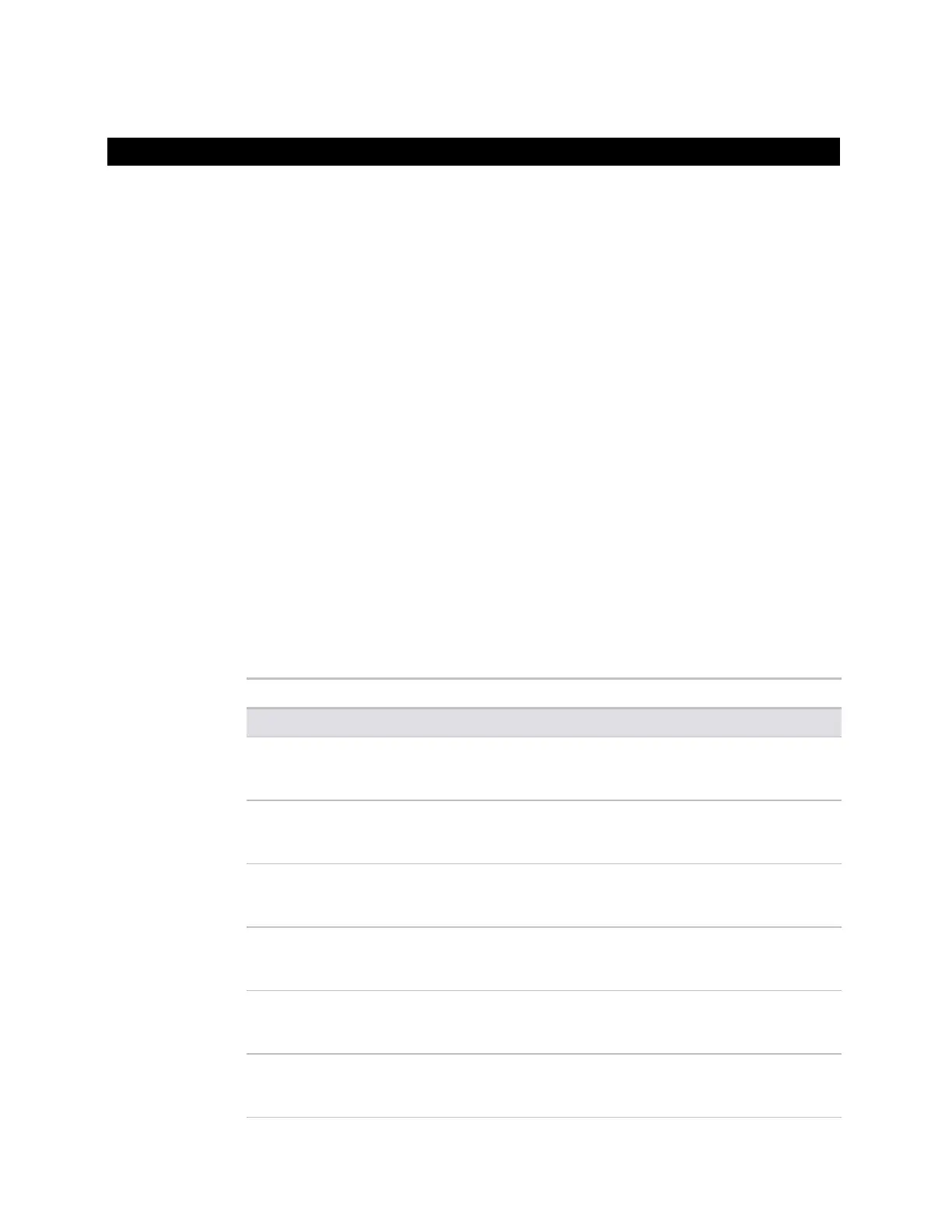SE6166 Controller • Rev. 4/13/2011 13 © 2011 Automated Logic Corporation
To use an input or output, you must assign it to its corresponding point in the control
program.
1 In WebCTRL's GEO tree, select the equipment controlled by the SE6166.
2 On the Properties page, select the I/O Points tab.
3 In each point's Num field, type the number of the controller's corresponding input or
output. For example, if you use DO1 on the SE6166 for the point
Fan S/S, type 1 in
the
Num field for Fan S/S.
NOTES
○ Exp (expander number) is 00 for the SE6166.
○ Do not assign the same output number to more than one point.
4 Enter the appropriate values for each input and output in the remaining columns. See
Input values, Output values, Resolution values and Offset/Polarity values below.
NOTE You can also enter these values in EIKON LogicBuilder.
5 If you have not performed the initial download to the SE6166, you must download
now so you can verify inputs and outputs.
6 To verify each input's operation, force each sensor to a known value, then compare it
to the
Value shown on the Properties page on the I/O Points tab.
7 To verify each output's operation, lock each output to a known condition on the I/O
Points tab, then verify that the equipment operates correctly.
0-5 Vdc
Engineering values
associated with 0 Vdc
(Min) and 5 Vdc (Max)
1
0-10 Vdc
Engineering values
associated with 0 Vdc
(Min) and 10 Vdc (Max)
1
2-10 Vdc
Linear w/Offset,
2–10 Volts
Engineering values
associated with 2 Vdc
(Min) and 10 Vdc (Max)
1
0-20 mA
Engineering values
associated with 0 mA
(Min) and 20 mA (Max)
1
4-20 mA
Engineering values
associated with 4 mA
(Min) and 20 mA (Max)
1
RTD
Select your RTD type or set
up and select a
2
N/A
To assign inputs or outputs to points
Input values
