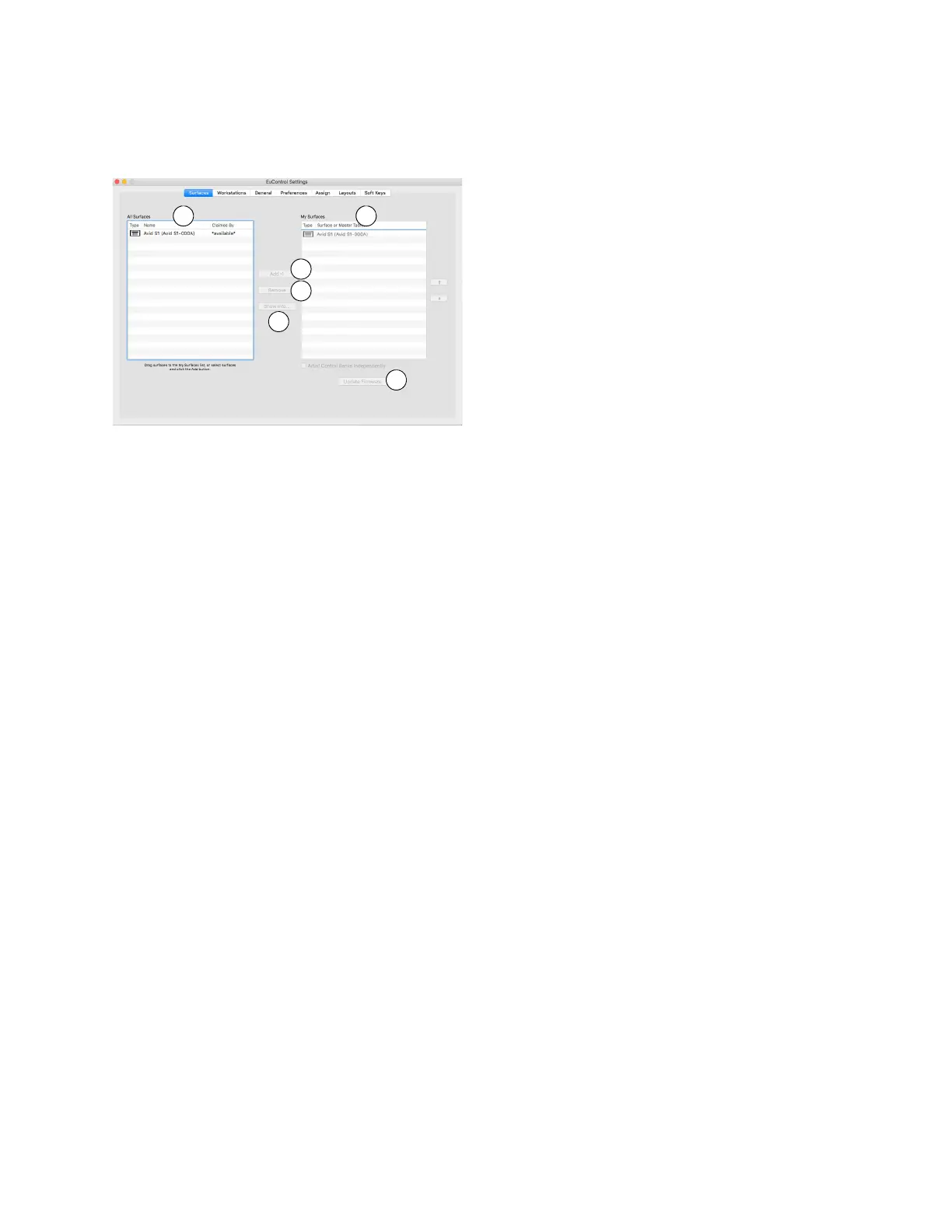Installation and Setup 10
Overview of the Surfaces Tab
The Surfaces tab in EuControl Settings shows all EUCON controllers on your network and those connected to your instance of Eu-
Control. Use the
Surfaces tab to add and connect surfaces, arrange them in the desired order, pair S1s with Control app tablets and
manage Control app Master/Meters/Hybrid designation.
The Surfaces tab provides the following lists and controls.
1 – All Surfaces
All Surfaces shows all Avid media controllers on the network. A device shown in light gray is already connected either to your own
or another instance of EuControl running on a different workstation. In both cases, it is not selectable.
2 – My Surfaces
My Surfaces shows the media controllers connected to your instance of EuControl. The Type column shows an icon for each de-
vice. The
Surface or Master Tablet column shows the name of the device, and for tablets indicates whether Avid Control is func-
tioning in Master, Meters, or Hybrid mode. The top-to-bottom order corresponds to the left-to-right order of the surfaces, respec-
tively. The leftmost surface is assigned to fader strip 1. Use the up and down arrow buttons (located to the right of
My Surfaces)
to reorder the list. Each media controller can be renamed by double-clicking the existing name and typing a new name.
3 – Add
Click Add to add the selected All Surfaces entry to My Surfaces. This connects the selected Avid media controller to your instance
of EuControl. You can also click and drag an Avid media controller from All Surfaces to My Surfaces.
Add is disabled if all media
controllers in All Surfaces are connected to any instance of EuControl.
4 – Remove
Click Remove to remove the selected surface from My Surfaces and make it available to other instances of EuControl.
Remove is disabled if no surface is selected.
5 – Show Info
Select a unit in All Surfaces or My Surfaces and click Show Info to see the name of the device (and currently linked Control app,
if any), hardware and software information, or troubleshooting suggestions.
6 – Update Firmware
Click Update Firmware to check and, if necessary, update firmware on the hardware control surface currently selected in
My Surfaces. This setting does not apply to Avid Control.
Select a single media controller in the My Surfaces list. Click
Update Firmware to update that unit’s firmware. If a dialog displays
a message that the firmware is up to date, no further action is necessary. Repeat for any additional hardware controllers.
Surfaces tab showing the Avid Control app in All Surfaces (at left) and added to the My Surfaces list (at right)