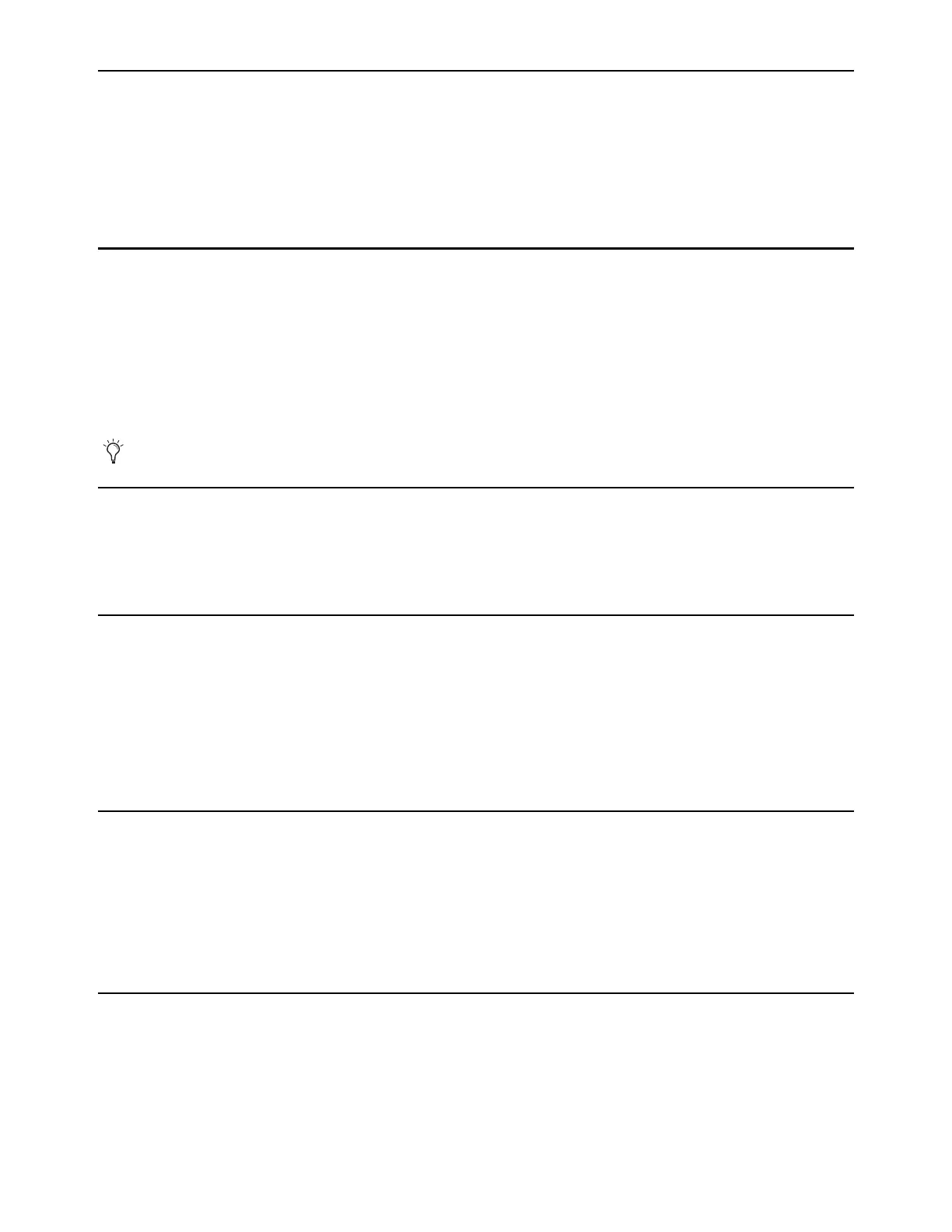Introduction 2
What’s Included
• Avid Dock control surface
• Power cable and power adapter
• Cat5e (350 MHz) Ethernet crossover cable
• Documentation pack, which includes the EuControl software Activation Card, Dock Welcome Card, Pro Tools | Dock Safety &
Regulatory Guide, Health and Safety Guide, and a warranty card
Additional Required Equipment
• A supported Apple iPad or Android tablet with the most recent version of the Avid Control App from Avid. Avid Control requires
a data (host) connection between the tablet and your primary workstation, using either of the following:
•Wi-Fi*
• Mac only: Apple Lightning to USB 3 Camera Adapter + USB 2 Ethernet adapter connected to iPad running iOS 9.3.x or later.
A Lightning cable connected to a power source such as the USB port on the Dock is required to power the Camera Adapter.
For more information, visit
www.apple.com.
• Android: Samsung Galaxy Tab A SM-T590 USB 3.1 Type C to RJ45 Ethernet Adapter, or equivalent.
Optional Equipment
• A USB-Ethernet adapter or Thunderbolt-Ethernet adapter, if there is no available Ethernet port on your workstation.
• If your system also includes an S3, the Dock Link Kit is available to mechanically attach the units. For more information visit
S3-Dock-Link.
System Requirements and Compatibility
One Dock can be used with EuControl Software at a time. In addition, one Dock can be used in conjunction with:
• The Avid Control app and up to four S1s (each with an additional tablet/Control app)
• Or one Avid S3, one Artist Color, and up to four Artist Mix.
• Avid can only assure compatibility and provide support for hardware and software it has tested and approved. For
compatibility information and other resources, visit:
http://avid.force.com/pkb/articles/compatibility/EuControl-Compatibility
Registration
Review the enclosed Registration Information Card and follow the instructions on it to quickly register your purchase online.
By registering, you become eligible to receive the following:
• Technical support information
• Software update and upgrade notices
• Hardware warranty information
About This Guide
This guide shows how to install the Dock and provides an overview of its controls. To learn how to use the Dock with Pro Tools,
see the Using EuControl Surfaces.pdf.
For information about Dock support in DAWs and applications from our Development Partners, contact the manufacturer.
*The Dock does not provide Wi-Fi; a wireless router is required. For more information, see the Pro Tools | Control Guide.pdf.