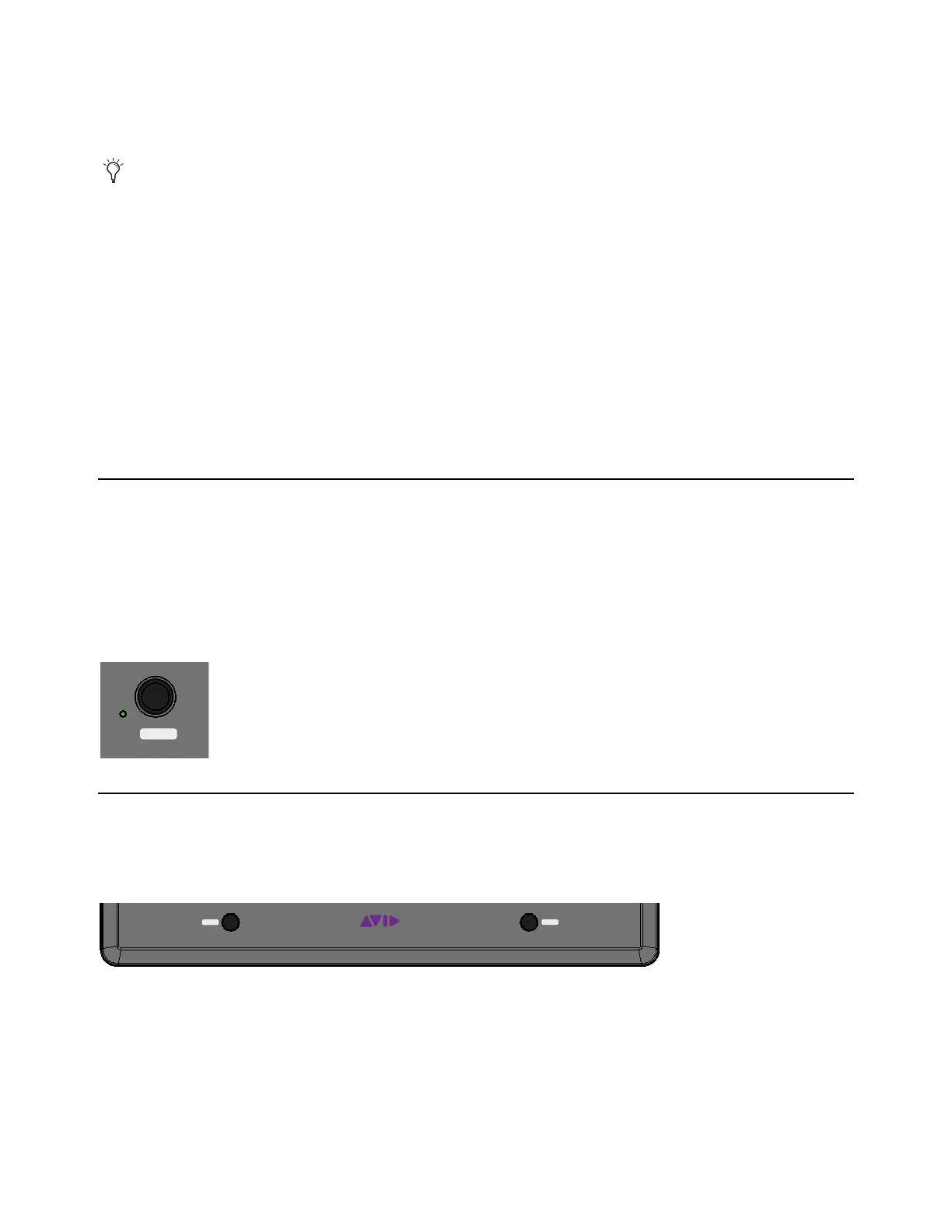Dock Surface Controls Overview 23
Channel Sel and Rec/A Switches
The channel strip features channel Sel and Rec/A switches that operate as follows:
Sel
Selects that track in the application, and attentions it.
.
Rec/A
Record-enables a track in the application.
• In Pro Tools, the
Rec switch flashes red to indicate that track is enabled (armed) for recording, and is lit solid when recording
is in progress.
• Pressing a lit
Rec switch disables that track for recording.
A (SHIFT + Rec/A)
Changes the automation mode for a track.The selected automation mode appears in the channel strip (Mixer
view) and Track tile (Tracks view) on-screen in the Control app.
Configuring the Rec/A Switch Priority
You can swap the default function of this switch in EuControl. When swapped, the default function (without SHIFT) changes the
track automation mode, and the
SHIFT function record enables the track. For more information, see the Using EuControl Sur-
faces.pdf.
Control Room/Monitor
This encoder defaults to Control Room level, and its SHIFT function to Monitor level in supported applications. The Monitoring
page in the Pro Tools Control app lets you assign and manage monitor controls. The
Monitoring page supports any hardware or soft-
ware application with a EUCON Monitor, such as Pro Tools | MTRX, Avid XMON, Studio Monitor Pro 2, as well as Nuendo, Cu-
base, and Pyramix.
Main Level and Cut (mute) are also supported in Pro Tools without MTRX or XMON (requires Pro Tools 18.7 or higher) when you
use the Enable EUCON Monitor feature. For more information, see the Using EuControl Surfaces.pdf.
Surface SHIFT
Most switches have secondary functions that are shown next to each switch (such as Bank/<Nudge, where <Nudge is the sec-
ondary function). To access these secondary functions, use either of the two
SHIFT switches located at the lower-left and
lower-right sides of the Dock.
SHIFT can be engaged momentarily or latched on.
To engage Surface SHIFT momentarily:
Press and hold the Surface SHIFT switch.
To latch SHIFT on:
1 Open EuControl Settings and navigate to the Preferences tab.
2 In the Miscellaneous section, enable Latching Shift.
In Pro Tools and other applications, multiple tracks can be selected, but only one can be attentioned. In this case, the attentioned
track is the last one selected.
Surface SHIFT switch