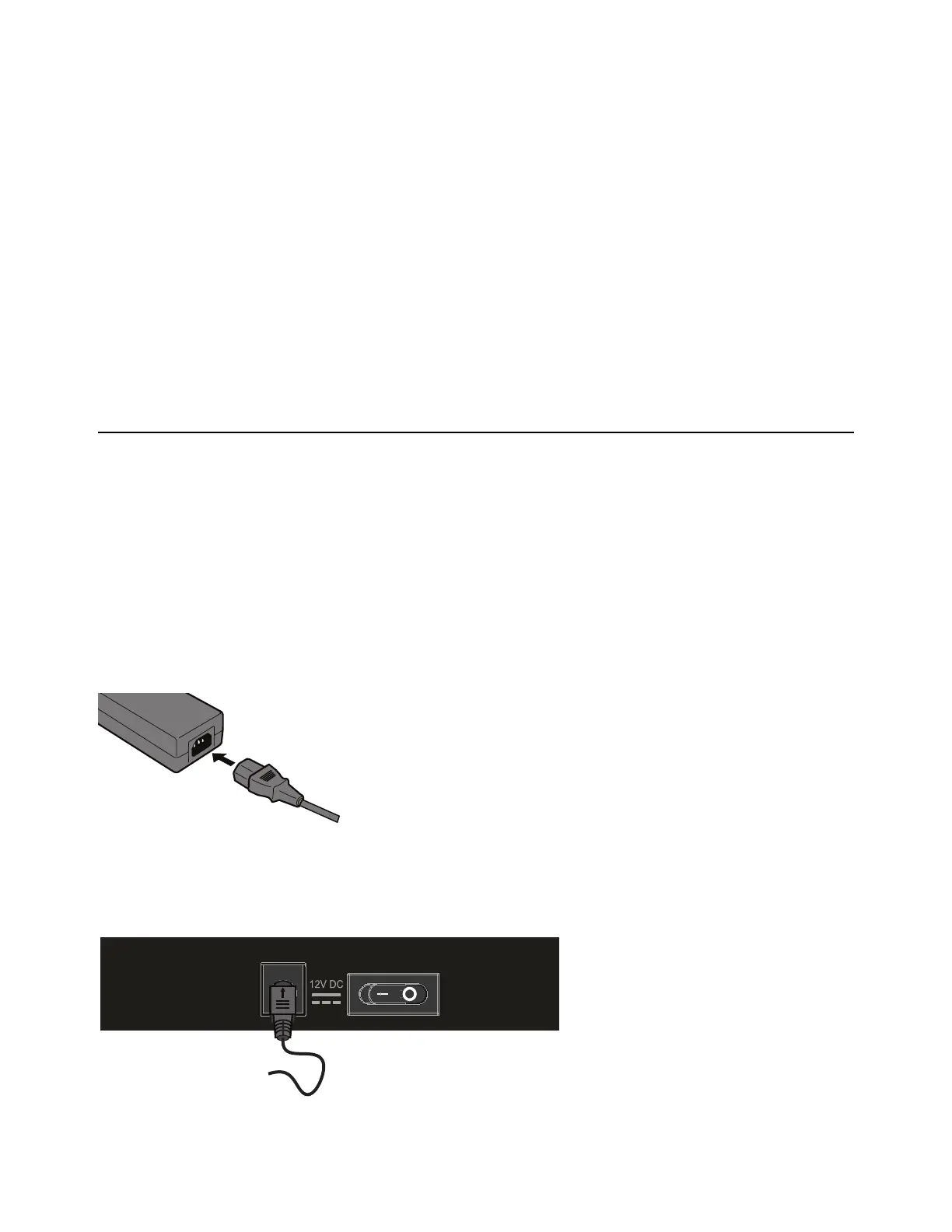Installation and Setup 5
Installation and Setup
This section shows how to get your Dock set up as a studio controller, and consists of the following steps:
Connecting the Dock
Connecting the Dock involves the following steps.
•
Connecting Power
•
Connecting Ethernet
•
Powering the Dock On
Connecting Power
To connect your Dock to your workstation computer:
1 Plug one end of the AC power cord into the power adapter and the other into a power outlet. Make sure the AC power cord is
pushed all the way into the adapter.
2 Connect the DC output cable from the power adapter to the DC In jack on the back panel. Make sure the connector seats fully
into the DC In jack (you might need to rotate it to align it with the catches inside the jack). Once inserted fully, rotate the cable
connector to lock it in place (optional).
•
Connecting the Dock
• Installing EuControl Software
• AutoLaunch Settings
• Updating Dock Firmware
• Installing and Connecting Avid Control
• Enabling EUCON in Pro Tools
• Confirming EUCON
Connecting an AC cable to the power adapter
Connecting the power cable to the DC In jack