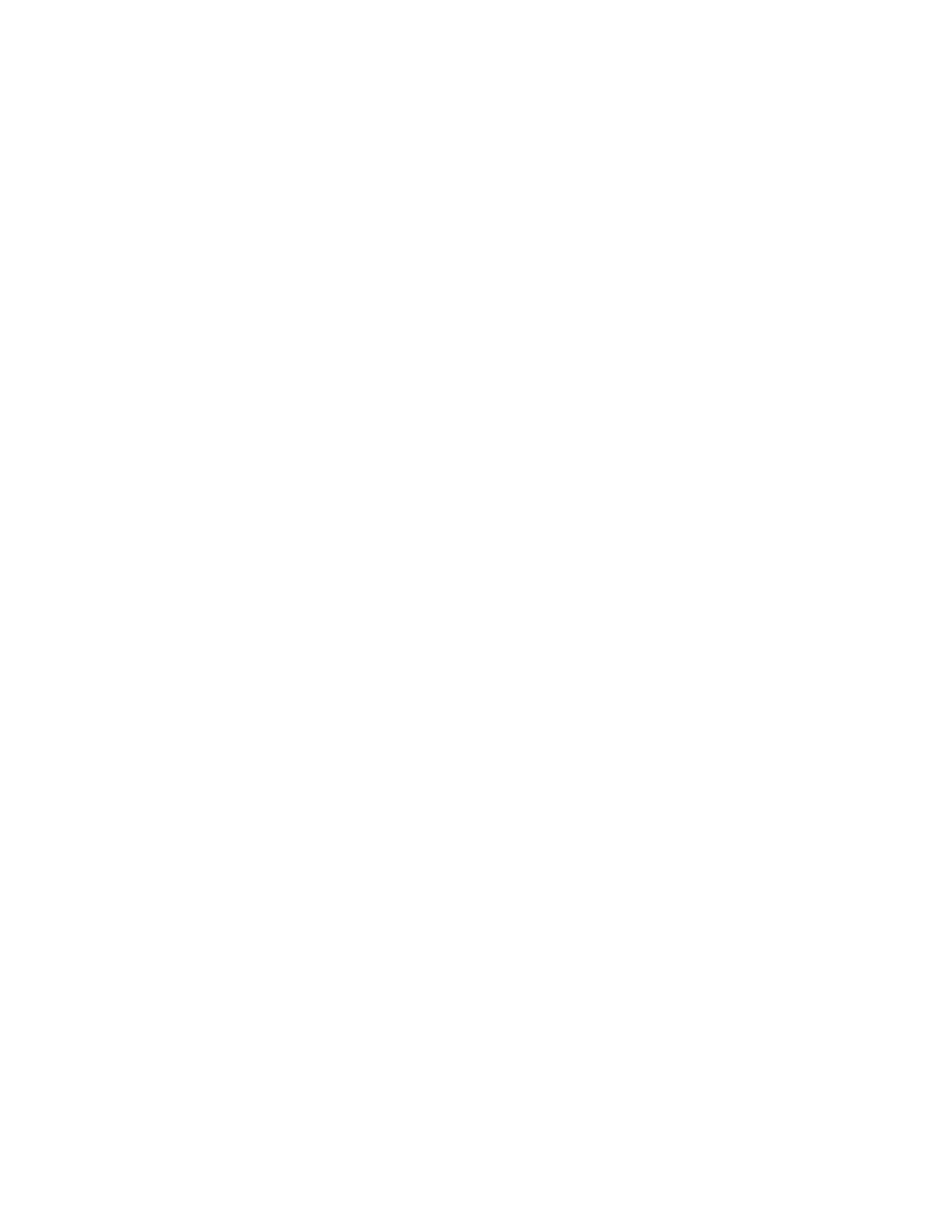49
• On the Media Packs pane in the Management Console. Open the Details pane and click Disks. The slot
number is shown in the disk details table.
• On the STATISTICS tab in the Agent. Click Disk under the Media Pack heading.
• On the ADVANCED tab in the Agent. Select a Media Pack and click Disks, or click All Disks under the
Storage Engine heading.
Removing the Bezel
On the 2U and 4U chassis, you must remove the bezel to access the media drives.
To remove the bezel:
t Insert your fingers into the rectangular openings on the front of the bezel and gently pull. The bezel is held in
place by small plastic tabs that latch onto the face of the Engine. On the 2U chassis, there are also two small
metal posts that snap into holes on the front of the chassis.
t To reattach the bezel, gently snap it onto the front of the chassis.
Replacing a Drive
Always replace a system drive or Media Pack drive with an appropriate drive from Avid of the same size as the
failed drive. For more information, see “Media Pack and System Drives” on page 16.
c
Do not use a system drive from another Engine or System Director Appliance as a replacement. The system
drives operate as a pair, and contain metadata from the original system they belonged to. Using a system
drive from another chassis, even if new and never deployed, will cause problems because the system drives
are initialized as a mirrored pair during the manufacturing process.
You can use a Media Pack drive from another Avid NEXIS Engine, but if it previously belonged to a Media
Pack, you must clear its configuration before the new Engine can use it. See the Avid NEXIS Administration
Guide for information about clearing a foreign disk error.
The replacement drive must be the same size as the failed drive, with the following exception: In a Media Pack,
you can replace a smaller drive with a larger one (for example, use a 6TB HDD to replace a failed 2TB HDD).
The Media Pack uses only 2TB of the space on the larger drive, however. You cannot replace a larger drive with a
smaller one.
If you accidentally remove the wrong media drive while the Media Pack is reconstructing data for a failed drive,
and client I/O is active, all client activity might stop after a brief delay as the system starts another reconstruction
process. You can safely reinsert the drive within five minutes of removing it, and then remove the failed drive.
If a system drive fails, the system remains running as long as the other system drive is operating. If both system
drives fail, the system shuts down.
After you replace a failed system drive, metadata reconstruction starts. The rebuild progress is displayed on the
System Status Console in the Management Console. On an idle system, the rebuild typically completes within 20
minutes for a 400 GB drive. If the system is busy, the rebuild time can increase significantly, up to 40 hours if
clients are performing heavy I/O (especially writes) during the entire rebuild process.