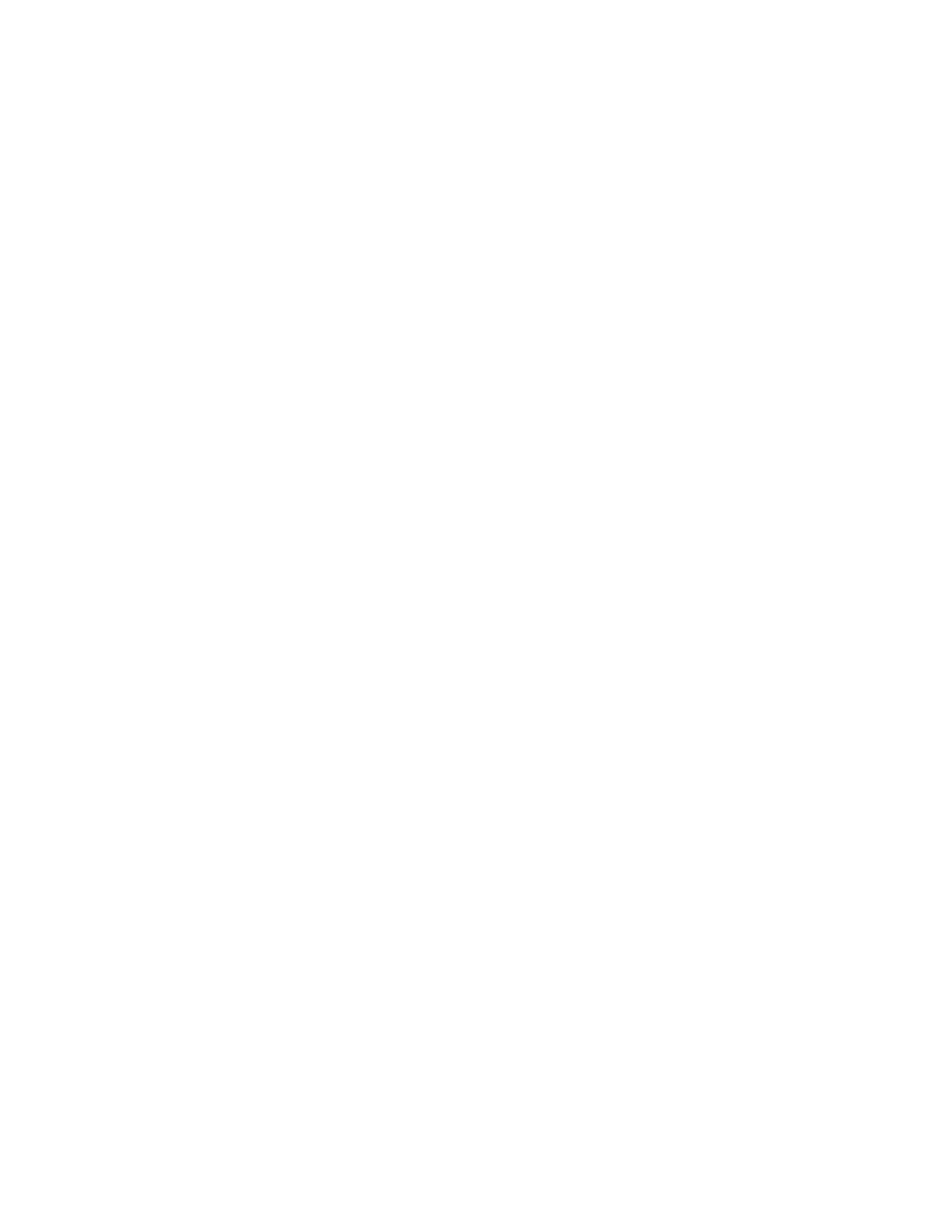59
Allow two minutes for the new chassis to initialize.
n
If any of the LEDs indicate an error, call Avid Customer Care.
6. Open the Management Console and verify that the Media Packs are online with a green icon and no status
messages on the Media Packs page.
n
If any Status errors are listed, call Avid Customer Care.
7. Verify that media is available to the clients.
Adding an Engine to Your Infrastructure
You can add more Avid NEXIS Engines to your infrastructure to increase available space and allow for more
flexible configurations. See “Supported Configurations” on page 2 for information about the number of Engines
and Media Packs supported in configurations with and without an Avid NEXIS | SDA.
The Media Packs in a newly-added Engine can be added to an existing Storage Group or used to create a new
Storage Group.
Before You Begin:
t Open the Agent of the existing system and make a note of the following information:
- Storage System Name (on the STATUS tab)
- Avid NEXIS version (also on the STATUS tab)
- IP Address, netmask, and gateway assigned to the Controllers in all Engines in the shared storage system
(on the CONFIGURE tab for each Engine, or on the Storage Controllers page [Details pane] in the
Management Console)
To add Engines to an existing Avid NEXIS shared storage system:
1. Rack-mount the chassis and connect the power cables as described in Chapter 2.
2. Connect a 10Gb network cable (or two cables if you have redundant controllers and are using LACP) to the
same subnet on the switch currently used by the existing Avid NEXIS system.
3. Turn on the new chassis.
4. Connect the Management Port on the Controller (the top or left Controller, if there are two) to a laptop or
local computer and configure the computer’s IP address to 169.254.10.20 and the subnet to 255.255.255.0.
5. Launch a browser and open the Agent on the new chassis: https://169.254.10.10:5015.
6. Download and install the same Avid NEXIS software version that is running on the existing shared storage
system. As part of the software installation, the chassis reboots.
7. After the chassis restarts, reopen the Agent and configure the new system, with the following information:
a. Enter the same Storage System Name as the existing shared storage system it is joining.
b. Enter a name for the new chassis in the Engine Name field, and optionally enter an Enclosure ID.
c. Do not check the box to “Run as System Director.”
d. In the Data Interfaces section, enter an IP address for the Controller (or both Controllers, if applicable) in
the same subnet as the existing shared storage system. If using redundant Controllers and LACP, check
the Link Aggregation box.
e. Click Submit.