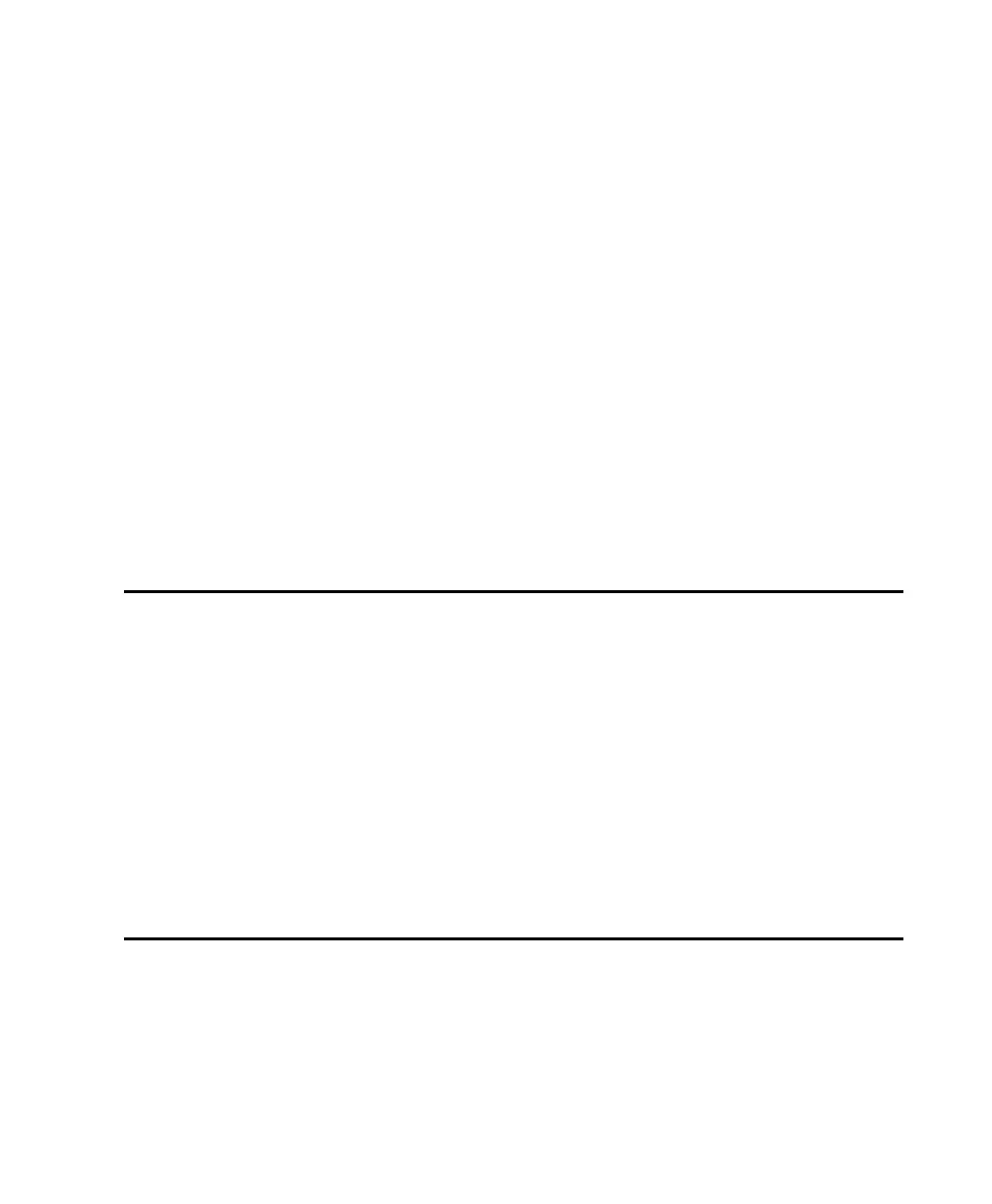Chapter 2: Installation 5
Chapter 2: Installation
Installing Pro Tools | MTRX Studio involves the following:
1 Unpacking MTRX Studio
2 Rack mounting MTRX Studio (optional)
3 Connecting cables
4 Registering your MTRX Studio
5 Downloading and installing software
6 Authorizing Pro Tools DigiLink I/O License with iLok License Manager
7 Configuring network settings
What’s in the Box?
Before you get started installing Pro Tools | MTRX Studio, unpack the box, which contains the following:
•MTRX Studio
• 1 Activation card
• 1 IEC power cable
• 2 BNC cables (for connecting Loop Sync or Word Clock)
• This printed installation guide
Keep the activation card on hand to register your MTRX Studio and access software downloads and firm-
ware updates. Set the power cable and BNC cables aside until you are ready to start connecting cables. Re-
move the MTRX Studio from the box and packaging, and place it on a hard and dry surface.
Rack Mounting MTRX Studio
If you install MTRX Studio into a 19-inch rack, be sure to leave plenty of room for ventilation. MTRX Stu-
dio, as with all Avid audio interfaces, needs room at the sides, as well as above and below, to maintain
proper air flow for cooling. Do not block the sides of the unit or disconnect the internal fan. If the units are
rack-mounted in a case, remove the case lids or doors before operating the system. Failure to do so can re-
sult in the units overheating very quickly, which can permanently damage sensitive components.
