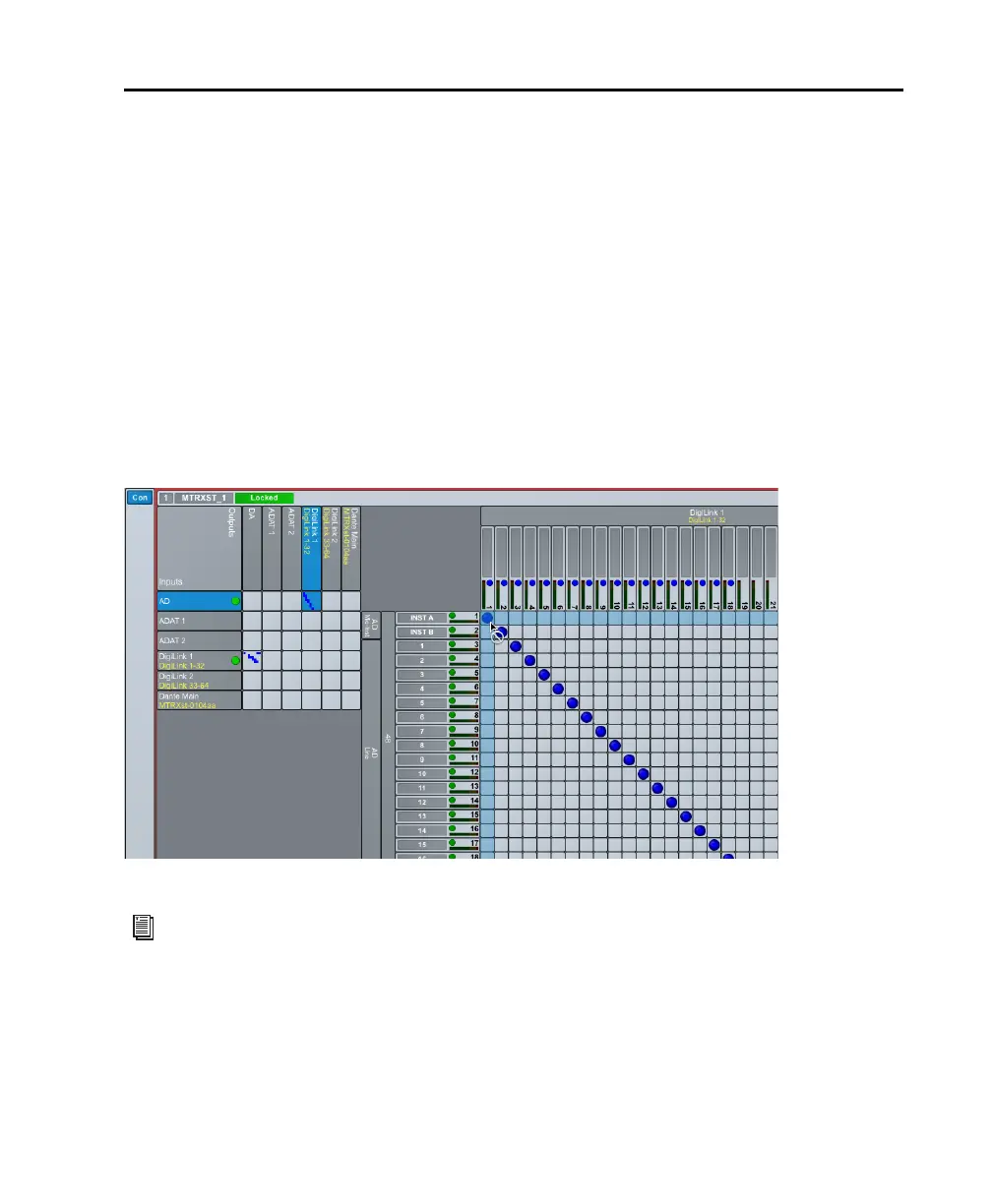Chapter 4: Installing and Configuring DADman Software 21
DADman Matrix Connections
To route audio through MTRX Studio, you need to create or import DADman settings (.dms files). You can
download a default stereo DADman settings file from your Avid Master account: Stereo Default.dms.
To open a DADman settings file:
1 Choose File > Open.
2 Navigate to the DADman Settings file (.dms) you want to open and select it.
3 Click Open.
Making Routing Connections
In order to route audio to and from MTRX Studio inputs and outputs and Pro Tools, make the appropriate
connections in the DADman cross-point matrix. For example, assign AD to DigiLink 1 and DA to
DigiLink 1 for analog input and output with Pro Tools.
MTRX Studio AD (DB25 analog input 1–16) mapped to DigiLink Mini port 1
For information about making connections in the DADman cross-point matrix, see MTRX Studio
Operation Guide.pdf
