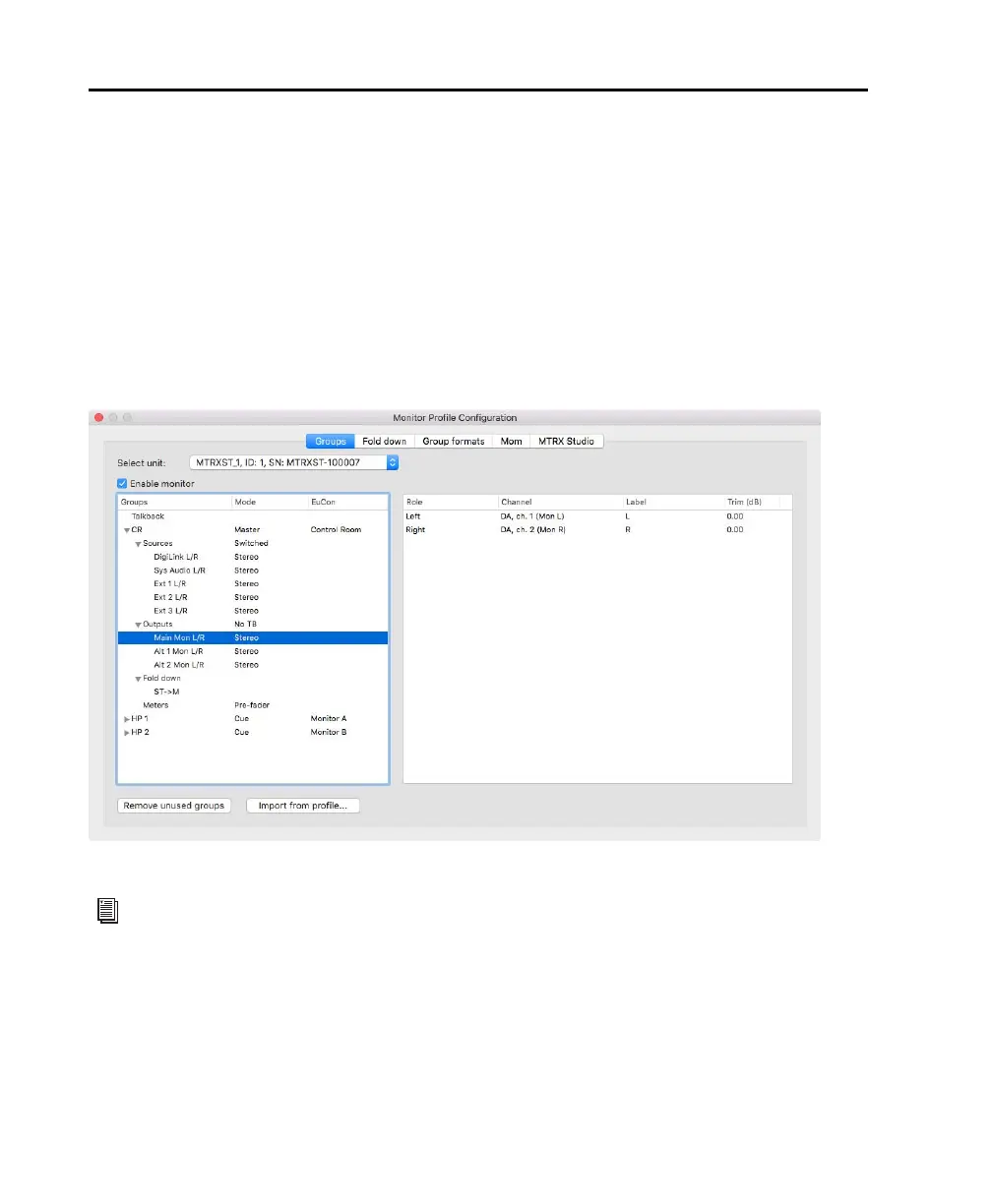Pro Tools | MTRX Studio Installation Guide22
Monitor Profiles
To use the monitoring and cue functionality of MTRX Studio, you need to create or import monitor profiles
(.dmprof files). You can download a default stereo monitor profile configuration from your Avid Master
account: Stereo Default.dmprof.
To import a monitor profile:
1 Choose File > Open Profile.
2 Navigate to the profile (.dmprof) you want to open and select it.
3 Click Open.
4 To see how the imported monitor profile is configured, choose Settings > Monitor Profile.
Monitor Profile Configuration window: Default Stereo Profile settings, Control Room Output assignments shown
For information about making creating and editing monitor profiles in DADman, see MTRX Studio
Operation Guide.pdf
