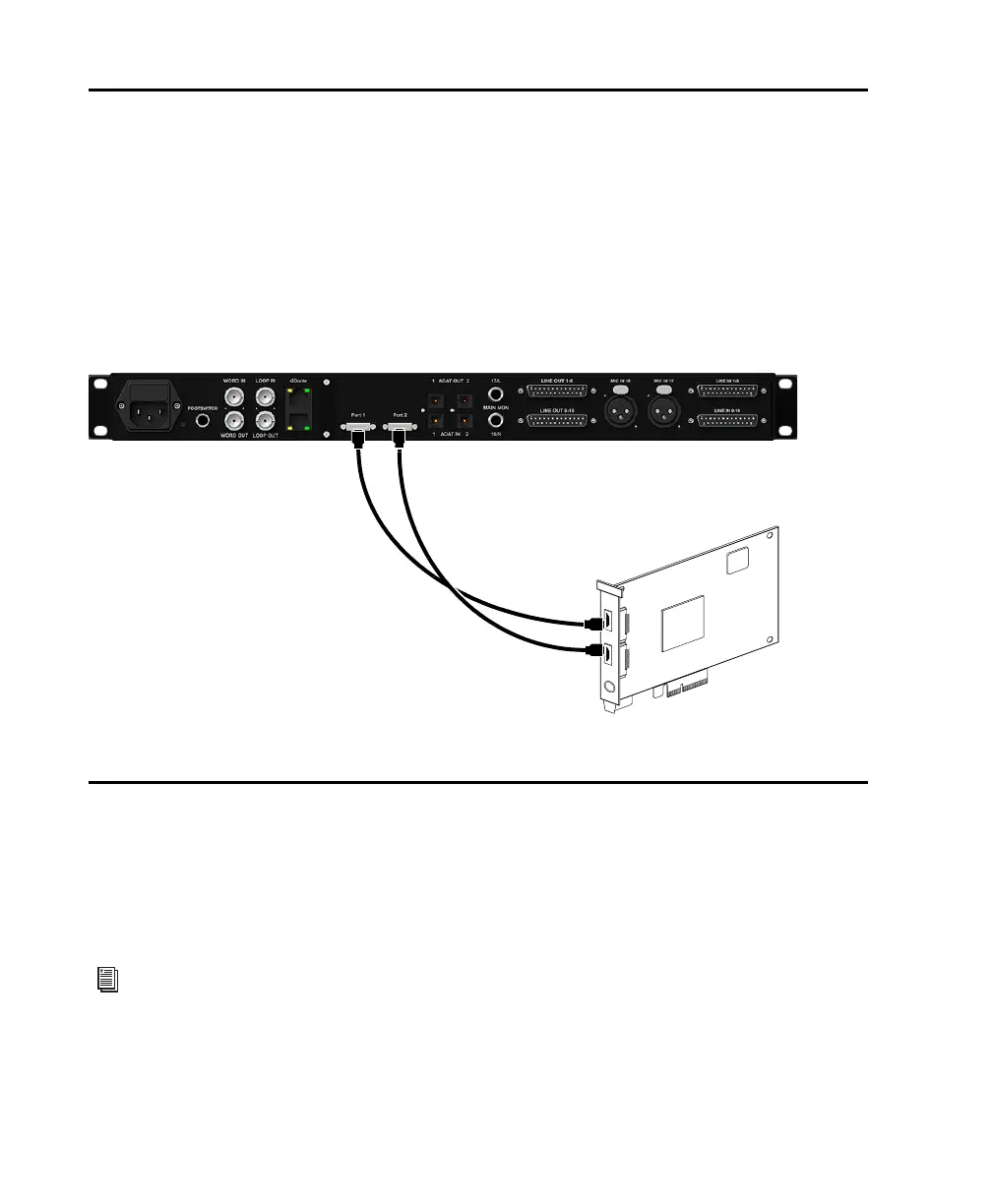Pro Tools | MTRX Studio Installation Guide14
Connecting Pro Tools | MTRX Studio to Pro Tools | HD Native
You can use up to 64 channels of analog and digital I/O with MTRX Studio connected to an HD Native
card or HD Native Thunderbolt using two DigiLink Mini cables (not included).
To connect MTRX Studio to an HD Native card or HD Native Thunderbolt:
1 Connect the first MTRX Studio DigiLink Mini Port to DigiLink Mini Port 1 on the HD Native card or
HD Native Thunderbolt using a DigiLink Mini cable (not included).
2 Connect the second MTRX Studio DigiLink Mini Port to DigiLink Mini Port 2 on the HD Native card
or HD Native Thunderbolt using a second DigiLink Mini cable (not included).
Synchronization
If you are using two or more audio interfaces or a synchronization peripheral, each device must be con-
nected to a clock source to maintain proper synchronization among the devices. MTRX Studio provides In-
ternal clock, and can also clock to Word Clock, Loop Sync, ADAT, or Dante IP. Use Internal if MTRX is
your master clock. Use Loop Sync with Pro Tools HD audio interfaces if you want to use another periph-
eral as the master clock (such as HD I/O or HD MADI, and SYNC HD).
Figure 3. MTRX Studio connected to both DigiLink Mini ports on an HD Native card
To orient yourself with MTRX back panel connections, see Chapter 5, “Pro Tools | MTRX Studio Front
and Back Panels.”
PORT 1PORT 2
