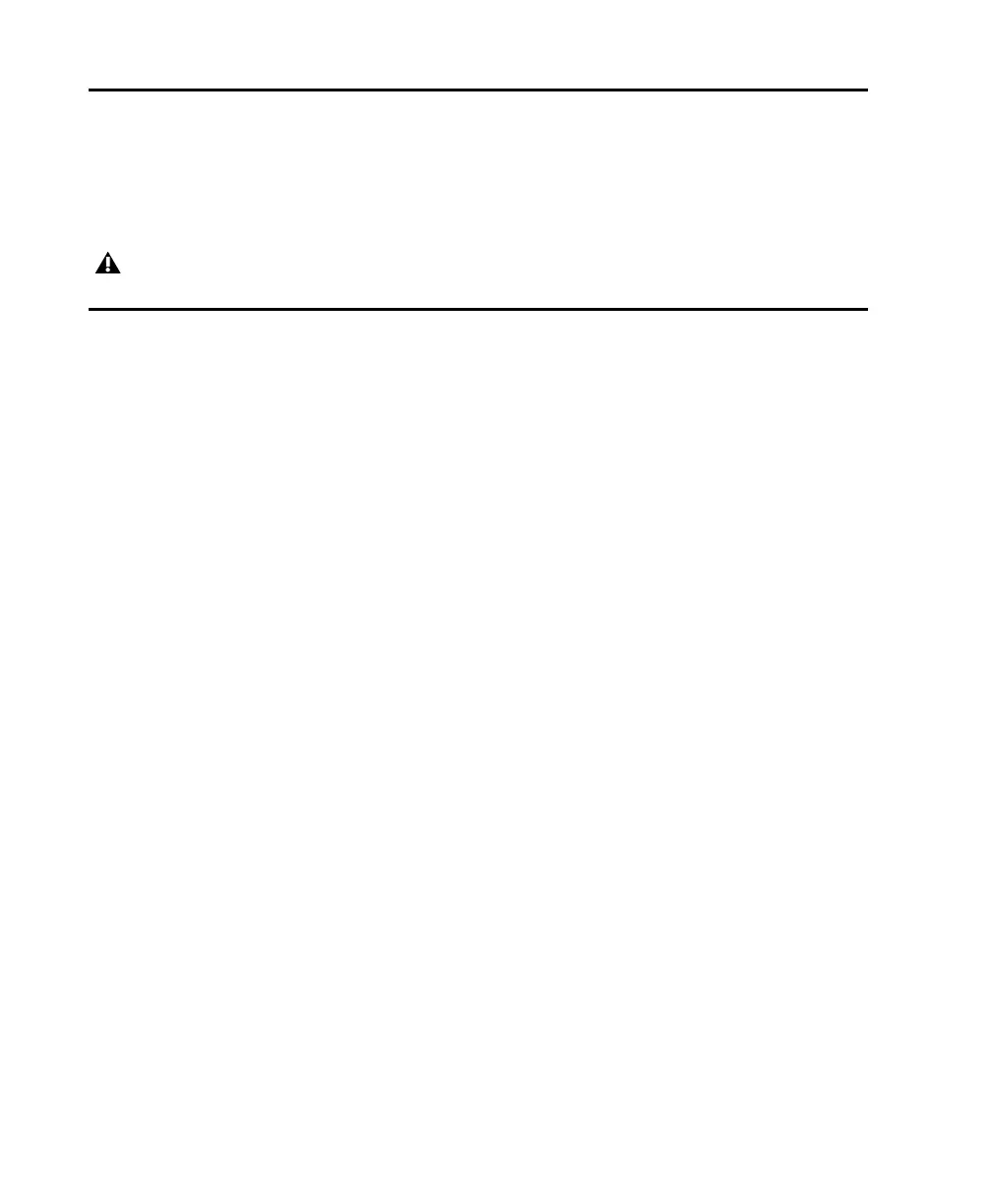Pro Tools | MTRX Studio Installation Guide8
Redeem Pro Tools DigiLink I/O License
In order to use MTRX Studio with Pro Tools, you must first authorize your iLok with the Pro Tools
DigiLink I/O license (which is added to your Avid Master Account when you register MTRX Studio).
Once you have registered your MTRX Studio, use iLok License Manager to authorize your iLok with the
Pro Tools DigiLink I/O license.
Network Configuration
MTRX Studio is equipped with two GigaBit Ethernet connectors and an internal Ethernet switch, a con-
troller port and a port for IP Audio Dante I/O. The network connectors can operate as two “parallel” con-
nectors for the internal switch or as dual connectors for redundant IP audio operation. When operating in
parallel, controlling the unit is done using Net port 1. MTRX Studio has one to three different IP addresses.
One for the unit control using DADman software and one or two for the IP audio in single or redundant
mode respectively. The network configuration is managed separately for the controlling interface and for
the IP audio interface, and can have different configurations. The controlling interface is used for con-
trolling MTRX Studio from DADman, and the IP audio interface is used for interfacing IP audio in a net-
work.
The factory default setting of the IP address of the controller port of the MTRX Studio is 10.0.7.20. The IP
address can be changed manually using DADman or it can be set to be automatically assigned by a DHCP
server/router in the network. If needed, MTRX Studio can be set in recovery mode with the fixed factory
defined IP address (10.0.7.20) and IP discovery using DHCP. This is described in the Reconfiguration sec-
tion of this guide. For a more detailed description of the network functionality, configuration, and behav-
ior, please refer to the separate MTRX Studio Operation Guide.pdf (available for download from your Avid
Master Account).
MTRX Studio is supported by Pro Tools | Ultimate 2019.12 or later.
