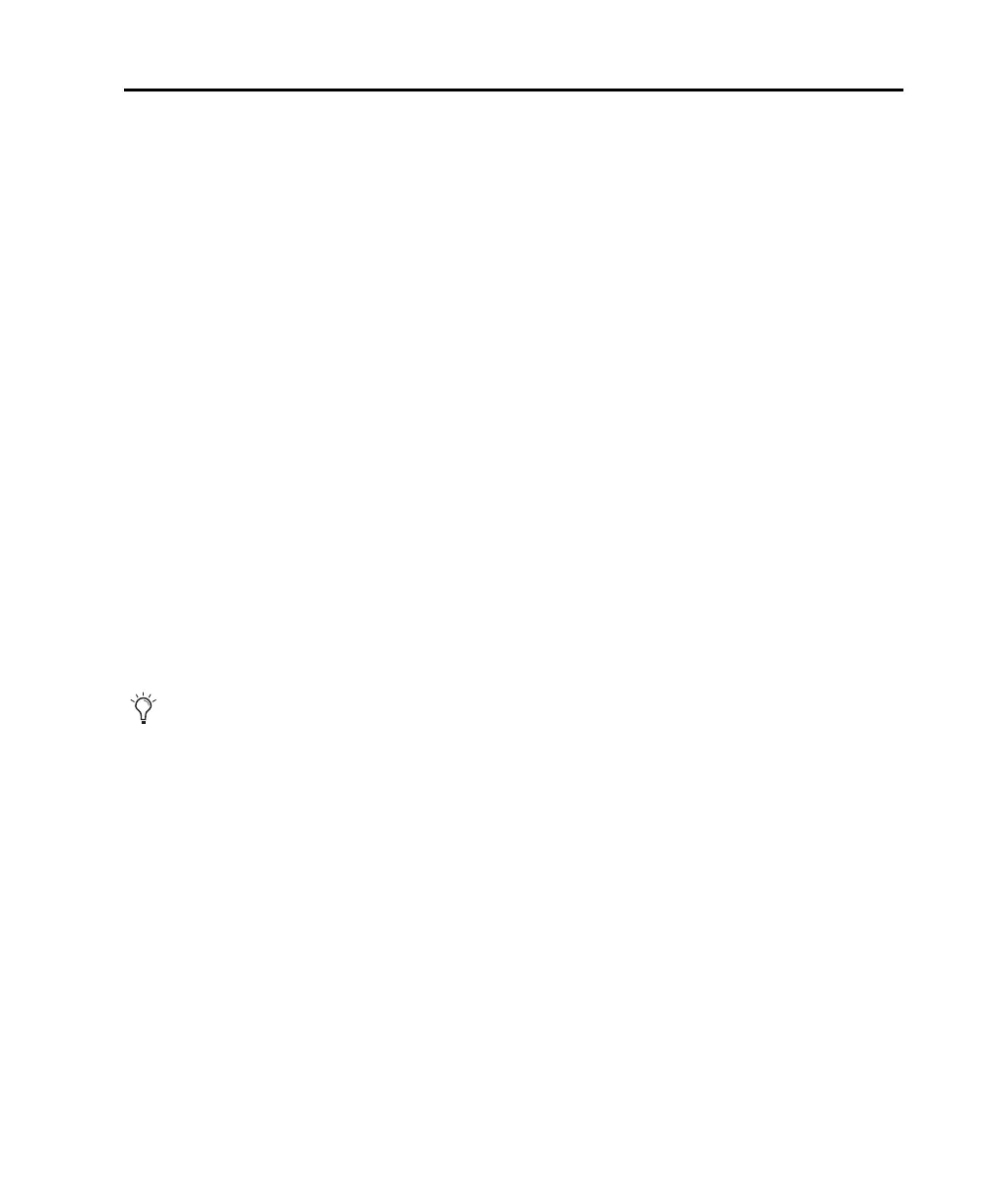Chapter 2: Installation 9
Starting Up or Shutting Down Your System
To ensure that the components of your Pro Tools system communicate properly with each other, you need
to start them in a particular order.
Start up your Pro Tools system in this order:
1 Make sure all your equipment (including your computer) is off.
2 Lower the volume of all output devices in your system.
3 For systems with an expansion chassis, turn on the chassis.
4 Turn on any external hard drives. Wait approximately ten seconds for them to spin up to speed.
5 Turn on your network router (if it is not already on).
6 Turn on any control surfaces (such as S6).
7 Turn on any MIDI interfaces, MIDI devices, or synchronization peripherals.
8 With the volume of all output devices lowered, turn on your audio interfaces (such as MTRX Studio).
Wait at least fifteen seconds for your system hardware to initialize.
9 Turn on your computer.
10 Launch Pro Tools or any third-party audio or MIDI applications.
Shut down your Pro Tools system in this order:
1 Quit Pro Tools and any other running applications.
2 Turn off or lower the volume of all output devices in your system.
3 Turn off your computer.
4 Turn off your Pro Tools audio interfaces (such as MTRX Studio).
5 For systems with an expansion chassis, turn off the chassis.
6 Turn off any MIDI interfaces, MIDI devices, or synchronization peripherals.
7 Turn off any control surfaces (such as S6).
8 Turn off any external hard drives.
To quit Pro Tools, choose Pro Tools > Quit (Mac) or File > Exit (Windows).
