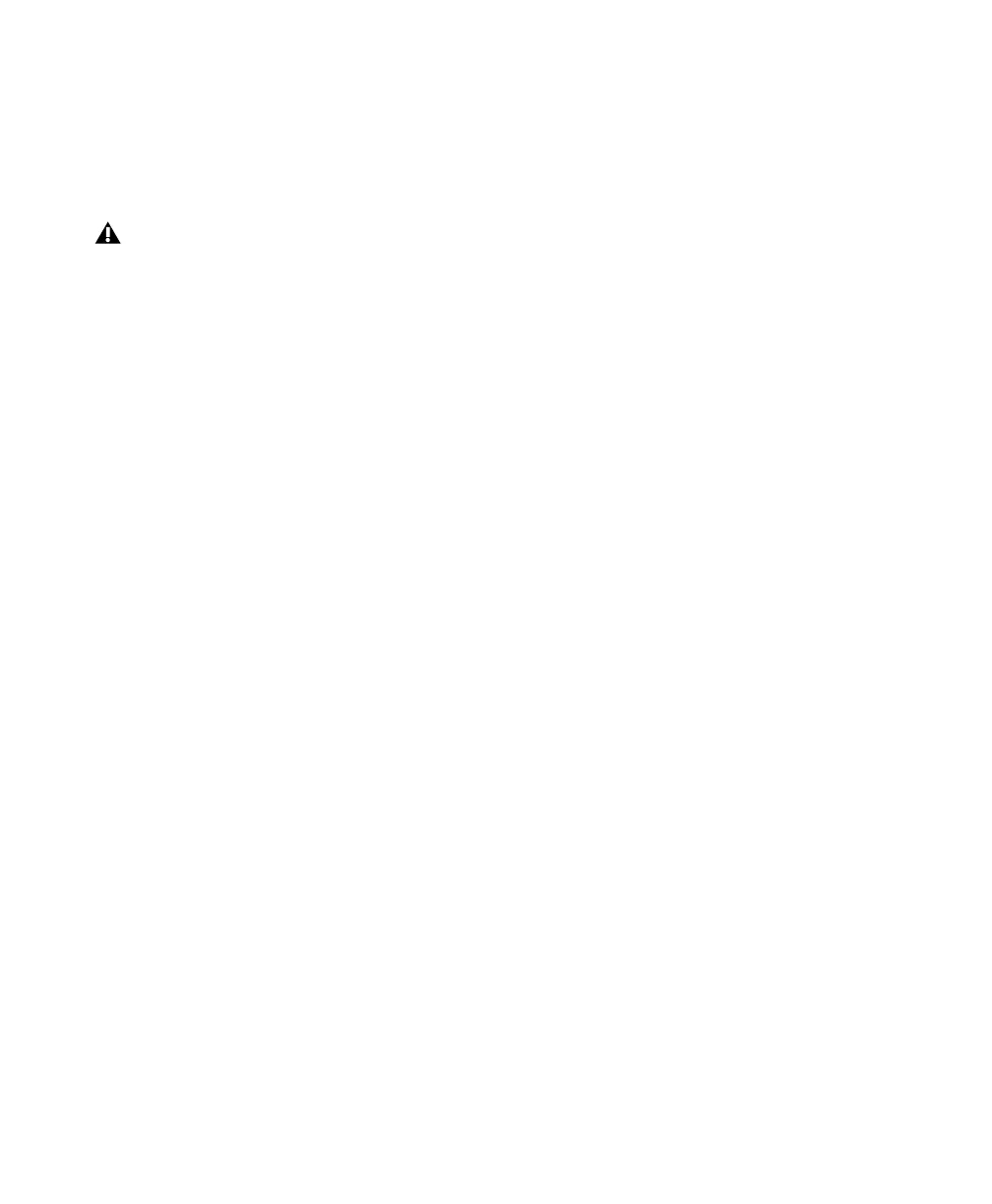Pro Tools | MTRX Studio Installation Guide30
The selection of either recovery mode is fixed after selection. MTRX Studio starts with a basic boot soft-
ware and IP configuration. MTRX Studio will not be operational until a proper firmware has been down-
loaded using the DADman software and the unit has been powered off and back on again. By enabling re-
covery mode with default IP address and network configuration the unit can always be identified on a
network using the default setup.
Restore Defaults
In Restore Defaults mode, all settings of the unit are initialized and reset to the factory programmed de-
faults. However, the IP address settings of the unit are remain unchanged and do not return to factory de-
fault.
To restore the default settings to MTRX Studio:
1 While the unit is powered on and operating normally, push and hold the Reconfig button for 10 seconds.
2 Release the Reconfig button.
When the Reconfig button is released the firmware of the unit restarts with the factory default settings and
enters normal operation automatically.
Note that the IP address referred to is the IP address of the controller/management interface of the unit.
This is not the IP address of the IP audio interface. This IP address cannot be accessed in recovery or
restore defaults mode.
