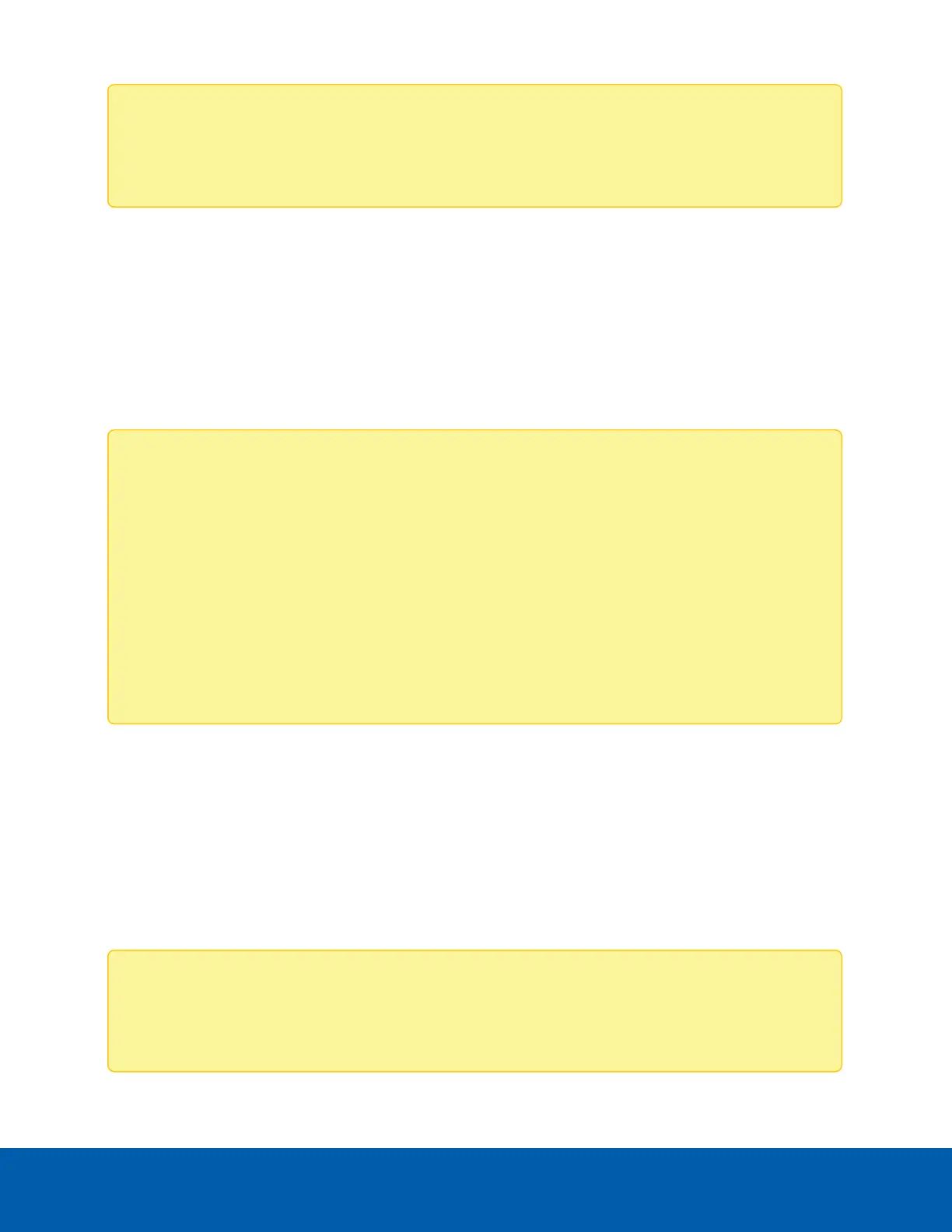Note: If the device cannot obtain an IP address from a DHCP server, it will use Zero Configuration
Networking (Zeroconf) to choose an IP address. When set using Zeroconf, the IP address is in the
169.254.0.0/16 subnet.
The IP address settings can be changed using one of the following methods:
l The mobile web interface using the USB Wifi Adapter. For more information, see (Optional) Using the
USB Wi-Fi Adapter on the previous page.
l Device's web browser interface: http://<camera IP address>/.
l Network Video Management software application (for example, the Avigilon Control Center™
software).
l ARP/Ping method. For more information, see Setting the IP Address Using the ARP/Ping Method on
page20.
Note:
Depending on the manufacture date of your camera, you will have one of the two options below to
log in for the first time:
l Cameras manufactured after January 1, 2020: these cameras do not have a default username
or password and will be in a factory default state. You must create a user with administrator
privileges before the camera is operational. For more information, see Initializing a Camera
Username and Password on page10.
l Cameras manufactured before January 1, 2020: login to the camera using the default
username of administrator with no password. It is recommended that you change the
password after your first login.
Accessing the Live VideoStream
Live video stream can be viewed using one of the following methods:
l The mobile web interface using the USB Wifi Adapter. For more information, see (Optional) Using the
USB Wi-Fi Adapter on the previous page.
l Web browser interface: http://< camera IP address>/.
l Network Video Management software application (for example, the Avigilon Control Center
software).
Note:
Depending on the manufacture date of your camera, you will have one of the two options below to
log in for the first time:
Accessing the Live VideoStream 12
