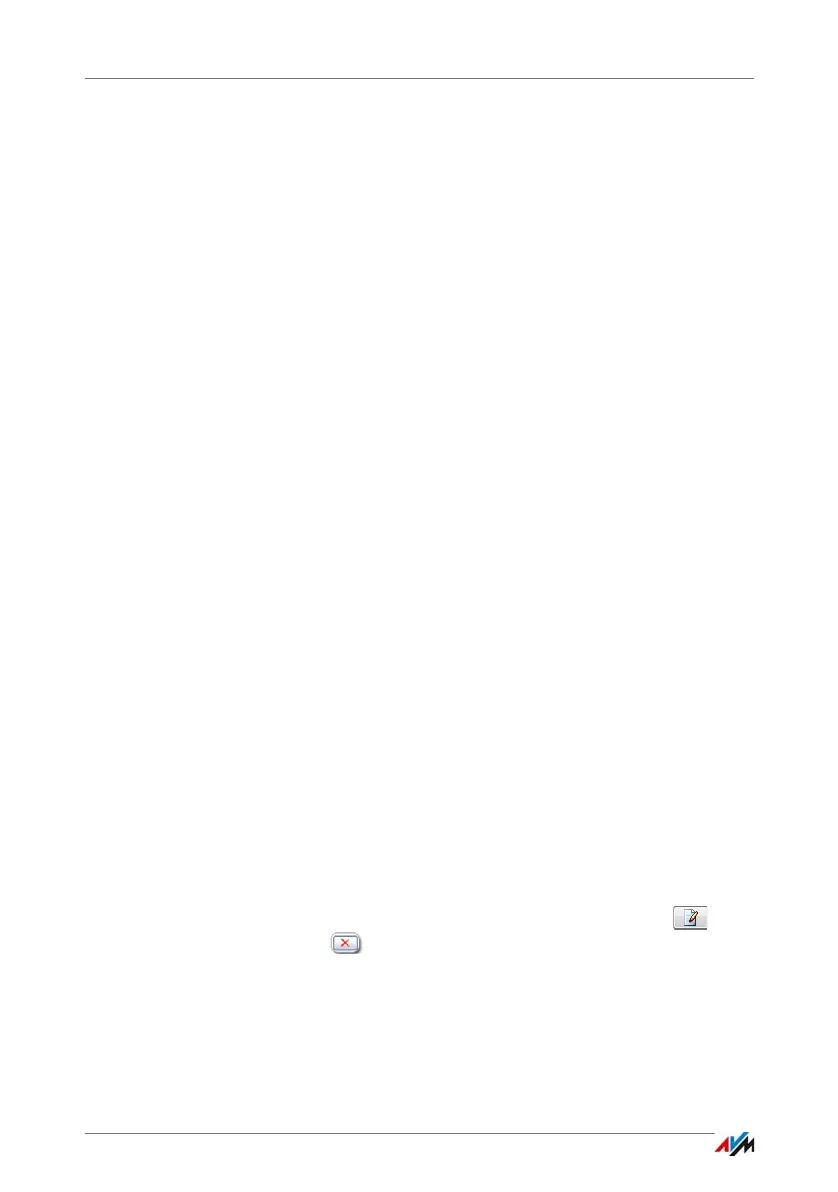FRITZ!Box 7490 62
Using FRITZ!Box Users
5. In the “Rights” area, specify for each FRITZ!Box user
which FRITZ!Box contents she or he is allowed to use.
Make sure that those users who are allowed to configure
settings on the FRITZ!Box are assigned at least the right
“FRITZ!Box settings”.
For more information on rights, see the section from
page 64.
6. Save your entries by clicking “OK”.
The FRITZ!Box user account has been set up.
If you would like to use user accounts to log into the
FRITZ!Box from the home network as well, also perform
the following two steps:
7. Switch to the “Login to the Home Network” tab and se-
lect the “Login with FRITZ!Box user name and password”
setting. Confirm your selection by clicking “Apply”.
You will be directed to the welcome screen of your
FRITZ!Box.
8. Select your user name and enter the corresponding
password to log in to the user interface of your
FRITZ!Box.
The password protection for your FRITZ!Box is enabled as
soon as you configure the first user who is allowed to make
settings on the FRITZ!Box. Now you can set up more users.
Configuring More FRITZ!Box Users
1. In the FRITZ!Box user interface, open the “System /
FRITZ!Box Users / User”.
A list of the FRITZ!Box user accounts is displayed. Click
the button after each list entry to view, change or
delete the corresponding user account.
2. Click the “Add User” button.
