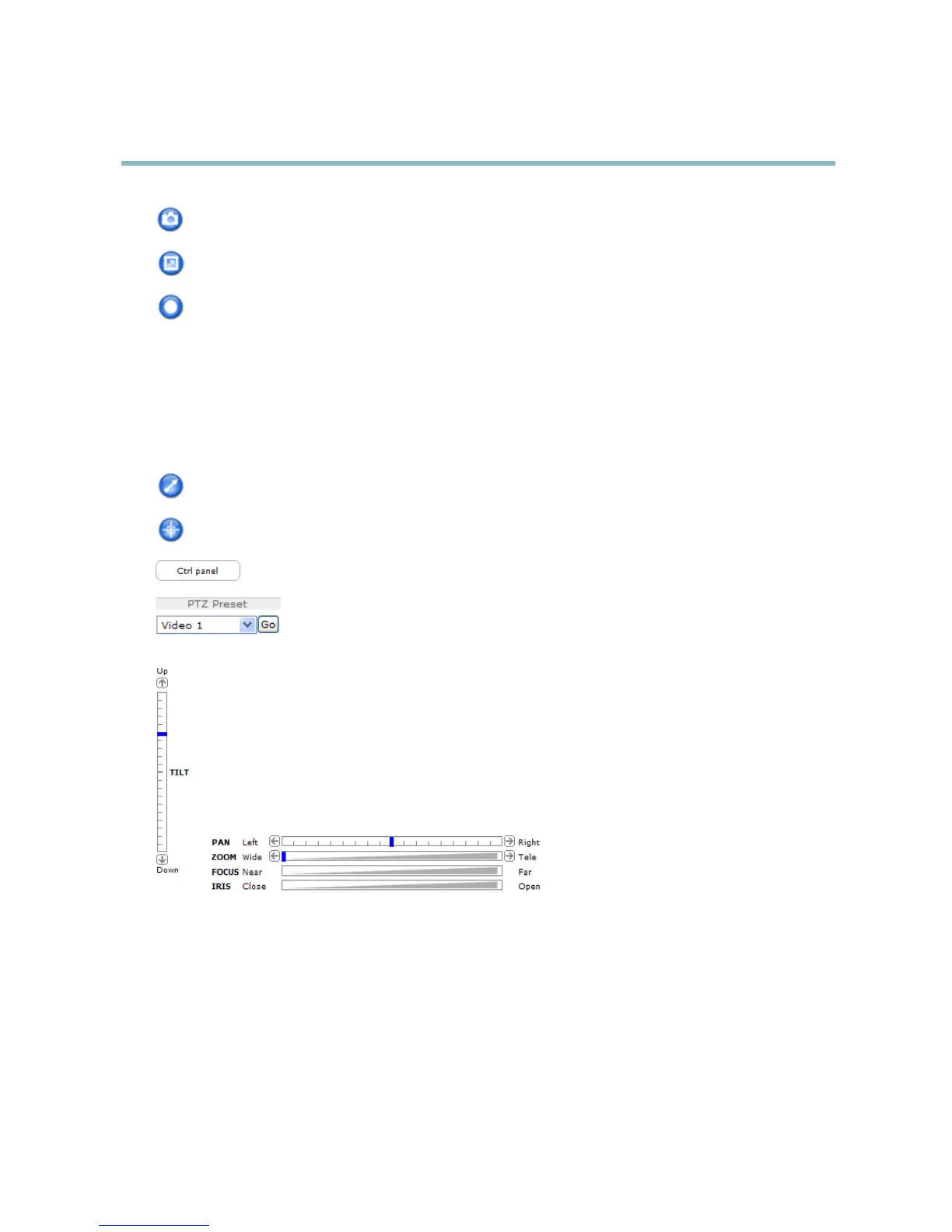AXIS M7014
Accessing the product
The Snapshot button takes a snapshot of the video image. The location where the image is saved can be specified
in the AMC Control Panel.
Click the View Full Screen button and the video image will fill the entire screen. Press ESC (Escape) on the computer
keyboard to cancel full screen view.
The Record button is used to record the current video strea m . The loca tion where the recording is saved can be specified
in the AMC Control Panel.
PTZ Controls
The Live View page also displays Pan/Tilt/Zoom (PTZ) controls. The administrator can enable/disable controls for specified users under
System Options > Security > Users.
With the PTZ Control Queue enabled the time each user is in control of the PTZ settings is limited. Click the buttons to request or
release control of the PTZ controls. The PTZ Control Queue is set up under PTZ > Control Queue.
Click the Emulate joystick m ode button and click in the image to move the camera view in the direction of the
mouse pointer.
Click the Center mode button and click in the image to cente r the camera view on that position.
Click the Ctrl panel button to open the PTZ control panel which provides additional PTZ controls.
User-defined buttons can also appear in the Control panel. See Controls, on page 20.
Select the video channel or a PTZ preset position to steer the camera view to the saved position. See
Preset Positions, on page 20.
Pan and Tilt bars – Use the arrow s to pan and tilt the camera view, or click on a position on the bar to steer the
camera view to that position.
Zoom bar – Use the a rrows to zoom in and out, or click on a position on the bar to zoom to that position.
Focus bar – Click on a position on the focus bar to set the focus positi
on. This wil l disa ble the product’s autofocus. To
re-enable, use the PTZ control panel which is opened by clicking the Ctrl panel button (see above).
Iris bar – Click on a position on the iris bar to change the degree to which the iris is opened . This will disable the
product’s auto iris. To re-enable, use the PTZ control panel which is opened by clicking the Ctrl panel button (see above).
The PTZ controls can be disabled und
er PTZ > Advanced > Controls,seeControls, on page 20.
10
